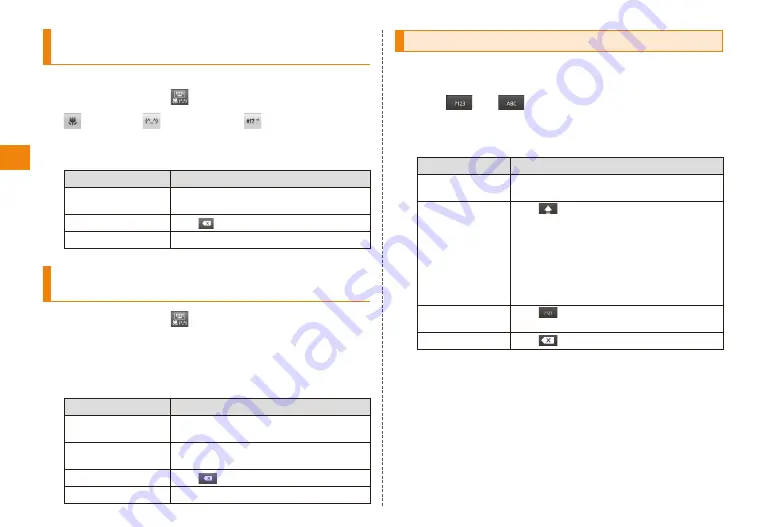
28
Character input
Inputting from the smiley/emoticon/
symbol panel
• Smileys can be used in C-mail and E-mail.
Touch and hold
(smiley)/
(emoticon)/
(symbol)
Input text
• The input text is added to the "履歴 (History)" category.
Purpose
Operation
Select categories
and text
Slide left and right to select the
category or text that you want.
Delete text
Tap
.
Moving the cursor Tap "←"/"→".
Inputting from the text code/common
phrase panel
Touch and hold
Slide to "文字コード (Text code)"/"定型文
(Common phrase)"
Enter text
Purpose
Operation
Select a category Tap category and then tap category
that you want.
Select text
Slide up and down to select the text
that you want.
Delete text
Tap
.
Moving the cursor Tap "←"/"→".
Inputting text from the Android keyboard
You can input alphanumerics, letters with accents, and
symbols from the Android keyboard.
Tap
or
to select the desired input
screen
Input text
Purpose
Operation
Input letters
with accents
Touch and hold a key and then tap an
accented letter on the list that appears.
Input upper
case letters
Tap
.
You can switch between the
uppercase screen → uppercase screen
(lock) → lowercase screen by tapping
→…. In the upper case screen (lock)
the Shift key in the upper left lights.
This is useful when consecutively
inputting upper case letters.
Inputting more
symbols
Tap
. You can toggle the screens
by tapping it.
Delete text
Tap
.






























