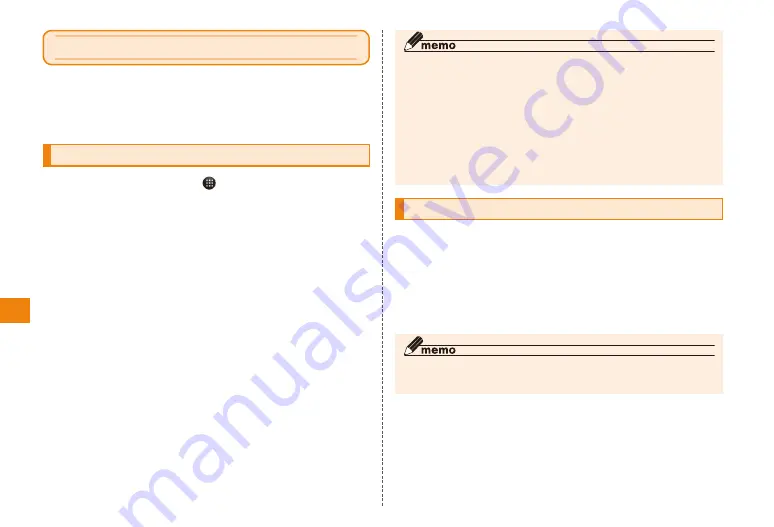
52
Application
Using Contacts
Besides telephone numbers, email addresses and internet
phone you can import account information, such as Twitter
and mixi, to Contacts. This way, you can contact registered
parties or check updates from Contacts.
Registering a contact
In the home screen, → "Contacts"
The contact list is displayed.
M
→ "Create new" → "Add new contact"
• To register contacts in the same application, tap "Use by
default for this action." and select an application.
• A popup menu for selecting accounts appears, select the
account to register in Contacts.
Input the required items
• Items that can be input vary according to the account being
registered in Contacts. You cannot input mixi, Twitter, Picasa,
or YouTube account information in a Google account.
• You can delete the item by tapping the "X" in the upper
right of the item.
• You can change the label of some items by tapping the
title (label) of the item.
Tap "Save"
◎ If you synchronize with the Google account, groups are registered
automatically. Group names, "Myコンタクト", "友達", "家族", "同僚"
cannot be edited or deleted.
◎ Account information for mixi or Twitter can be entered from the
dedicated screens. Set a mixi account or Twitter account on the
IS11T in advance.
◎ Adding, deleting, and editing groups can be made only for the
Contact list of the phone and Google account.
◎ In the Contact list, tap "Group" → "+" → Tap an entry field → Enter
a group name → "OK" to add a new group.
Checking contact details
In the contact list, tap the "あ" to "わ"/"ABC"/
"123"/" ? " index.
• You can also enter the name (first or last, (kana)) in this
search box to search for contacts.
Tap the contact you want to check
The personal information screen is displayed.
◎
m
M
→ Tap "Edit"/"Delete" and you can edit or delete the
contact.






























