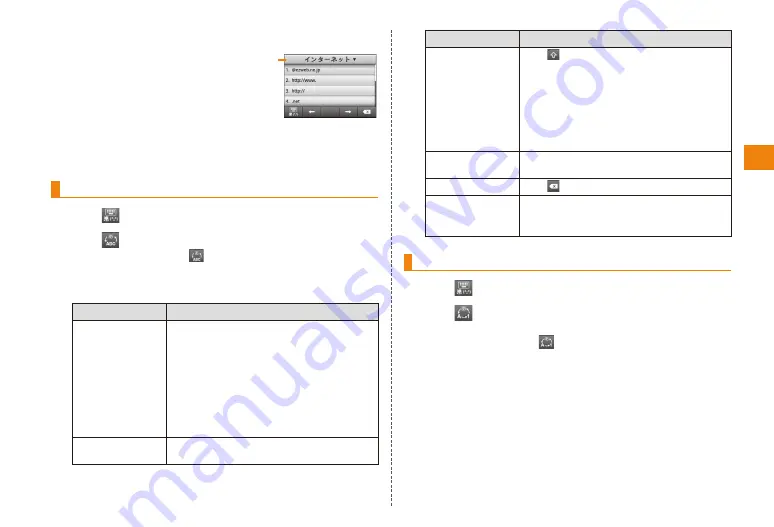
25
Character input
■ Text code/common phrase panel
This panel is the panel for
selecting and inputting text
from the text code table and
common phrases from the
common phrase list.
Tap a category to select it
and slide characters to the
up or down to select them.
Inputting text with the QWERTY keyboard
Tap
to switch to the QWERTY keyboard
Tap
to switch to the desired input mode
• If you touch and hold
, the ATOK menu is displayed, and
you can make ATOK settings, register words.
Enter text
Purpose
Operation
Inputting kanji
Tap the conversion candidates that
appear at the top of the screen as
hiragana are input, or tap "変換 (convert)".
• Predictive conversion candidates
are not included in the displayed
conversion candidates when "変換
(convert)" is tapped.
• Slide the conversion candidates to
the left or right to select them.
Input hiragana/
katakana/English
Input hiragana and tap "後変換 (re-
convert)".
Category
Purpose
Operation
Input upper
case characters
and some
symbols in
alphanumeric
input mode
Tap
(Shift).
You can switch between the uppercase
screen → uppercase screen (lock) →
lowercase screen by tapping →….
In the upper case screen (lock) the
Shift key in the upper left lights. This
is useful when consecutively inputting
upper case letters and symbols.
Inputting more
symbols
Tap "記号 (symbol)".
Delete text
Tap
.
Move the cursor
and select text
to convert
Tap "←"/"→".
Entering text on the number keyboard
Tap
to switch to the number keyboard
Tap
to switch to the desired input mode
• Only single-byte numbers can be input in number input mode.
• If you touch and hold
, the ATOK Menu is displayed, and
you can make ATOK Settings.






























