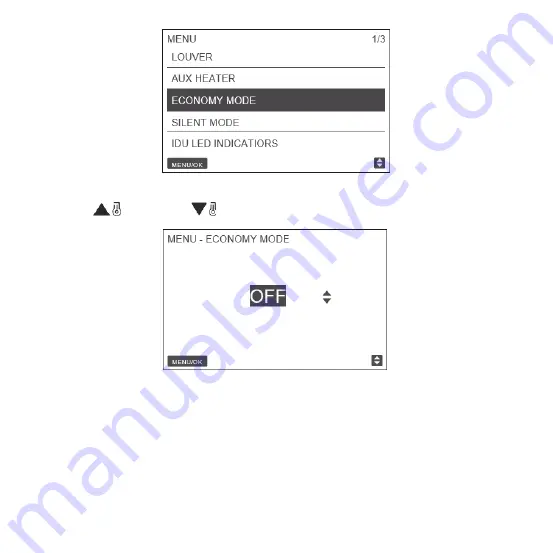
55
Press TEMP UP
or TEMP DOWN
to set whether the economy mode is ON or OFF, as shown in Fig. 64.
When the IDU supports silent mode and the wired controller is ON, SILENT MODE can be set for operation in the cooling mode and heating
mode.
Choose SILENT MODE on the menu interface as shown in Fig. 65, and press MENU/OK to enter this setting
15. Setting the SILENT MODE
Fig. 63 - Accessing the ECONOMY MODE menu
Fig. 64 - Setting ECONOMY MODE
Содержание KCT-03 SRPS
Страница 4: ......
Страница 32: ...28 2 Display Description Main display interface Fault display interface Fig 24 ...
Страница 68: ......










































