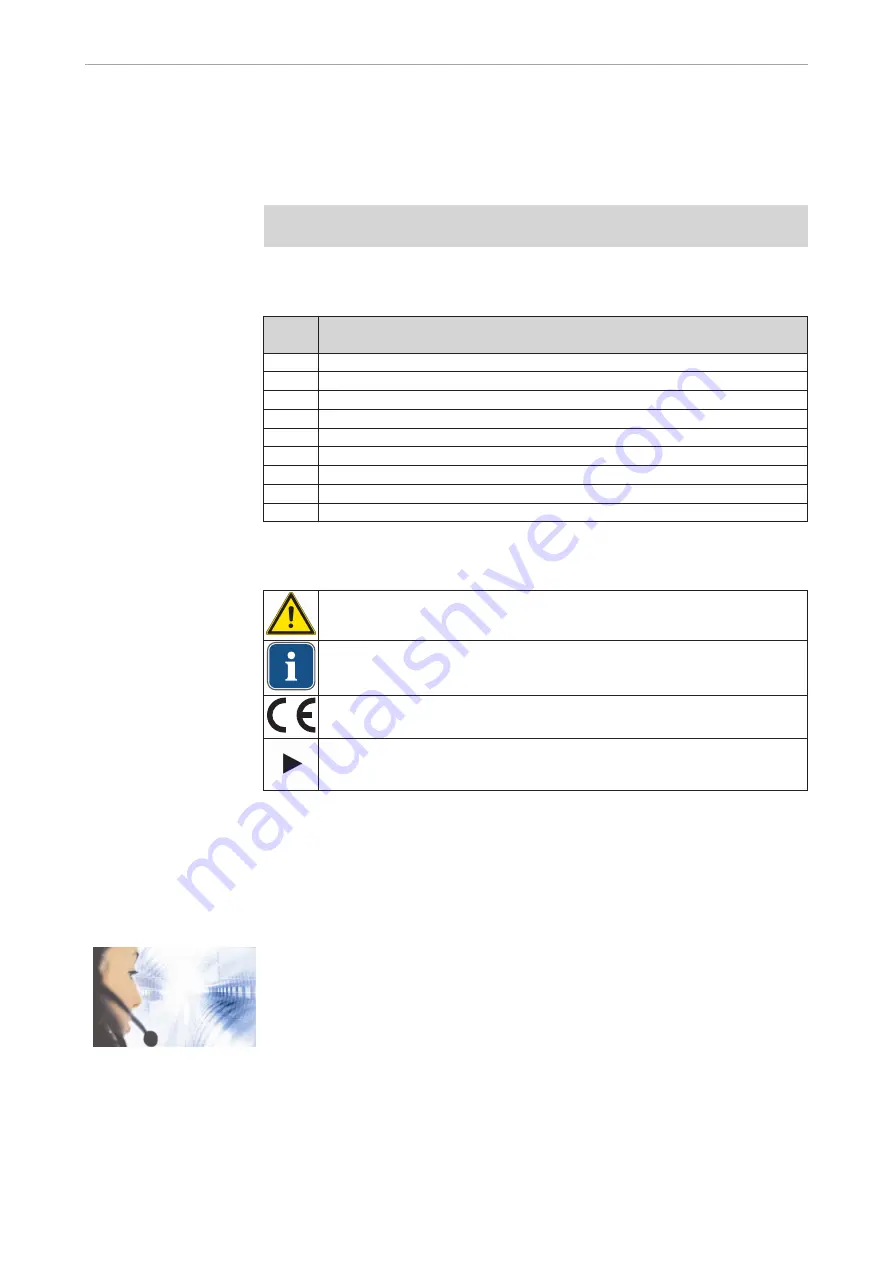
1
User instructions
1.1
User guide
Requirement
Read these instructions prior to first use to avoid misuse and prevent damage.
1.1.1
Abbreviations
Abbre‐
viation
Explanation
IfU
Instructions for Use
CI
Care instructions
AI
Assembly instructions
TI
Technician's instructions
SC
Safety checks
IEC
International Electrotechnical Commission
RI
Repair instructions
EMC
Electromagnetic compatibility
PI
Processing instructions
1.1.2
Symbols
See the Safety/Warning Symbols section
Important information for users and technicians
CE mark (European Community). A product bearing this mark meets the
requirements of the applicable EU directive.
Action required
1.1.3
Target group
This document is for dentists and dental office staff.
1.1.4
Service
Service hotline:
+49 7351 56-2700
Please indicate the product serial number in all requests.
Additional information can be obtained at: www.kavo.com
Instructions for use DIAGNOcam 2170
1 User instructions | 1.1 User guide
3/64






































