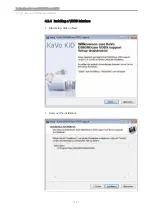▶ Contact the light apertures ① to the gingiva.
▶ Place the spacer of the occlusal probe on the neighbouring tooth, and monitor
the live picture.
▶ Tip the probe slightly if needed.
▶ Use control buttons 2 and 3 to select the tooth in the tooth diagram for which a
picture will be saved.
▶ Press the ring switch to create a still picture and save it.
5.4
Brief instructions for the KiD
▶ Start the KiD.
▶ Create/select patients.
▶ Start the DIAGNOcam viewer.
▶ With the probe removed, connect the DIAGNOcam to the PC/laptop.
▶ Attach the probe.
▶ Briefly actuate the ring switch to turn on the laser and camera.
▶ Select the tooth in the tooth diagram using control buttons 2 and 3.
The selected tooth is shown dark blue.
▶ Create a freeze frame using the ring switch.
The freeze frame is assigned to the selected tooth in the tooth diagram.
Note
Teeth having assigned pictures are light blue in the tooth diagram.
▶ To switch to review mode, remove the probe and click on the "File Symbol" in
the live picture window.
▶ To return to KiD from viewer mode, click the red cross at the top right.
5.5
Determining findings and diagnosis
Note
Before the examination, the teeth must be clean. A professional tooth cleaning is
recommended.
Note
Carious changes are displayed as dark shades in contrast to the healthy tooth
substance.
Note
Residual cleaning agent, restoration material, calculus and discoloration on the
tooth surface can change the scatter of the light and hence also be displayed as
shade.
The dark shades in the picture may be interpreted as carious changes.
Instructions for use DIAGNOcam 2170
5 Operation | 5.4 Brief instructions for the KiD
39/64