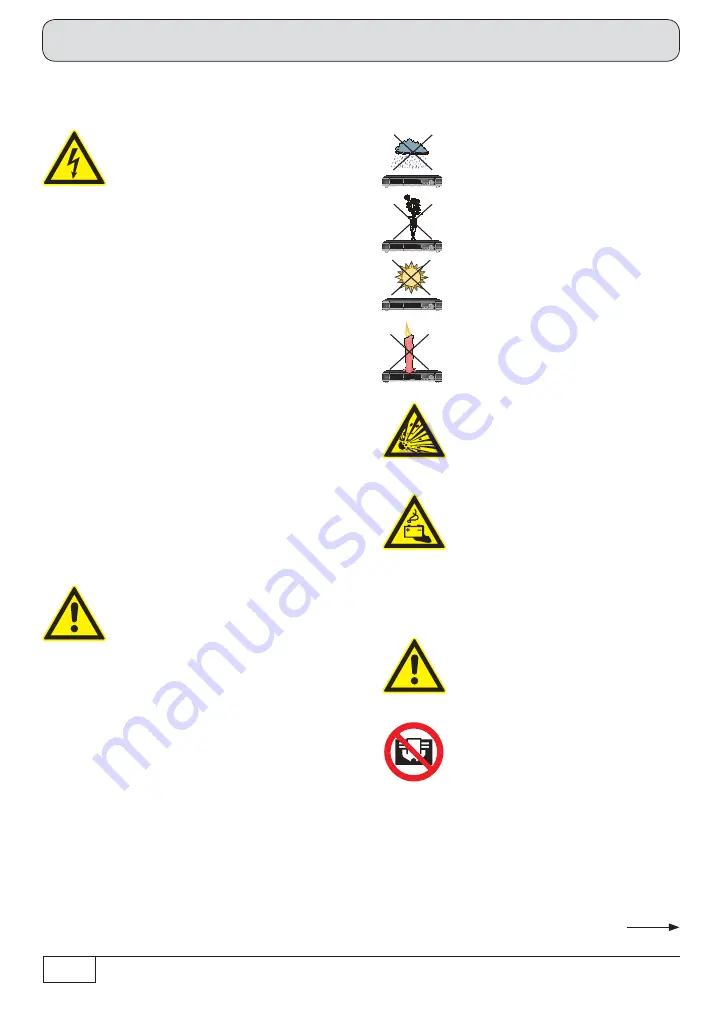
2
Mains power cable
Make sure that the mains cable
(power supply cable) is not damaged.
Units with a damaged mains cable
must be disconnected from the mains
(unplug it at the socket) and repaired
by an electrical specialist before
setup. Only use the power supply unit
supplied (if available)!
Mortal danger due to electric shock!
Danger!
Cleaning
Disconnect the mains plug before
cleaning the unit. Use a dry cloth for
cleaning and only clean the outer
surface. Never open the casing of the
unit.
Touching the parts inside the unit
carries a risk of death due to electric
shock!
Playing children
Make sure that children do not push
any objects into the ventilation slots.
Mortal danger due to electric shock!
Earthing
The antenna system must be earthed
as specif ed or equipotentially
bonded.
EN 60728/11 and any national
regulations must be complied with.
Risk of voltage surges due to lightning
strikes!
Power supply voltage
Only operate the unit at the speci f ed
mains voltage (indicated on the rear of
the unit or on the external power pack).
The unit may only be connected to the
mains and turned on once it has been
connected to the antenna and to the
TV set or the cable network and PC.
If the mains voltage is too high, there
is a risk of fi re!
Moisture, direct sunlight, heat,
naked fl ames
Protect the unit against moisture,
dripping and splashed water (do not
place any f lled objects such as vases
on top of the unit). Do not place the
unit close to a heater or expose it to
direct sunlight and do not operate it
in damp locations. Only use the unit
in a moderate climate, not in tropical
conditions! Do not place naked f ames
such as candles on top of the unit!
There is a risk of fi re!
Ventilation
The heat generated in this unit is
adequately dissipated. However ,
the unit should never be installed
in a cupboard or on shelves with
inadequate
ventilation. Never
cover the cooling slots on the
unit (e.g. with other equipment,
magazines, tablecloths, clothing or
curtains)!
Batteries
If your unit was supplied with batteries
(e.g. for the remote control), take care
that the batteries are not exposed
to excessively high temperatures,
direct sunlight or f re. Replace the
batteries only with types that are
identical or equivalent, otherwise
the batteries or the remote control
may be damaged. Also comply with
the safety instructions stated on
the batteries:
There is a risk of explosions!
Warning!
Warning!
Warning!
These two pages contain important information about the operation, installation location and connection of
the unit. Read these instructions carefully before setting up the unit.
Safety instructions - important notes
Do not
cover
Содержание UFS 924
Страница 53: ...53 Technical Appendix Overvoltage protection KAZ 11 KAZ 12 Single cable systems Sat IF...
Страница 54: ...54 Technical Appendix Overvoltage protection KAZ 11 KAZ 12 Sat IF Sat IF...
Страница 61: ...61 For your notes For your notes...
Страница 62: ...62 For your notes...
Страница 63: ...63 For your notes...

















