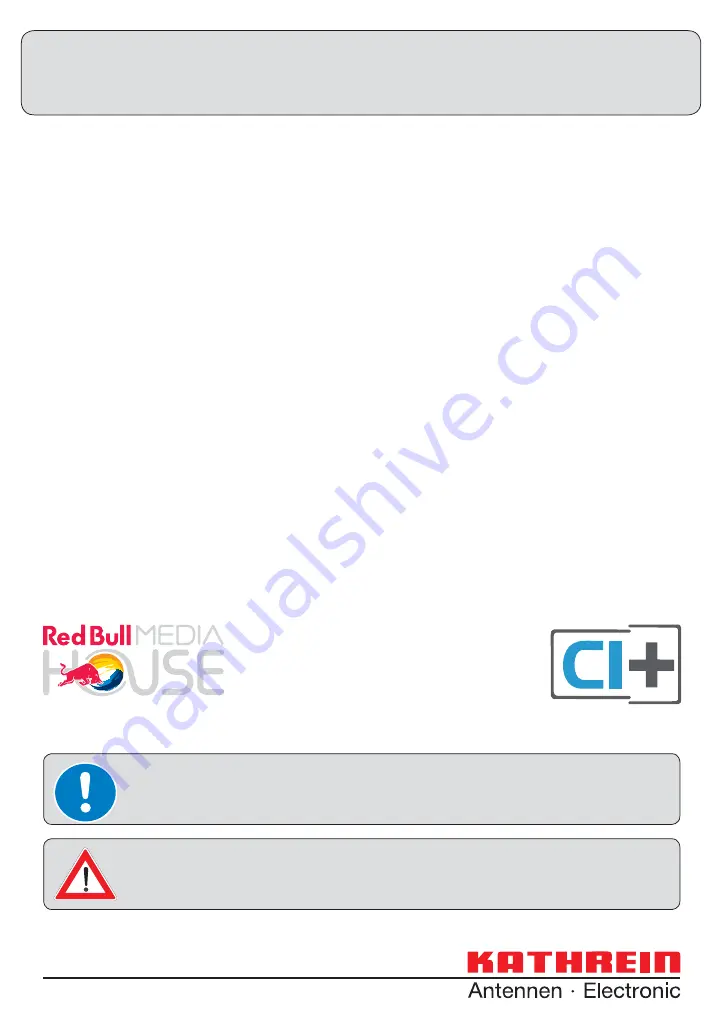
An Internet connection is required for the use of the Red Bull MEDIA HOUSE PORTAL.
See “Network/Internet access” after fi rst installation.
Operating Instructions Part 1
UFS 924
Connection and setup English
Safety instructions - important notes ............. 2
Items supplied .................................................. 5
Connection and setup ...................................... 6
Front/rear view of the receiver (front flap
open) ................................................................ 6
Inserting batteries into the remote control ........ 8
Connecting the receiver ................................... 9
TV connection .................................................. 9
Audio connection ............................................ 10
Digital .................................................................... 10
Analogue ............................................................... 10
Connecting up the video/DVD recorder ......... 10
Information about antenna connection and
loop-through mode ......................................... 11
First installation .............................................. 12
Network/Internet access ................................. 44
Common Interface (CI)/Smartcard reader ...... 46
Inserting the Smartcard and the CI Module ........... 46
Troubleshooting ............................................. 47
Service ............................................................. 48
Technical Appendix ........................................ 49
Advanced connection example ...................... 49
Technical data ................................................ 50
Sat IF connection examples ........................... 51
Individual reception systems ................................. 51
Community antenna network systems
(4 x Sat IF) ............................................................. 51
Community antenna systems (8 x Sat IF),
Multifeed ................................................................ 52
Community antenna systems (16 x Sat IF),
Multifeed ................................................................ 52
Single cable systems ............................................. 53
Connection Examples for the Network
Function ......................................................... 55
DHCP (Receiver): ON ........................................... 55
DHCP (Receiver): ON ........................................... 56
DHCP (Receiver): ON ........................................... 57
DHCP (Receiver): OFF.......................................... 58
DHCP (Receiver): OFF.......................................... 59
DHCP (Receiver): OFF.......................................... 60
For your notes ................................................ 61
If you do not know the confi guration of your satellite reception system, contact your
specialist dealer for the fi rst installation of your receiver.
Содержание UFS 924
Страница 53: ...53 Technical Appendix Overvoltage protection KAZ 11 KAZ 12 Single cable systems Sat IF...
Страница 54: ...54 Technical Appendix Overvoltage protection KAZ 11 KAZ 12 Sat IF Sat IF...
Страница 61: ...61 For your notes For your notes...
Страница 62: ...62 For your notes...
Страница 63: ...63 For your notes...


































