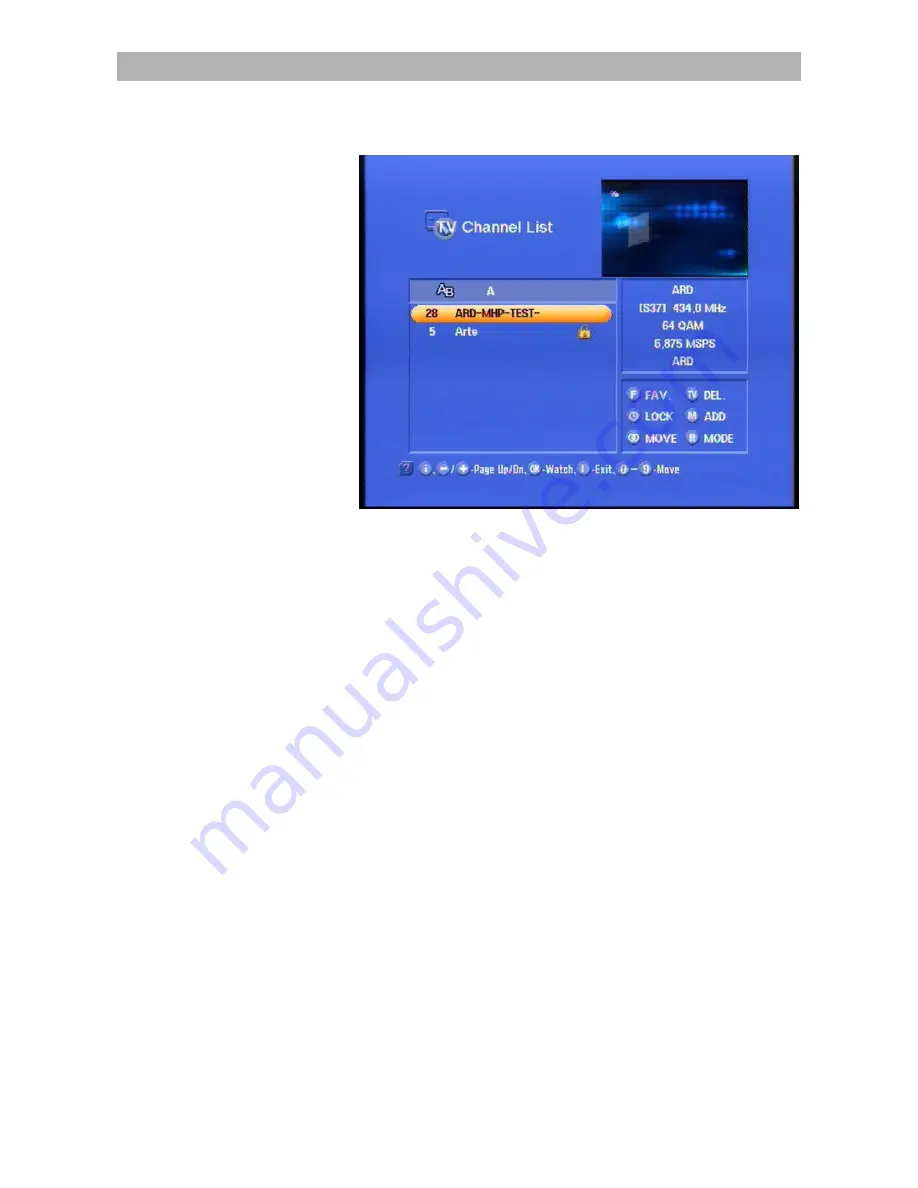
Channel list
30
Confirm the letter by pressing the
-button. All programs beginning
with this letter are then displayed.
Using the
-buttons, you can select the required transmitter.
This is then highlighted by a color bar and is displayed in the top-right
corner of the screen. You can then confirm your selection with the
-button.
To move back to the Channel List (displays all programs), first press
the
-button and then press the
-button.
Sorting your programs
You can sort your programs as required. Programs are sorted by
moving their entries within the channel list.
Press
to move to the channel list.
The screen now shows the required channel list.
Select the program that you want to move with the
and
-buttons. The line with the program currently being shown is
highlighted in the list by a color bar and the program appears in the
top corner of the screen.
Содержание UFD 560
Страница 1: ...Operation Manual DVB C Receiver UFD 560 560S with Common Interface ...
Страница 2: ......
Страница 50: ...Technical appendix 50 Connection example ...






























