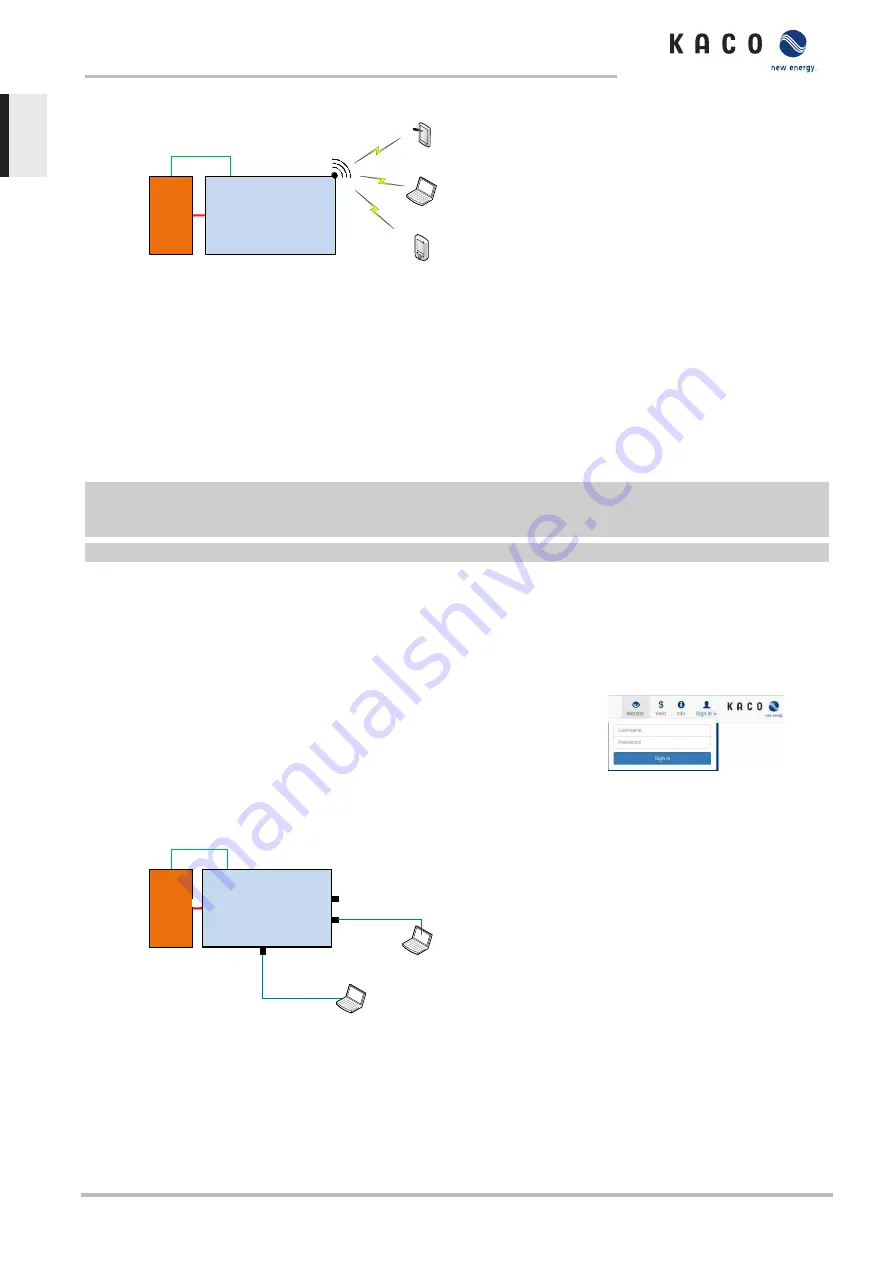
8.2.1
Start-up via WIFI
MODBUS RTU
RS485
DC
EMS
Battery Inverter
Wireless AP
Tablet
Notebook
Smartphone
Local clients
MODBUS TCP /
SUNSPEC
Fig. 32:
Start-up via a direct WiFi connection
Application
The planned network infrastructure or AC-coupling is not yet in place or has not been completed.
Required components
– WiFi-compatible notebook, tablet or smartphone (Android or iOS devices can be used).
– USB WiFi stick (KACO accessory, type: WLAN adapter Digitus 150 N micro article no.: 3013222)
Establishing a connection to the KACO device via WiFi
F
Connect the USB WiFi stick to the device and connect to the access point generated by the device using a notebook or
mobile device. Every device generates a unique AP-name based on its serial number so that it is possible to install sev-
eral devices at the same time if multiple WiFi sticks happen to be available.
F
Name of access point: <Device designation serial number> (e. g. „bg92-<serial number>“ or„bg137-<serial number>“)
1. Password: kacowifi
2. Launch the browser on the terminal device and enter server name a) or server address b):
3. http:// 192.168.1.1
ð
The device configuration page is displayed.
1. At the Login/register icon, log in as:
2. User name: user
3. Password: kaco-user
Fig. 33:
Login screen
8.2.2
Start-up via cable connection
MODBUS RTU
RS485
DC
EMS
Battery inverter
Et
h
er
n
et
P
o
rt
1
(D
H
C
P
)
Ethernet
Notebook
Ethernet
Notebook
Ethernet Port 0
(Static IP)
MODBUS TCP /
SUNSPEC
DC
Ethernet
Notebook
Notebook
Ethernet
Fig. 34:
Start-up via Ethernet
Application
The planned network infrastructure or AC-coupling is not yet in place or has not been completed.
Required components
– Notebook with Ethernet interface
– Ethernet cable (uncrossed patch cable)
8 | Start-up
Manual
blueplanet gridsave 92.0 TL3-S blueplanet gridsave 110 TL3-S blueplanet gridsave 137 TL3-S
Page 32
EN-US






























