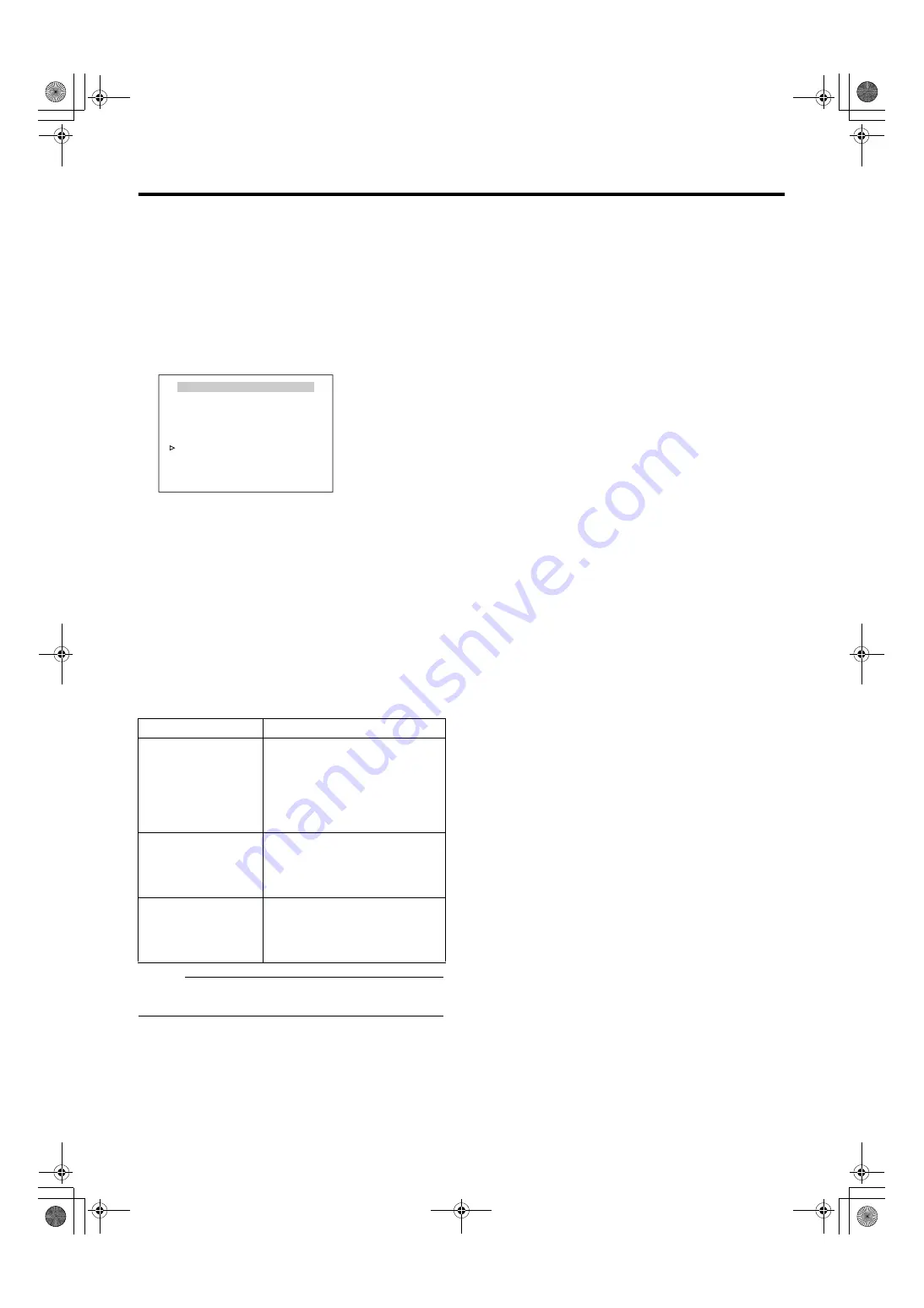
63
䡵
Setting
1
Place a white object at the center of the screen, under
the same lighting condition as the object to be shot
and zoom in to fill the screen with white.
2
Set [W.BALANCE] to
A
AWC
B
●
Shift up and down the [PAN/TILT] lever and move the
cursor (
Z
) to the [W.BALANCE] item.
●
Shift the [PAN/TILT] lever (left/right) to set to
A
AWC
B
.
●
A
<SET>AWC EXEC
B
appears on the screen.
3
Press the [SET] button (Start adjustment)
●
A
AWC OPERATION
B
appears at the bottom left of the
screen when the Auto White Balance Adjustment
function is operating.
●
When the appropriate white balance is acquired,
A
AWC
OK
B
is displayed.
䡵
Error Display
When auto white balance adjustment is not successful,
the following messages will be displayed.
Memo
:
●
[W.BALANCE] will be displayed as
A
- - -
B
and settings is
unavailable during B&W mode.
Message
Cause
AWC ERROR:NG
Displayed when there is little white
color in the object or when color
temperature is not appropriate.
Shoot a white object to fill the
screen thoroughly and adjust the
white balance again.
AWC ERROR:LOW
LIGHT
Displayed when illumination is too
dark. Brighten the illumination and
perform procedures again to
achieve white balance.
AWC ERROR:HIGH
LIGHT
Displayed when illumination is too
bright. Reduce the illumination
and perform procedures again to
achieve white balance.
<
MENU
>
RETURN
<
SET
>
AWC EXEC
POS.FUNCTION SET HOME
POSITION TITLE..
IRIS MODE AUTO
ExDR MODE OFF
ExDR LEVEL ---
BLC MODE OFF
W. BALANCE AWC
R GAIN 76
B GAIN 71
[POS.FUNCTION SET HOME] screen
TK-C686E_EN.book Page 63 Tuesday, December 4, 2007 4:45 PM




















