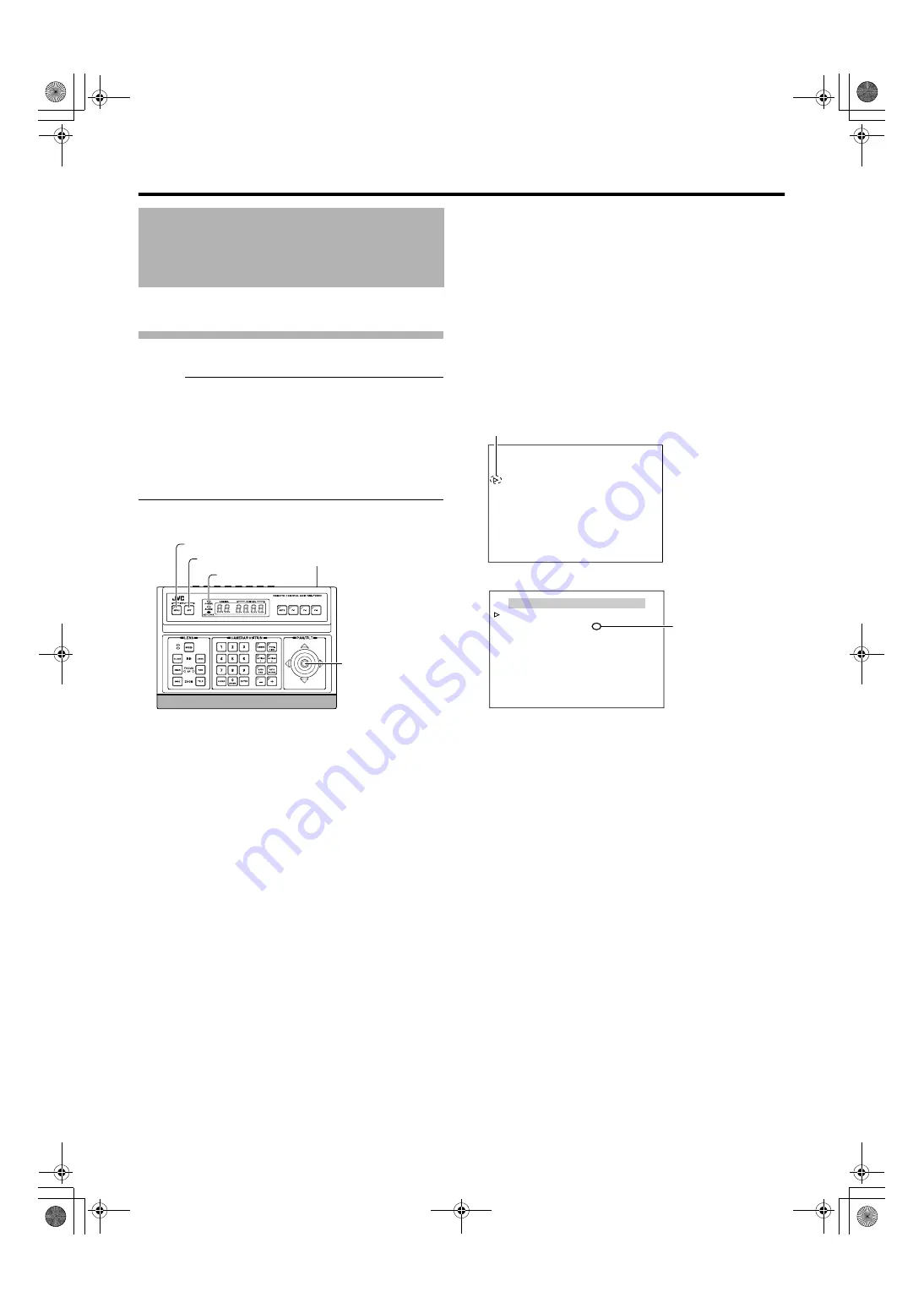
24
Changing camera settings from remote control
You can call out the camera menu and set functions from the
remote control for systems that use the remote control unit.
Setting camera menu from RM-P2580
Memo
:
●
Do not operate the RM-P2580 menu until the camera has
completed initialization.
●
Refer to the RM-P2580 Instruction Manual together with
this manual.
●
Menus described in this item are color menus. Camera
menus are indicated in yellow, and remote control menus
are indicated in white. For the RM-P2580 system menu,
refer to the RM-P2580 Instruction Manual.
1
Turn
A
ON
B
the power switch at the rear
The [POWER] lamp lights up.
2
Press the [MENU] button for 3 seconds.
●
The [MENU] button lamp lights up.
●
The [SETUP] screen at the remote control is displayed
from [MONITOR OUTPUT-1].
3
Shift down the [PAN/TILT] lever and move the
cursor (
Z
) to the [CAMERA..] item.
●
When the lever is pressed upwards (
S
), the cursor
moves up.
●
When the lever is pressed downwards (
T
), the cursor
moves down.
4
Press the [SET] button
●
The item and screen are displayed.
●
Items with
A
..
B
at the end indicate they have submenus.
Setting Procedures
[MENU] button
[SET] button
[MENU] lamp
[PAN/TILT] Lever
Power switch (rear)
SETUP
POSITION SETUP. .
CAMERA. .
CONTROL UNIT. .
[SETUP] screen
Cursor
MENU
<
MENU
>
EXIT
<
SET
>
SUB MENU
CAMERA FUNCTION1..
CAMERA FUNCTION2..
CAMERA TITLE/ALARM..
CAMERA ALC..
CAMERA VIDEO..
AUTO PAN/PATROL/TRACE..
POS.FUNCTION SET..
FACTORY SETTINGS..
[MENU] screen
Contains
submenu
TK-C686E_EN.book Page 24 Tuesday, December 4, 2007 4:45 PM






























