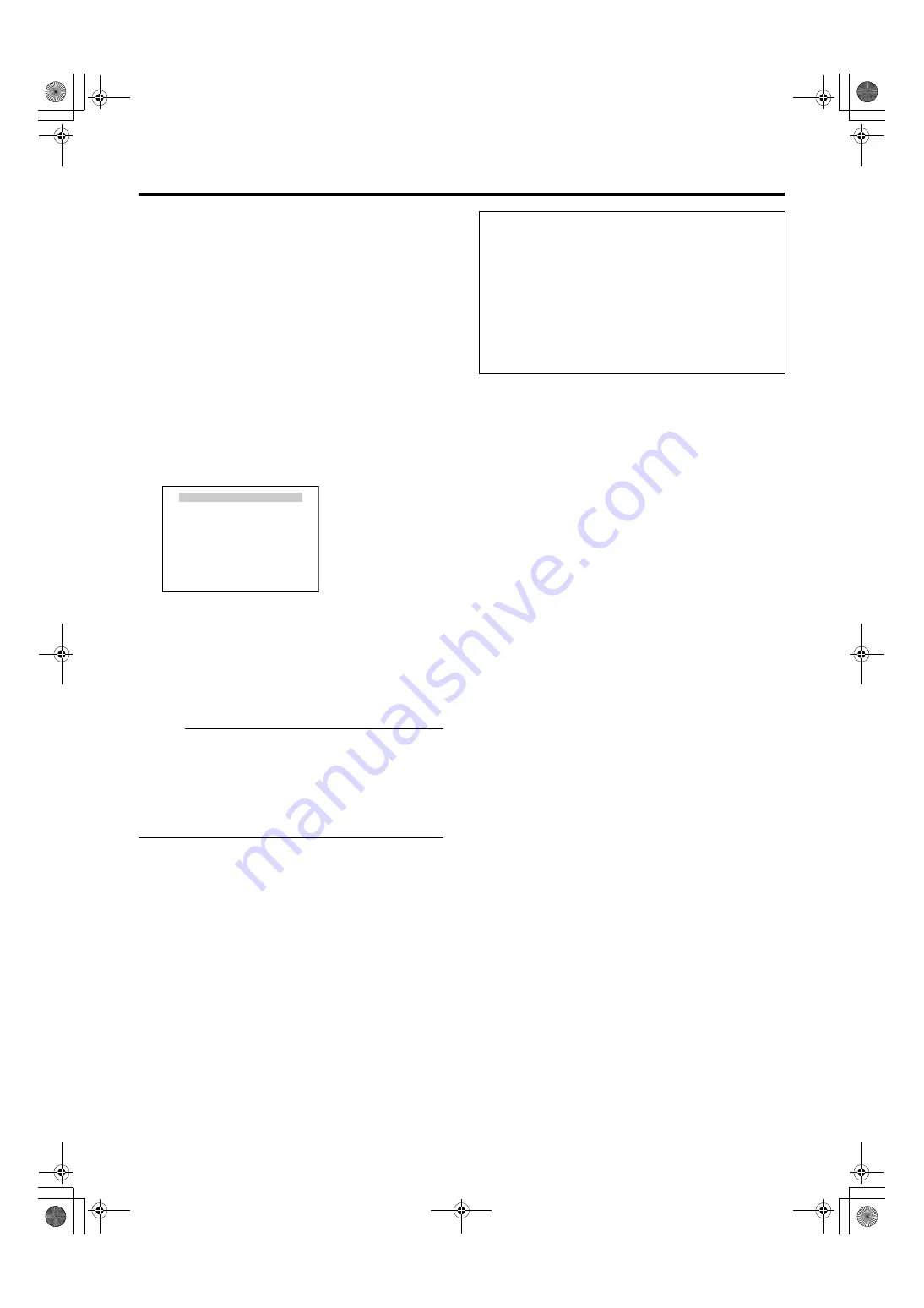
59
䡵
Setting
1
Set start position
●
Use the [PAN/TILT] lever and [FOCUS (NEAR) (FAR)],
[ZOOM
(
WIDE
)(
TELE)] buttons to set the start
position of the Auto Trace function.
2
Press the [SET] button (Start recording)
●
The camera enters the Auto Trace recording state. Use
the [PAN/TILT] lever and [FOCUS (NEAR) (FAR)],
[ZOOM
(
WIDE
)(
TELE)] buttons to operate the
camera.
●
The Auto Trace function stores recording for maximum
30 seconds. During recording,
A
LEARNING
REMAINDER T:**s
B
is displayed on the screen. After
30 seconds, the recording ends automatically.
●
To end recording within 30 seconds, follow step
3
.
●
The recording time may be shortened depending on
the operation. (Minimum 10 seconds)
3
Press the [SET] button (End recording)
●
A
DATA SAVED
B
appears on the screen.
4
Press the [MENU] button
This returns to the [AUTO PAN/PATROL/TRACE] screen.
Memo
:
●
Automatic operation cannot be stored when this menu is
displayed.
●
Manual Pan Limit is valid when this menu is displayed.
●
After the menu is completed, you can set new Manual Pan
Limit without affecting the Auto Trace movement.
●
As Auto Trace performs simple recording of manual
operation, the position may be shifted during playback.
AUTO TRACE SET
<MENU>RETURN <SET> END
LEARNING REMAINDER T : * * S
[AUTO TRACE SET] screen
To operate Auto Trace:
●
To perform Auto Trace on the camera, [RM.A.PAN KEY]
(
Page 39) item of the [AUTO PAN/PATROL/TRACE]
screen must be set to
A
A.PAN
B
.
●
After setting, press the button where Auto Trace function
was set. The button lamp will blink and Auto Trace will
start. After Auto Trace is completed, the camera will
return to the start position and then repeat the operation
after stopping for 30 seconds.
●
To end the operation, press the button where Auto Trace
function was set. The button lamp will be turned off.
TK-C686E_EN.book Page 59 Tuesday, December 4, 2007 4:45 PM
























