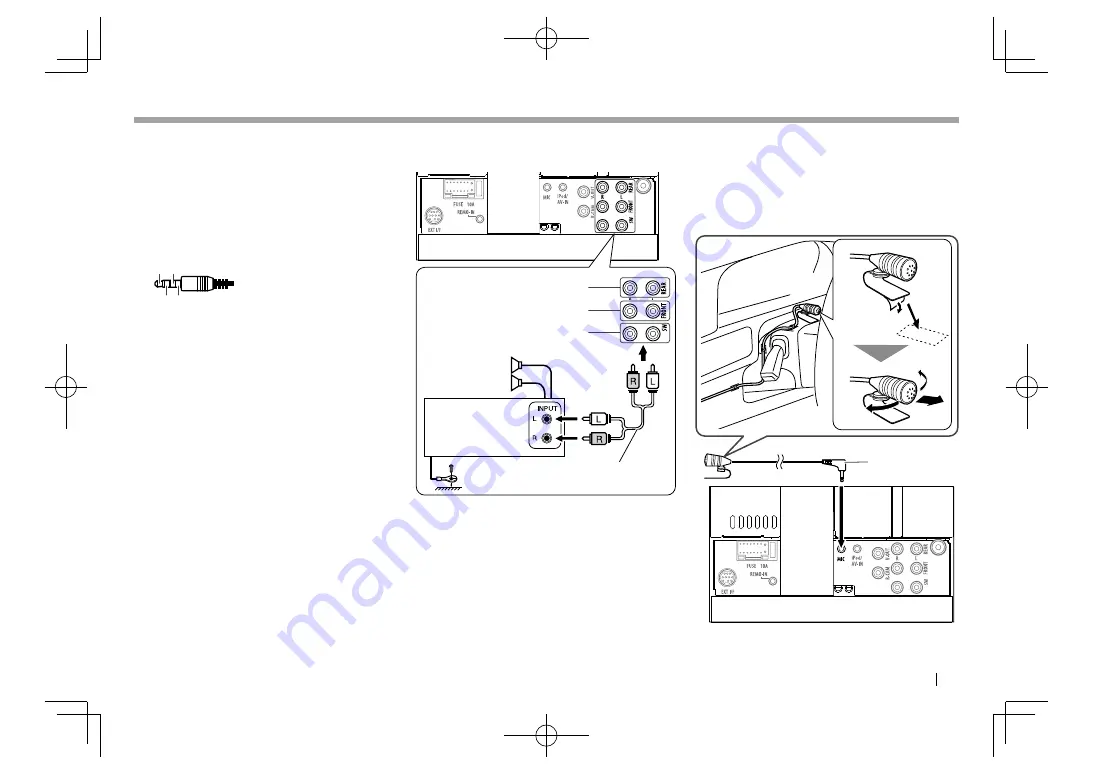
ENGLISH
83
CONNECTION/INSTALLATION
CONNECTION/INSTALLATION
1
iDatalink input for connecting ADS adapter
(commercially available)*
1
2
Steering wheel remote controller input
(REMO IN / REMO-IN) *
2
• Connect to the vehicle’s steering remote
harness using the Steering Remote cable (
8
).
Contact your JVC dealer for details.
3
iPod/Audio Video input (iPod/AV-IN)*
3
Connect the following type of 4-pole mini plug:
1
24
3
1
Left audio
2
Right audio
3
Ground
4
Composite video
4
Video output (VIDEO OUT or V-OUT)
5
Rear preout*
4
• Audio left output (White)
• Audio right output (Red)
6
Front preout*
4
• Audio left output (White)
• Audio right output (Red)
7
Subwoofer preout*
4
• Subwoofer left output (White)
• Subwoofer right output (Red)
8
Rear view camera input (REAR VIEW CAMERA or
R-CAM)
9
Expansion port for connecting SiriusXM Connect
Vehicle Tuner (EXT I/F) (commercially available)*
1
p
3rd party TV terminal (REMO OUT)
q
HDMI/MHL input
*
1
Only for KW-V330BT Region 1/KW-V430BT.
*
2
Only for KW-V230BT/KW-V330BT Region 4/KW-V630BT.
*
3
Only for KW-V630BT: When connecting the component to play on
“AV-IN”
, use the supplied RCA cable (
-
)
.
*
4
When connecting an external amplifier, connect its ground wire to
the chassis of the car; otherwise the unit may be damaged.
Connecting external amplifiers for 3 way
speakers system
Tweeter preout
Mid range preout
Woofer preout
RCA cable (not supplied)
Speaker
*
*
When connecting to an external amplifier, connect its ground wire
to the car’s chassis.
❏
Connecting microphone for Bluetooth
Connect the microphone (
7
) to the MIC terminal.
• To install the microphone, peel off the adhesive
tape, fix on the installation position, then adjust
the direction of the microphone to face the driver.
After installing, fix the microphone cable to the car
with clamps (commercially available).
7
2017̲KW-V̲Entry̲K.indb 83
2017̲KW-V̲Entry̲K.indb 83
2016/12/09 15:11
2016/12/09 15:11














































