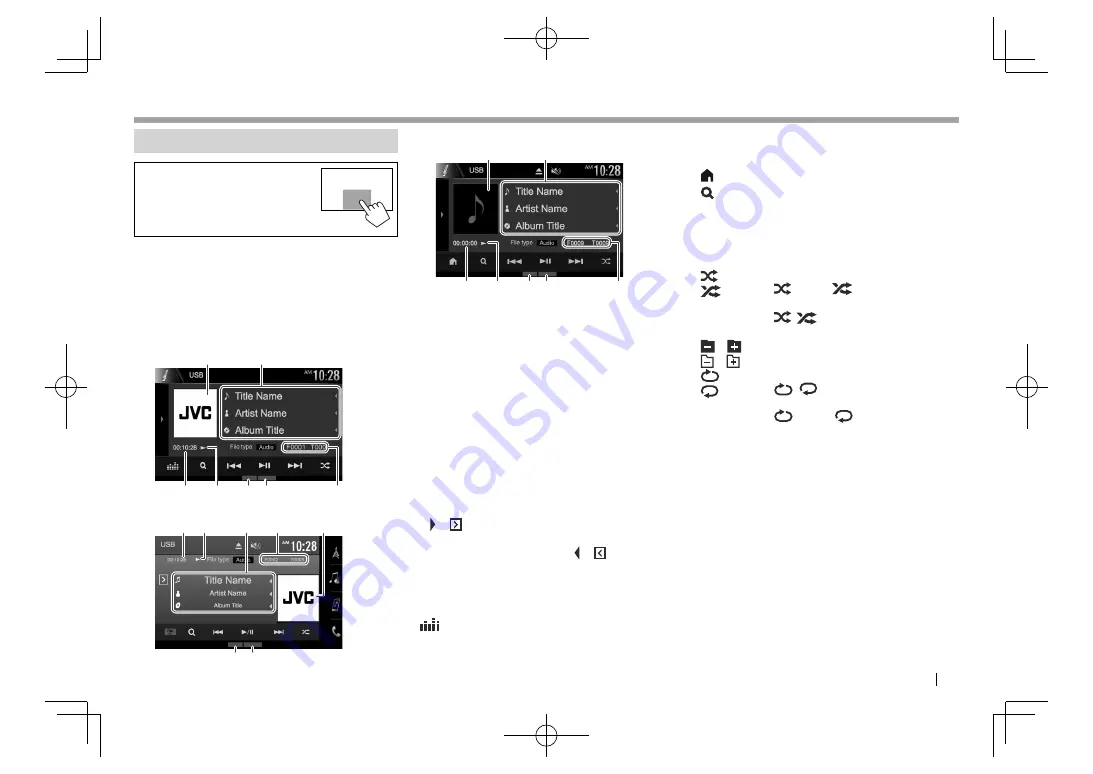
ENGLISH
19
USB
USB
Playback operations
When the operation buttons are
not displayed on the screen, touch
the area shown on the illustration.
• To change settings for video
playback, see page 65.
• The information and available operation buttons
on screen differ depending on the type of file
being played back.
❏
Playback information on the source
control screen
KW-V230BT
2
1
4
5 6
3
7
KW-V330BT
2
5 6
7
3 4
1
KW-V430BT /KW-V630BT
2
1
4
5 6
3
7
1
Jacket picture (Shown while playing if the file has
tag data that includes the jacket picture)
2
Track/file information
• Pressing
[
H
]
scrolls the text if not all of the text
is shown.
3
Playing time
4
Playback status
5
Playback mode (See the right column.)
6
File type
7
Current playback item information (folder no./file
no.)
❏
Operation buttons on the source
control screen
• To display all available operation buttons, press
[ ]
/
[ ]
*
1
.
All the other available buttons are
shown.
– To hide the window, press
[ ]
/
[ ]
*
1
.
[Audio]/
[Video]/
[Photo]
Selects the playback file type.*
2
•
Audio
: Plays back audio files.
•
Video
: Plays back video files.
•
Photo
: Plays back picture files.
[
]*
3
Displays the
<Equalizer>
screen.
(Page 62)
[FNC
J
]*
4
Displays the pop-up short-cut menu.
(Page 12)
• To close the menu, press
[
K
]
.
[ ]*
5
Displays the Home screen.
[
]
Displays the folder/track list.
(Page 20)
[
S
] [
T
]
• Selects a track. (Press)
• Reverse/forward search. (Hold)
[
IW
]/
[
I
/
W
]
*
1
Starts/pauses playback.
[
]/
[
]
*
1
Selects random playback mode.*
6
*
7
•
Folder/
Folder
*
1
: Randomly
plays all tracks/files in the folder.
•
/
*
1
: Randomly plays all
tracks/files.
[
] [
]/
[
] [
]
*
1
Selects a folder.
[
]/
[
]
*
1
Selects repeat playback mode.*
6
*
7
•
/
*
1
: Repeats the current
track/file.
•
Folder/
Folder
*
1
: Repeats all
tracks/files in the current folder.
[MODE]
Changes the settings for USB playback
on the
<USB Mode>
screen. (Page 20)
*
1
The appearance of the buttons/indicators differs depending on the
model.
*
2
For playable file types, see page 87.
If the USB contains no files of the selected type, the existing files are
played in the following priority: audio, video, then still picture. You
can change these settings only while playback is stopped.
*
3
Appears only for KW-V230BT .
*
4
Appears only for KW-V330BT .
*
5
Appears only for KW-V430BT /KW-V630BT .
*
6
To cancel random or repeat mode, press the button repeatedly until
the indicator disappears.
*
7
You cannot activate the repeat mode and the random mode at the
same time.
2017̲KW-V̲Entry̲K.indb 19
2017̲KW-V̲Entry̲K.indb 19
2016/12/09 15:11
2016/12/09 15:11






























