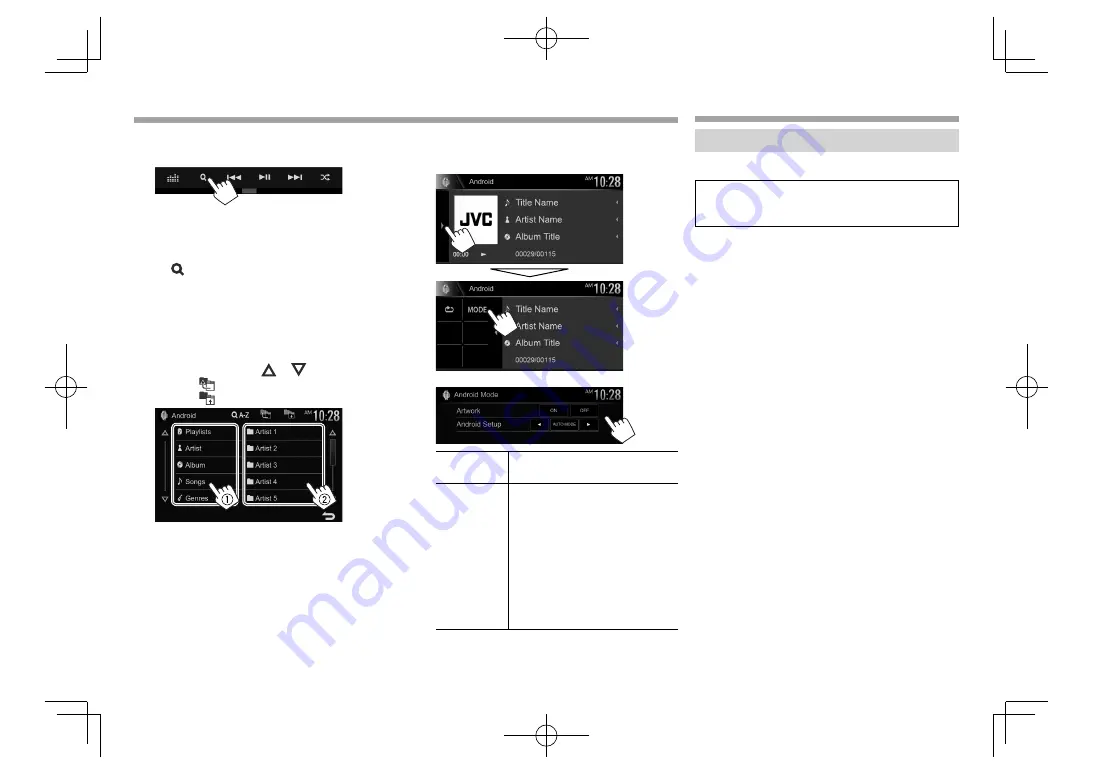
22
Android
Android
❏
Selecting a track from the menu
1
Display the audio menu.
2
Select a category (
1
), then a desired item
(
2
).
• To list the items in alphabetical order, press
[
A-Z]
, then select the first character on the
keypad.
– Alphabet search is not available when the
playlist is selected.
• Select an item in each layer until you reach
and select the desired file.
• You can change the page to display more
items by pressing
[
]
/
[
]
.
• Press
[
]
to return to the top layer.
• Press
[
]
to return to the upper layer.
❏
Settings for playback on the Android
device—<Android Mode>
1
2
<Artwork>
Shows/hides artwork of the
Android device.
<Android
Setup>
•
AUTO MODE
:
Controls from
the unit (using the JVC Music
Play application).
•
AUDIO MODE
: Controls other
media player applications from
the Android device (without
using the JVC Music Play
application).
– You can play/pause or skip
files from the unit.
iPod/iPhone
iPod/iPhone
Preparation
❏
Connecting iPod/iPhone
• For details about connecting iPod/iPhone, see
page
81 .
• For playable iPod/iPhone types, see page 87.
Connect your iPod/iPhone according to your
purpose or the type of iPod/iPhone.
Wired connection
•
To listen to music:
– For Lightning connector models: Use USB
Audio cable for iPod/iPhone—KS-U62 (optional
accessory).
– For 30-pin connector models: Use 30-pin to USB
cable (accessory of iPod/iPhone).
•
To watch video and listen to music:
– For Lightning connector models connected
to KW-V630BT : Use the HDMI cable KS-U60
(optional accessory) and KS-U62 (optional
accessory) through a Lightning-Digital AV
adapter (accessory of the iPod/iPhone).
– For Lightning connector models connected
to KW-V230BT /KW-V330BT /KW-V430BT : You
cannot watch video.
– For 30-pin connector models: Use USB Audio
and Video cable for iPod/iPhone—KS-U59
(optional accessory).
2017̲KW-V̲Entry̲K.indb 22
2017̲KW-V̲Entry̲K.indb 22
2016/12/09 15:11
2016/12/09 15:11






























