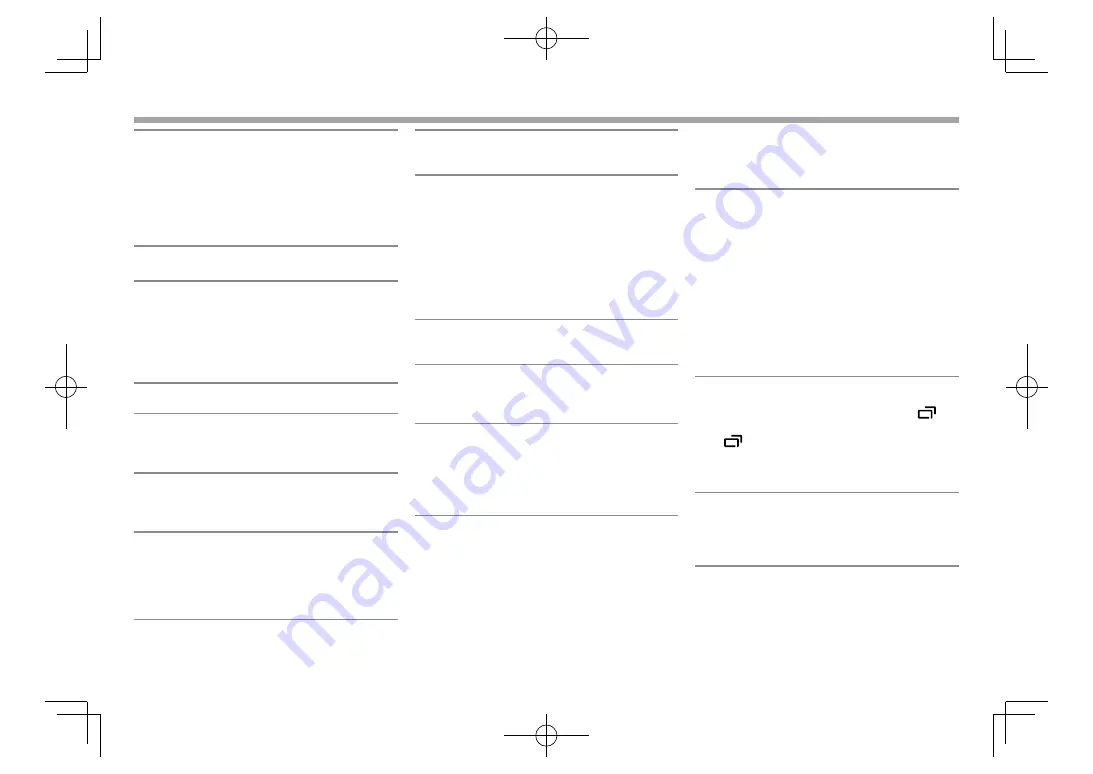
72
SETTINGS
SETTINGS
<Volume Offset>
Adjust and store the auto-adjustment volume level
for each source. (For discs, the adjustment is stored
for each of the following categories: DVD/VCD, CD,
and DivX/MPEG1/MPEG2/MP3/WMA/WAV/AAC/
FLAC.) The volume level will automatically increase
or decrease when you change the source.
•
–15
to
+6
(Initial:
00
)
❏
<Display> setting screen
<Dimmer>
•
Auto
(Initial): Dims the screen and button
illumination when you turn on the headlights.
– The ILLUMI lead connection is required.
(Pages 79 and 80 )
•
ON
: Activates dimmer.
•
OFF
: Cancels.
<User Customize>
Change the display design. (Page 66)
<OSD Clock>
•
ON
: Displays the clock while a video source is
playing.
•
OFF
(Initial): Cancels.
<Demonstration>
•
ON
(Initial): Activates the demonstration on the
screen.
•
OFF
: Cancels.
<Scroll>
•
ON
: Scrolls the displayed information repeatedly.
•
Once
(Initial): Scrolls the displayed information
once.
•
OFF
: Cancels.
Pressing
[
H
]
scrolls the text regardless of this setting.
<Home Customize>
*
1
Change the items to display on the Home screen.
(Page 68)
<Screen Adjustment>
Adjust the brightness and blackness of the screen.
Press
[Enter]
to display the setting screen, select
[DIM ON]
(dimmer on)/
[DIM OFF]
(dimmer off),
then change the following settings:
•
Bright
: Adjusts brightness.
–
–15
to
+15
(Initial:
0
for dimmer on/
+15
for
dimmer off)
•
Black
: Adjusts blackness.
–
–10
to
+10
(Initial:
0
)
<Video Output>
*
2
Select the color system of the external monitor.
•
NTSC
(Initial)/
PAL
<Viewing Angle>
Select the viewing angle in relation to the monitor
panel to make the panel easier to see.
•
Under 0°
(Initial)/
5°
/
10°
/
15°
/
20°
*
1
Only for KW-V230BT .
*
2
“Please Power Off” appears when the setting is changed. Turn off
the power, then turn on to enable the change.
❏
<Input> setting screen
<Rear Camera>
Configure the rear view camera settings.
•
Rear Camera Interruption
(Page 48):
–
ON
(Initial): Displays the picture from the rear
view camera when you shift the gear to the
reverse (R) position.
–
OFF
: Select this when no camera is connected.
•
Parking Guidelines
: Displays (
ON
: Initial) or hides
(
OFF
) the parking guidelines. (Page 49)
•
Guidelines Setup
: Adjusts the parking guidelines.
(Page 49)
<Parking Assist>
*
1
Configure settings for using the ADS adapter.
•
Parking Assist Display
: When an ADS adapter
is connected, you can display information about
obstacles around the car.
–
ON
: Always displays information.
–
Dyn.
(Initial): Displays information when the
sensor detects obstacles.
–
OFF
: Cancels.
•
Parking Assist Position
: Selects where
information about obstacles is displayed on the
screen
–
Left
/
Right
(Initial)
<Navigation Input>
*
2
•
iPhone
: Switches to the APP screen from the
connected iPod touch/iPhone by pressing
on
the monitor panel (for KW-V230BT /KW-V330BT )
or
[
]
on the pop-up short-cut menu (for
KW-V430BT /KW-V630BT). (Page 27)
•
OFF
: Switches to the current source control
screen.
<TV Tuner Control>
*
3
•
ON
: Enables to control TV operation on the
“AV-IN”
.
•
OFF
(Initial): Select this to use
“AV-IN”
with the
other component than TV Tuner.
*
1
Only for KW-V330BT Region 1/KW-V430BT.
*
2
To change the setting, turn off the AV source by pressing
[AV Off]
on the Home screen beforehand.
*
3
Only for KW-V430BT /KW-V630BT .
2017̲KW-V̲Entry̲K.indb 72
2017̲KW-V̲Entry̲K.indb 72
2016/12/09 15:11
2016/12/09 15:11
















































