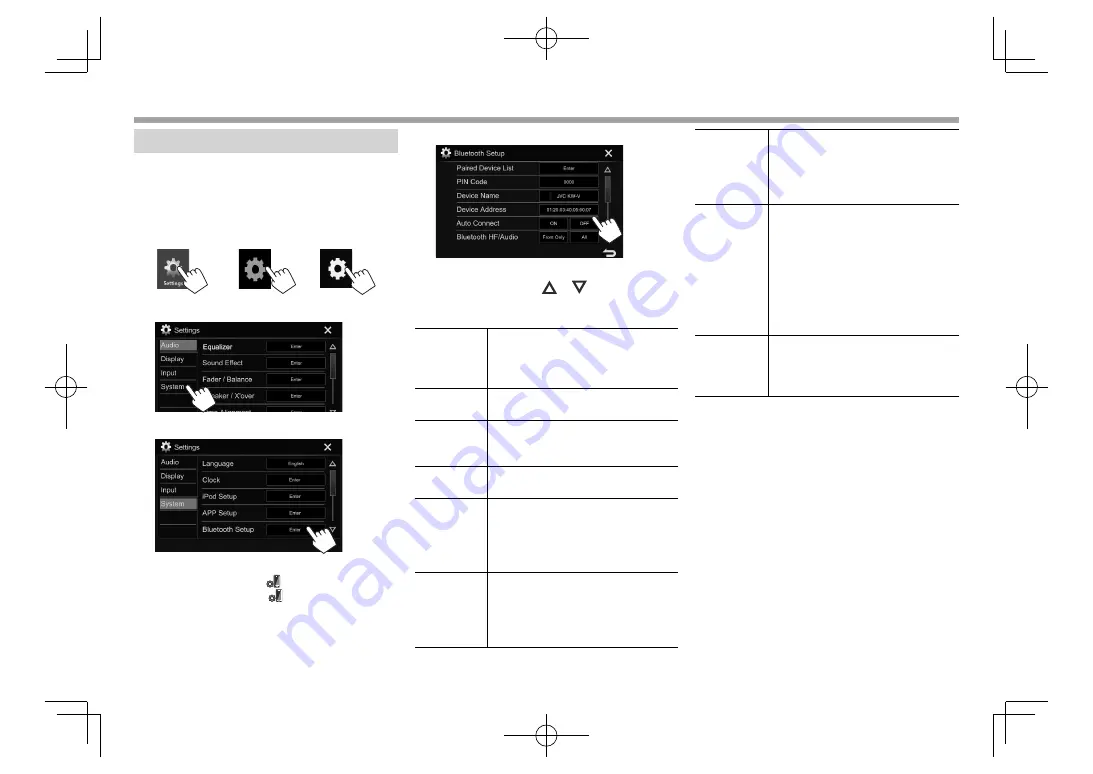
60
BLUETOOTH
BLUETOOTH
Settings for Bluetooth devices
You can change various settings for using Bluetooth
devices on the
<Bluetooth Setup>
screen.
1
Display
the
<Settings>
screen.
On the Home screen:
KW-V330BT
KW-V430BT
KW-V630BT
KW-V230BT
2
Display
the
<System>
setting screen.
3
Display
the
<Bluetooth Setup>
screen.
• You can also display the
<Bluetooth Setup>
screen by pressing
[
]
on the phone control
screen (Page 56) or
[
]
on the
“BT Audio”
source control screen (Page 59).
4
Configure the Bluetooth settings.
• You can change the page to display more
items by pressing
[
]
/
[
]
.
❏
Setting items
<Paired
Device List>
Press
[Enter]
to show the list of
registered devices. You can connect
a device or delete registered devices.
(Page 54)
<PIN Code>
Changes the PIN code of the unit.
(Page 53)
<Device
Name>
Shows the device name to be shown
on the Bluetooth device —
JVC
KW-V
.
<Device
Address>
Shows the device address of the unit.
<Auto
Connect>
•
ON
(Initial): A connection is
automatically established with the
last connected Bluetooth device
when the unit is turned on.
•
OFF
: Cancels.
<Bluetooth
HF/Audio>
Selects the speakers used for
Bluetooth (both phone and audio
player).
•
Front Only
: Front speakers only.
•
All
(Initial): All speakers.
<Auto
Response>
•
ON
: The unit answers the incoming
calls automatically after 5 seconds.
•
OFF
(Initial): The unit does not
answer the calls automatically.
Answer the calls manually.
< Auto
Pairing>
•
ON
(Initial): Establishes pairing
automatically with the connected
iOS device (such as iPhone)
even if the Bluetooth function is
deactivated on the device. (Auto
pairing may not work for some
devices depending on the iOS
version.)
•
OFF
: Cancels.
<Initialize>
Hold
[Enter]
to reset all settings
you have made for using Bluetooth
mobile phones and Bluetooth audio
players.
2017̲KW-V̲Entry̲K.indb 60
2017̲KW-V̲Entry̲K.indb 60
2016/12/09 15:11
2016/12/09 15:11






























