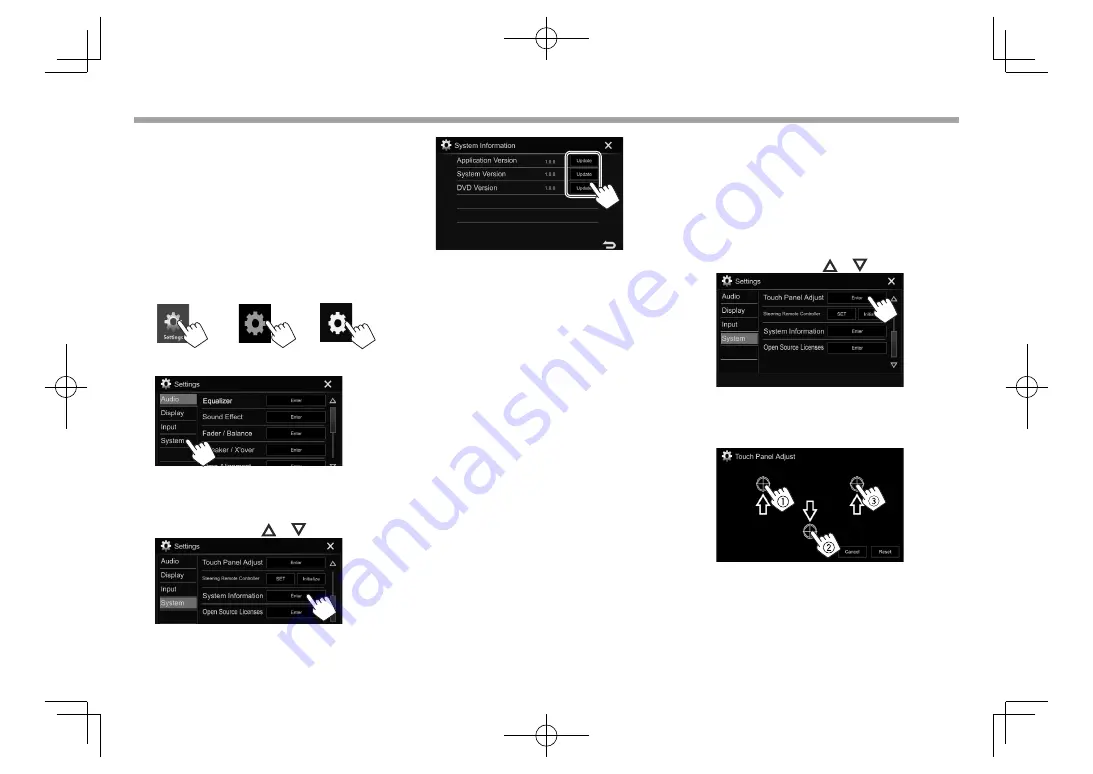
70
SETTINGS
SETTINGS
❏
Updating the system
You can update the system by connecting a USB
device containing an update file.
• To update the system, visit <http://www.jvc.net/
cs/car/>.
1
Create an update file and copy it to a USB
device.
2
Display
the
<Settings>
screen.
On the Home screen:
KW-V330BT
KW-V430BT
KW-V630BT
KW-V230BT
3
Display
the
<System>
setting screen.
4
Display
the
<System Information>
screen.
• You can change the page to display more
items by pressing
[
]
/
[
]
.
5
<Application
Version>
Updates the system
application.
<System Version>
Updates the system.
<DVD Version>
Updates the DVD system
application.
6
Connect the USB device with the update
file.
• To connect a USB device, see page 81 .
The system update starts. It may take a while.
If the update has been completed successfully,
“Update Completed” appears. Reset the unit.
• Do not disconnect the USB device while updating.
• If the update has failed...
– KW-V230BT /KW-V330BT : Turn the power off and
then on, and retry the update.
– KW-V430BT /KW-V630BT : Turn off the ignition
switch, then turn on the ignition switch, and
retry the update.
• Even if you have turned off the power during the
update, you can restart the update after the power
is turned on. The update will be performed from
the beginning.
❏
Adjusting the touch position
You can adjust the touch position on the touch
panel if the position touched and the operation
performed do not match.
1
Display
the
<System>
setting screen. (See
the far left column.)
2
Display
the
<Touch Panel Adjust>
screen.
• You can change the page to display more
items by pressing
[
]
/
[
]
.
3
Touch the center of the marks at the upper
left (
1
), the lower center (
2
), then the
upper right (
3
) as instructed.
• To reset the touch position, press
[Reset]
.
• To cancel the current operation, press
[Cancel]
.
2017̲KW-V̲Entry̲K.indb 70
2017̲KW-V̲Entry̲K.indb 70
2016/12/09 15:11
2016/12/09 15:11






























