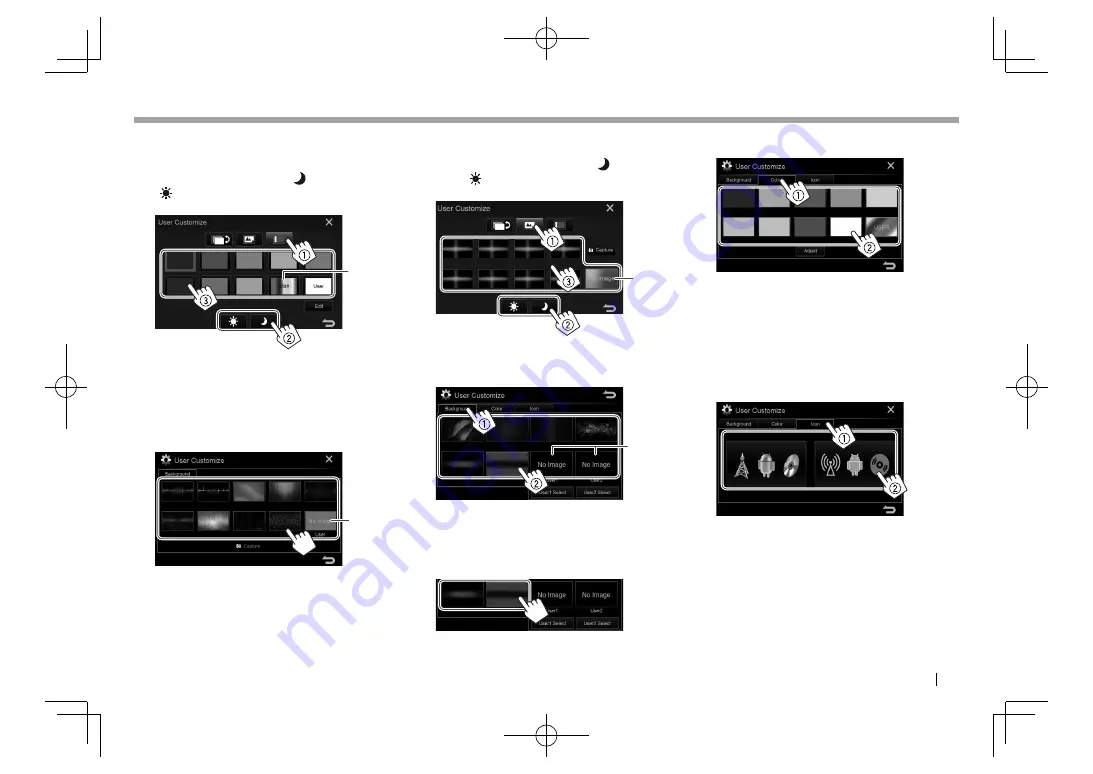
ENGLISH
67
SETTINGS
SETTINGS
Only for KW-V330BT : To change the panel
color
Display the panel color selection screen (
1
),
select the dimmer setting (
[ ]
: dimmer on or
[ ]
: dimmer off) (
2
), then select the panel
color (
3
).
*
1
• You can also adjust the color yourself. Press
[Edit]
to display the color adjustment screen,
then select the dimmer setting and adjust the
color. The adjustment is saved on
[User]
.
To change the background design
KW-V230BT
*
2
KW-V330BT
Display the background design selection screen
(
1
), select the dimmer setting (
[ ]
: dimmer
on or
[ ]
: dimmer off) (
2
), then select the
background design (
3
).
*
2
KW-V430BT /KW-V630BT
Display the background design selection screen
(
1
), then select the background design (
2
).
*
2
Only for KW-V430BT /KW-V630BT : To change
the Background color
When the one of the background designs
shown below is selected, you can change the
background color.
Display the background color selection screen
(
1
), then select the background color (
2
).
• You can also adjust the color yourself. Press
[Adjust]
to display the color adjustment
screen, then adjust the color. The adjustment
is saved on
[User]
.
Only for KW-V430BT /KW-V630BT : To change
the source icon design
Display the icon style selection screen (
1
), then
select the icon design (
2
).
*
1
Selecting this changes the illumination color gradually.
*
2
Store your own scene beforehand. (Page 68)
2017̲KW-V̲Entry̲K.indb 67
2017̲KW-V̲Entry̲K.indb 67
2016/12/09 15:11
2016/12/09 15:11






























