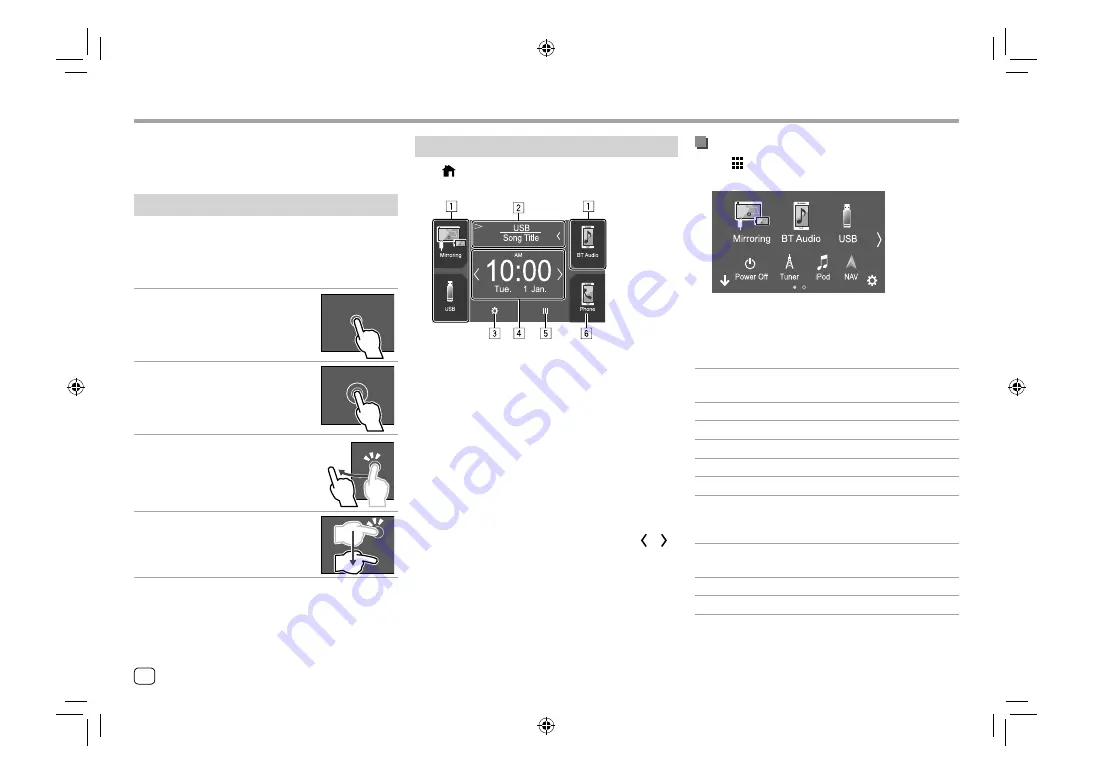
Available playback sources and options
Touch
[ ]
on the Home screen to display the source/
option selection screen.
E.g. Source/option selection screen
Touching the operation keys performs the following
actions:
[Mirroring]
Switches to the Mirroring for JVC
application.
[BT Audio]
Plays a Bluetooth audio player.
[USB]
Plays files on a USB device.
[Power Off]
Turns off the power.
[Tuner]
Switches to the radio broadcast.
[iPod]
Plays an iPod/iPhone.
[NAV]*
Displays the navigation screen.
•
Selectable only when
<Navigation
Input>
is set to
[ON]
. (Page 40)
[AV-IN]
Switches to an external component
connected to the AV-IN input terminal.
[Spotify]
Switches to the Spotify application.
[Audio]
Displays the sound adjustment screen.
Various Screens and Operations
Various Screens and Operations
Home screen
Press
on the monitor panel to display the Home
screen from other screens.
E.g. Home screen
Touching the operation keys performs the following
actions:
1
Short-cut playback source keys
2
Current source information
•
Touch to display the current playing source
control screen.
•
Touching
[
]
scrolls the text if not all of the text
is shown.
3
Displays the
<SET-UP>
screen
4
Widget
•
You can change the widget by touching
[ ]/[ ]
.
•
Touch the widget to display the detailed screen.
5
Displays all playback sources and options
6
Displays the phone control screen
You can display or change to other screens at any time
to show information, change the AV source, change
the settings, etc.
Touch screen operations
To perform operations on the screen, you need to
touch, touch and hold, flick or swipe to select an item,
display setting menu screen or to change the page,
etc.
Touch
Touch the screen gently to select an
item on the screen.
Touch and hold
Touch the screen and keep your
finger in place until the display
changes or a message is displayed.
Flick
Slide your finger to the left or right on
the screen to change the page.
Swipe
Slide your finger up or down on the
screen to scroll the screen.
Note:
You cannot perform multi-touch operation such as
zoom in or zoom out on the screen of this unit.
6
ENGLISH
00_EN_KW_M450BT_M.indb 6
00_EN_KW_M450BT_M.indb 6
25/2/2019 1:42:34 PM
25/2/2019 1:42:34 PM























