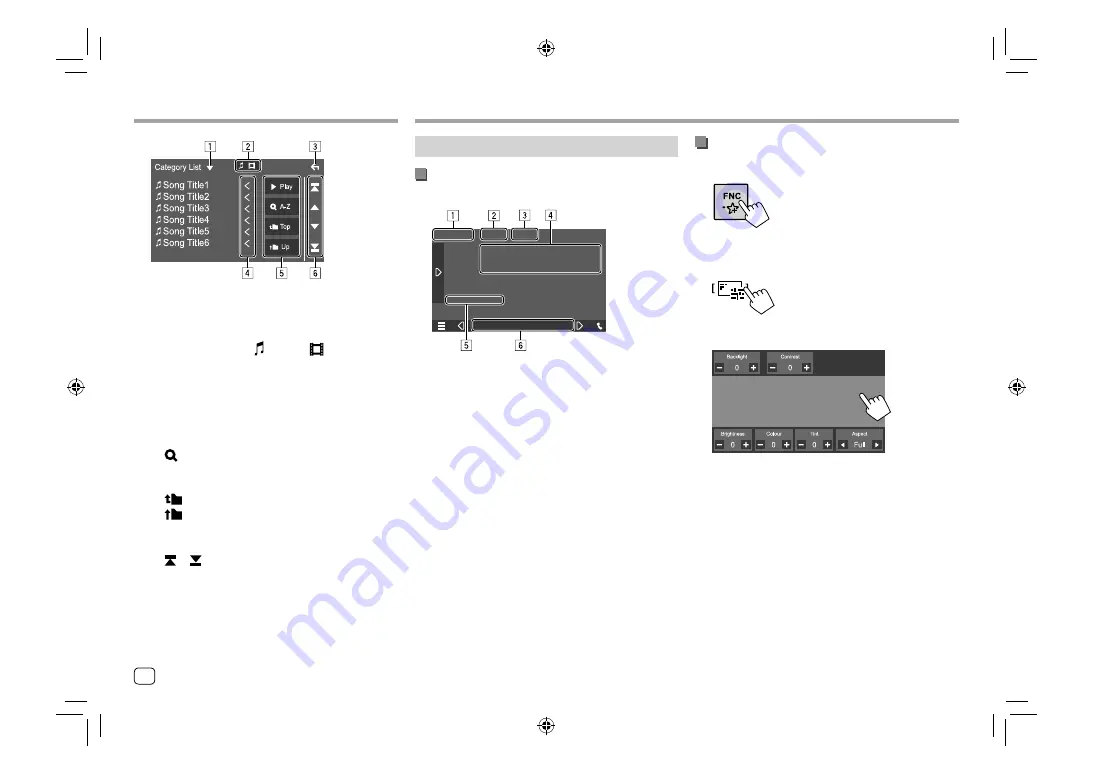
Adjusting the picture
1
Display the pop-up short-cut menu.
2
Display the picture adjustment screen.
On the pop-up short-cut menu, touch as follows:
3
Adjust the picture.
Video
Video
Various Screens and Operations
Various Screens and Operations
Playback operations
Video playback information on the source
control screen
E.g. Video playback source control screen
1
Media type
2
Hides the operation keys on the screen.
•
Touch the screen to restore the operation keys.
3
Repeat/random playback mode keys
4
Current playback item information/audio format
5
Playback status/playing time
6
Indicators
•
VIDEO
: Lights up when video is played.
Touching the operation keys performs the following
actions:
1
Displays list type selection window.
2
Selects the file type (
[ ]
: audio/
[
]
: video).
3
Exits from the current screen or returns to the
previous screen.
4
Scrolls the text if not all of the text is shown.
5
Play/search keys
•
[
I
Play]
: Plays all tracks in the folder containing
the current track.
•
[
A-Z]
: Enters alphabet search to list the items
in alphabetical order. When a keypad appears,
touch the first letter you want to search for.
•
[
Top]
: Returns to the root folder.
•
[
Up]
: Returns to the upper layer.
6
Changes the page to display more items.
•
[
J
]/[
K
]
: Scrolls the page.
•
[ ]/[
]
: Jumps to the top or bottom page.
10
ENGLISH
00_EN_KW_M450BT_M.indb 10
00_EN_KW_M450BT_M.indb 10
25/2/2019 1:42:38 PM
25/2/2019 1:42:38 PM



























