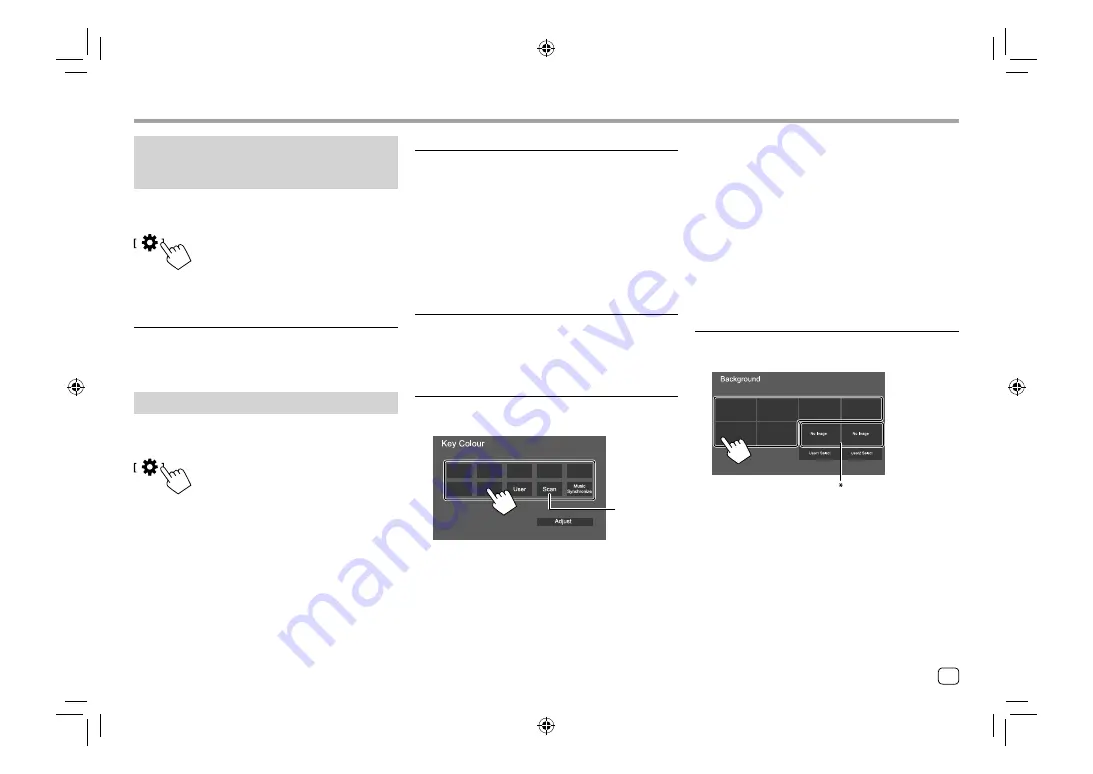
35
ENGLISH
• You can also adjust the illumination color yourself.
Touch
[User]
, then touch
[Adjust]
to display the
illumination color adjustment screen, then adjust the
color. The adjustment is saved in
[User]
.
• Selecting
[Scan]
changes the illumination color
gradually.
• Selecting
[Music Synchronize]
changes the
illumination color according to the music level.
• Dimmer for button illumination is not effective when
[Music Synchronize]
is selected on
<Key Colour>
screen.
<Background>
You can change the background design.
To change the background design:
* Selects a loaded favorite image in advance.
Settings
Settings
<Dimmer>
*
•
OFF
: Deactivates dimmer.
•
ON
: Activates dimmer.
•
SYNC
(Initial): Dims the screen and button
illumination when you turn on the headlights.
–
The connection to the car light control switch is
required. (Page 45)
* Dimmer for button illumination is not effective when [Music
Synchronize] is selected on <Key Colour> screen.
<OSD Clock>
•
ON
(Initial): Displays the clock while a video source is
playing or when the display is turned off.
•
OFF
: Cancels.
<Key Colour>
You can change the illumination color of the
illumination bar and buttons on the monitor panel.
(Initial)
AV settings
(Except for KW-M450BT Australia and New Zealand
models/KW-M450BT Indonesian models)
Display the <AV> screen.
On the Home screen, touch as follows:
Then, on the
<SET-UP>
screen, touch
[AV]
.
<TV Tuner Control>
•
ON
: Enables control of TV operation on
“AV-IN”
.
•
OFF
(Initial): Selects this to use
“AV-IN”
with
components other than TV Tuner.
Display settings
Display the <Display> screen.
On the Home screen, touch as follows:
Then, on the
<SET-UP>
screen, touch
[Display]
.
04_KW_M450BT_M_Body02.indd 35
04_KW_M450BT_M_Body02.indd 35
24/3/2019 8:23:02 PM
24/3/2019 8:23:02 PM






























