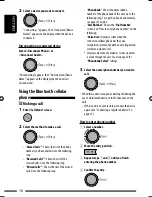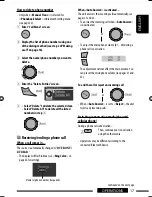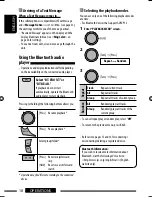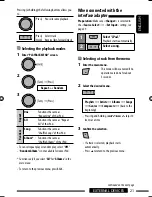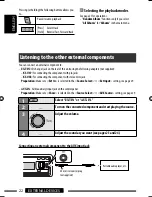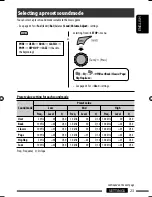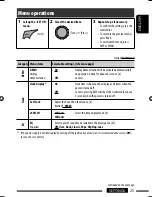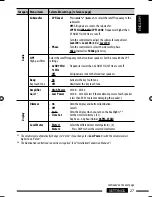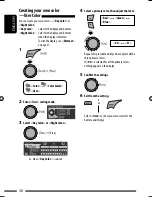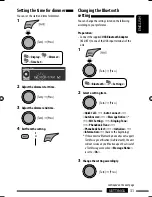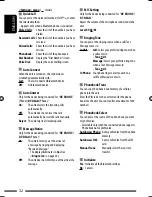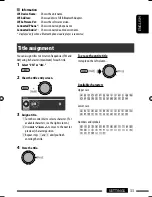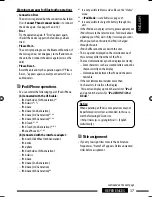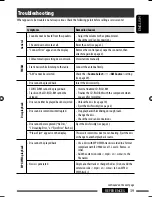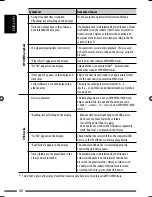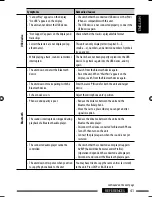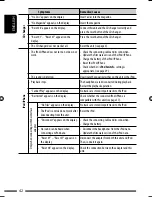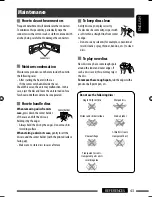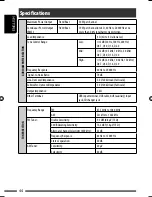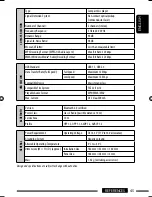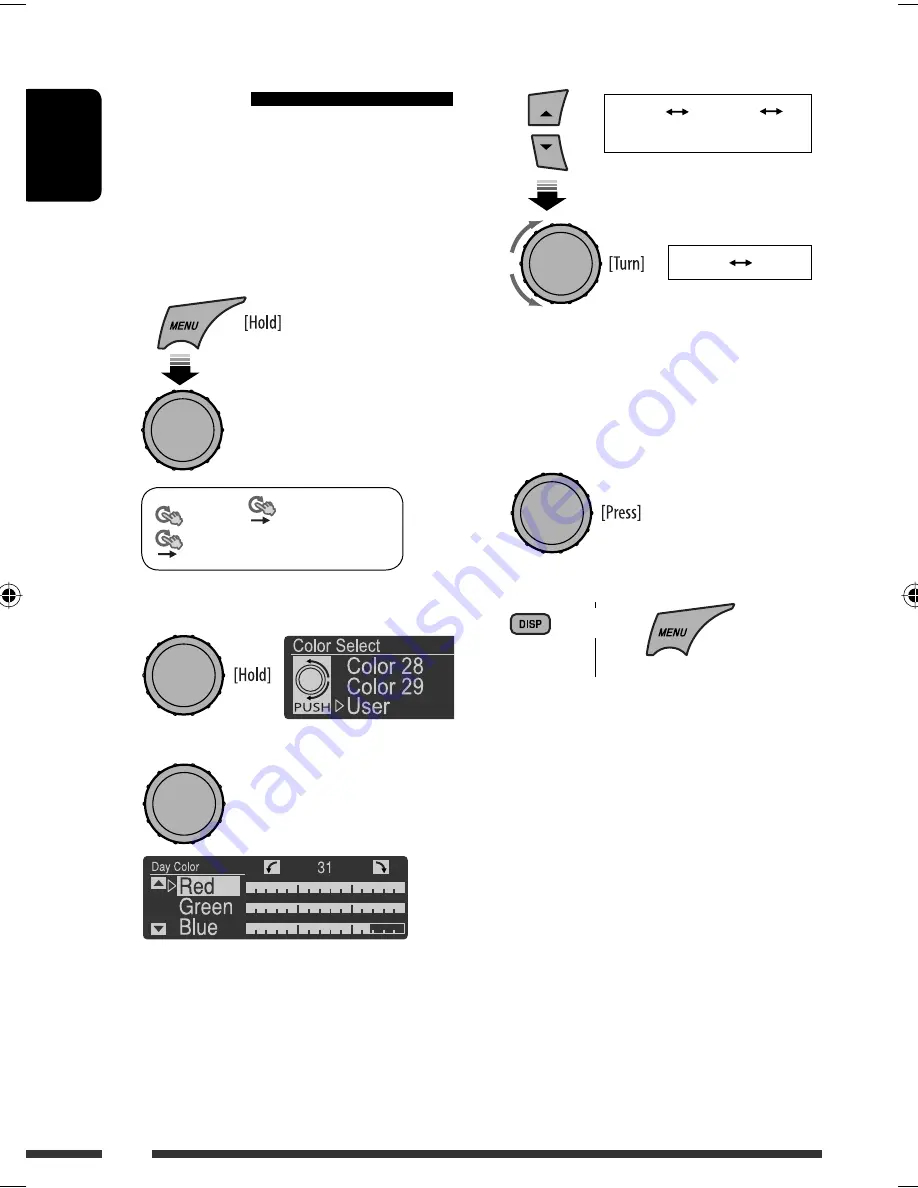
ENGLISH
30
Creating your own color
—User Color
You can create your own colors—<
Day Color
> or
<
Night Color
>.
<
Day Color
> : Color for the display and buttons.
<
Night Color
> : Color for the display and buttons
when the display is dimmed.
To dim the display, see <
Dimmer
>
on page 27.
1
<
Color
>
<
Color Select
>
<
User
>
2
Enter <User> setting mode.
3
Select <Day Color> or <Night Color>.
[Turn]
=
[Press]
[Turn]
=
[Press]
Ex.: When <
Day Color
> is selected
4
Select a primary color, then adjust the level.
Repeat this procedure until you have adjust all the
three primary colors.
If <
00
> is selected for all the primary colors,
nothing appear on the display.
5
Confirm the settings.
6
Exit from the setting.
Select <
User
> to show your own colors for the
buttons and display.
<
Red
>
<
Green
>
<
Blue
>
<
00
>
<
31
>
or
EN24-31_KD-R905_001A_2.indd 30
EN24-31_KD-R905_001A_2.indd 30
1/22/09 3:03:54 PM
1/22/09 3:03:54 PM