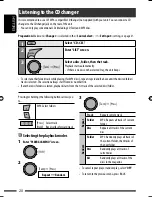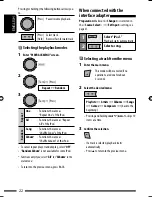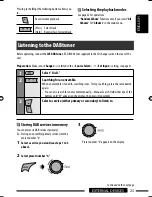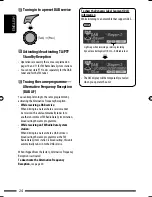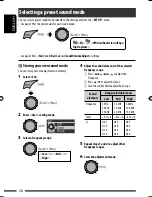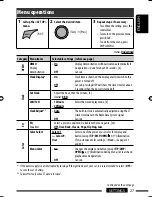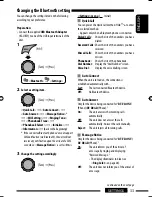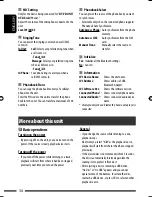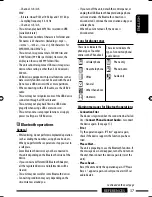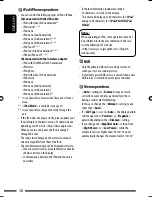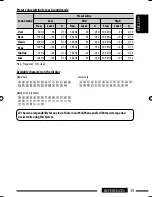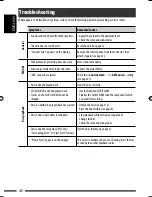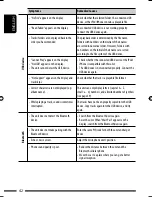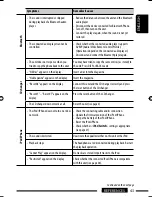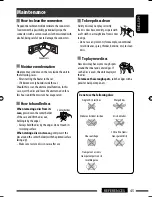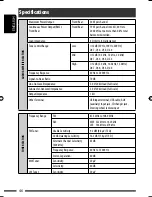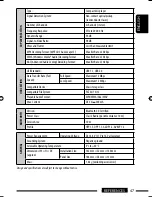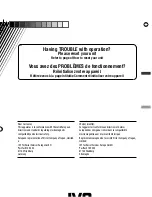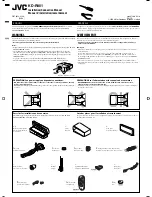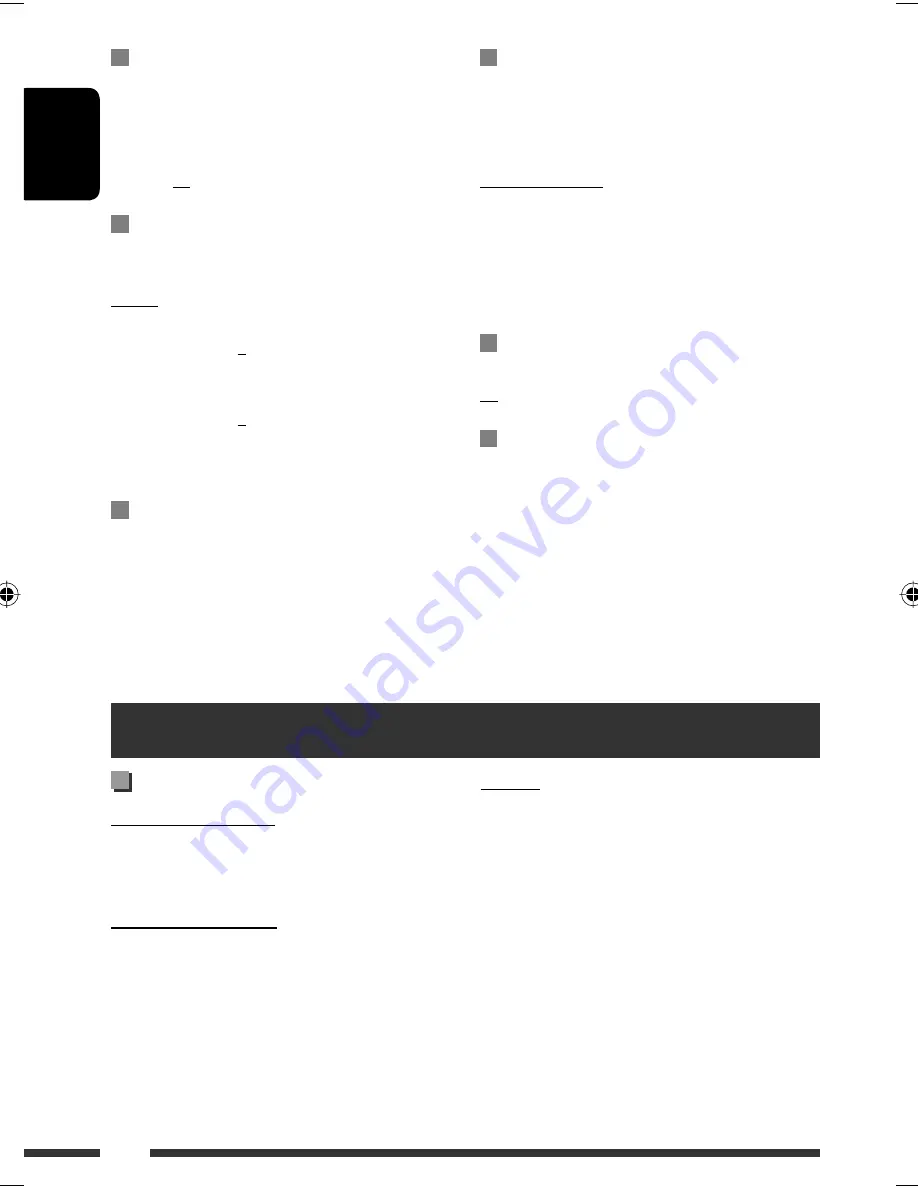
ENGLISH
34
MIC Setting
Only for the device being connected for “
BT FRONT/
BT REAR
(Phone).”
Adjust the volume of the microphone connected to the
unit.
Level 01/02/03
Ringing Tone
You can preset the ringing source when a call/SMS
comes in.
In Unit:
Call:
Select your preferred ring tone when
a call comes in.
•
Tone 1/2/3
Message:
Select your preferred ring tone
when a SMS comes in.
•
Tone 1/2/3
In Phone:
Your phone rings to alert you when a
call/SMS comes in.
Phonebook Trans
You can copy the phone book memory of a cellular
phone into the unit.
Enter the PIN code to the unit to transfer the phone
book into the unit. You can transfer a maximum of 300
numbers.
More about this unit
Phonebook Select
You can preset the source of the phone book you want
to synchronize.
• Selectable only when the connected phone supports
Phonebook Auto Synchronize.
AutoAccess Phone:
Auto synchronize from the phone
memory.
AutoAccess SIM:
Auto synchronize from the SIM
card.
Manual Trans:
Manually select the source to
transfer.
Initialize
Yes:
Initialize all the Bluetooth settings.
No:
Cancels
Information
JVC Device Name:
Shows the unit name.
JVC Address:
Shows address of USB
Bluetooth Adapter.
JVC Software Ver.:
Shows the software version.
Connected Phone
*
:
Shows connected phone name.
Connected Audio
*
:
Shows connected audio device
name.
* Displayed only when a Bluetooth phone/audio player is
connected.
Basic operations
Turning on the power
• By pressing SRC on the unit, you can also turn on the
power. If the source is ready, playback also starts.
Turning off the power
• If you turn off the power while listening to a track,
playback will start from where it had been stopped
previously next time you turn on the power.
General
• If you change the source while listening to a disc,
playback stops.
Next time you select “
CD
” as the playback source,
playback will start from where it had been stopped
previously.
• If the ejected disc is not removed within 15 seconds,
the disc is automatically inserted again into the
loading slot to protect it from dust.
• After ejecting a disc or removing a USB device,
“No Disc” or “No USB” appears and you cannot
operate some of the buttons. Insert another disc,
reattach a USB device, or press SRC to select another
playback source.
EN28-37_KD-R901_003A_pre.indd 34
EN28-37_KD-R901_003A_pre.indd 34
5/2/09 10:39:08 AM
5/2/09 10:39:08 AM