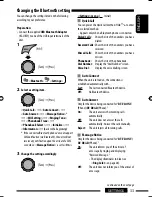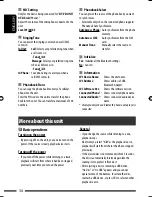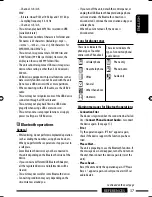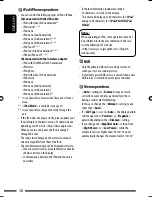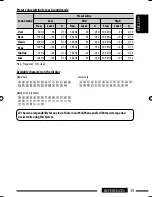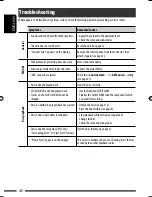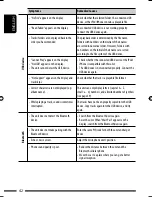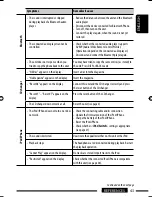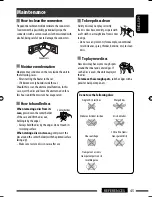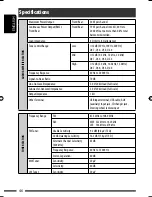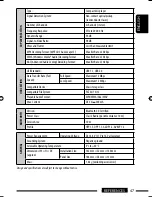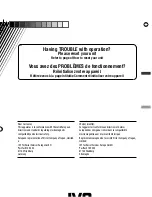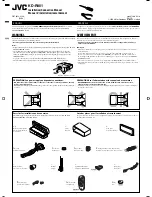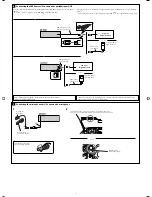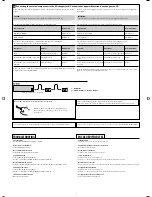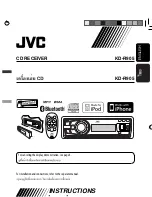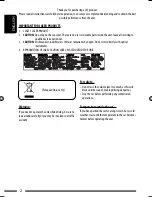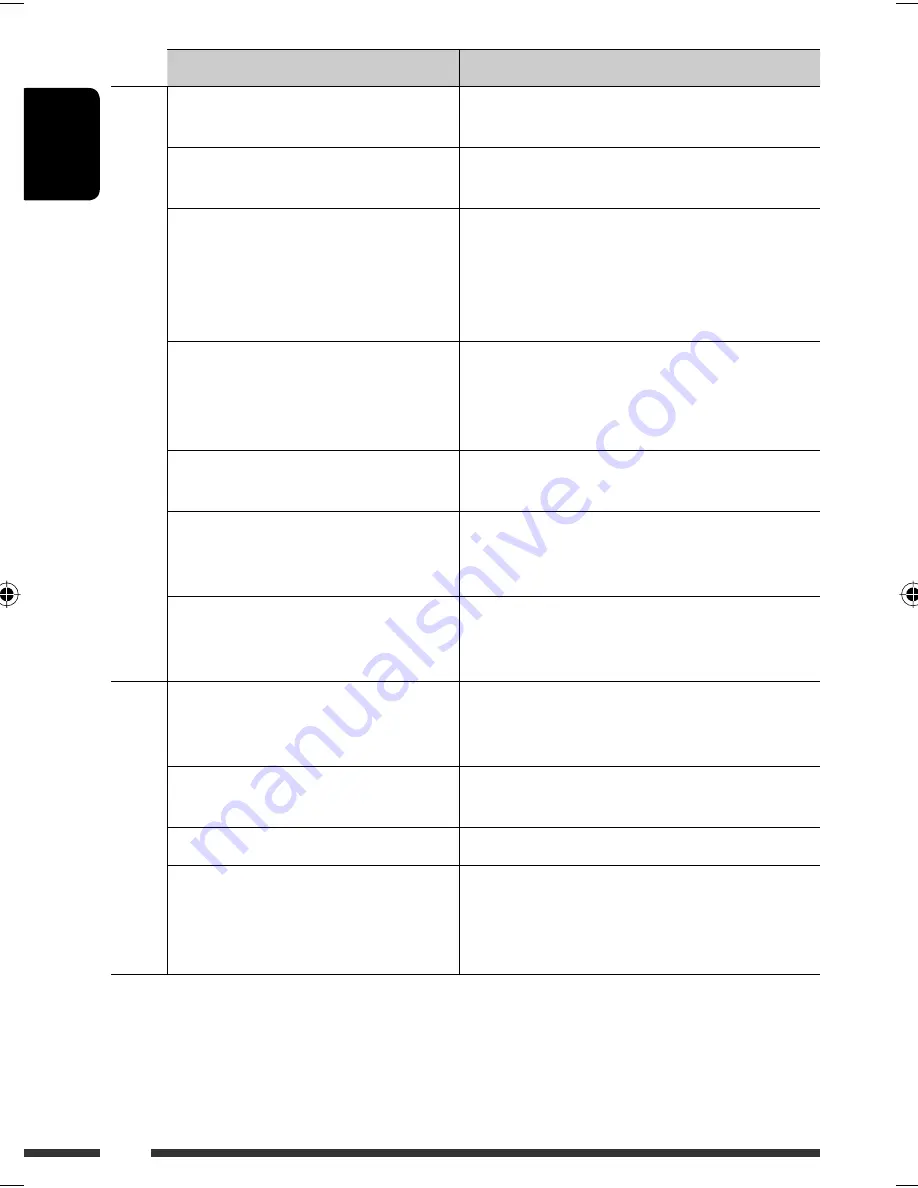
ENGLISH
42
Symptoms
Remedies/Causes
USB device
• “No File” appears on the display.
Check whether the selected folder, the connected USB
device, or the iPod/iPhone contains a playable file.
• “Read Failed” appears on the display.
The connected USB device is not working properly.
Connect the USB device again.
• Tracks/folders are not played back in the
order you have intended.
The playback order is determined by the file name.
Folders with numbers on the initial of their names
are sorted in numerical order. However, folders with
no numbers on the initial of their names are sorted
according to the file system of the USB device.
• “Cannot Play” appears on the display.
• “No USB” appears on the display.
• The unit cannot detect the USB device.
• Check whether the connected USB device or the iPod/
iPhone is compatible with this unit.
• The USB device is not connected properly. Connect the
USB device again.
• “Not Support” appears on the display and
track skips.
Check whether the track is a playable file format.
• Correct characters are not displayed (e.g.
album name).
This unit can only display letters (capital: A – Z,
small: a – z), numbers, and a limited number of symbols
(see page 39).
• While playing a track, sound is sometimes
interrupted.
The tracks have not been properly copied into the USB
device. Copy tracks again into the USB device, and try
again.
Bluetooth
• The unit does not detect the Bluetooth
device.
• Search from the Bluetooth device again.
• Reset the unit. When “Wait Pair” appears on the
display, search from the Bluetooth device again.
• The unit does not make pairing with the
Bluetooth device.
Enter the same PIN code for both the unit and target
device.
• Echo or noise occurs.
Adjust the microphone unit’s position.
• Phone sound quality is poor.
• Reduce the distance between the unit and the
Bluetooth cellular phone.
• Move the car to a place where you can get a better
signal reception.
EN38-47_KD-R901_003A_3.indd 42
EN38-47_KD-R901_003A_3.indd 42
17/2/09 4:03:12 PM
17/2/09 4:03:12 PM