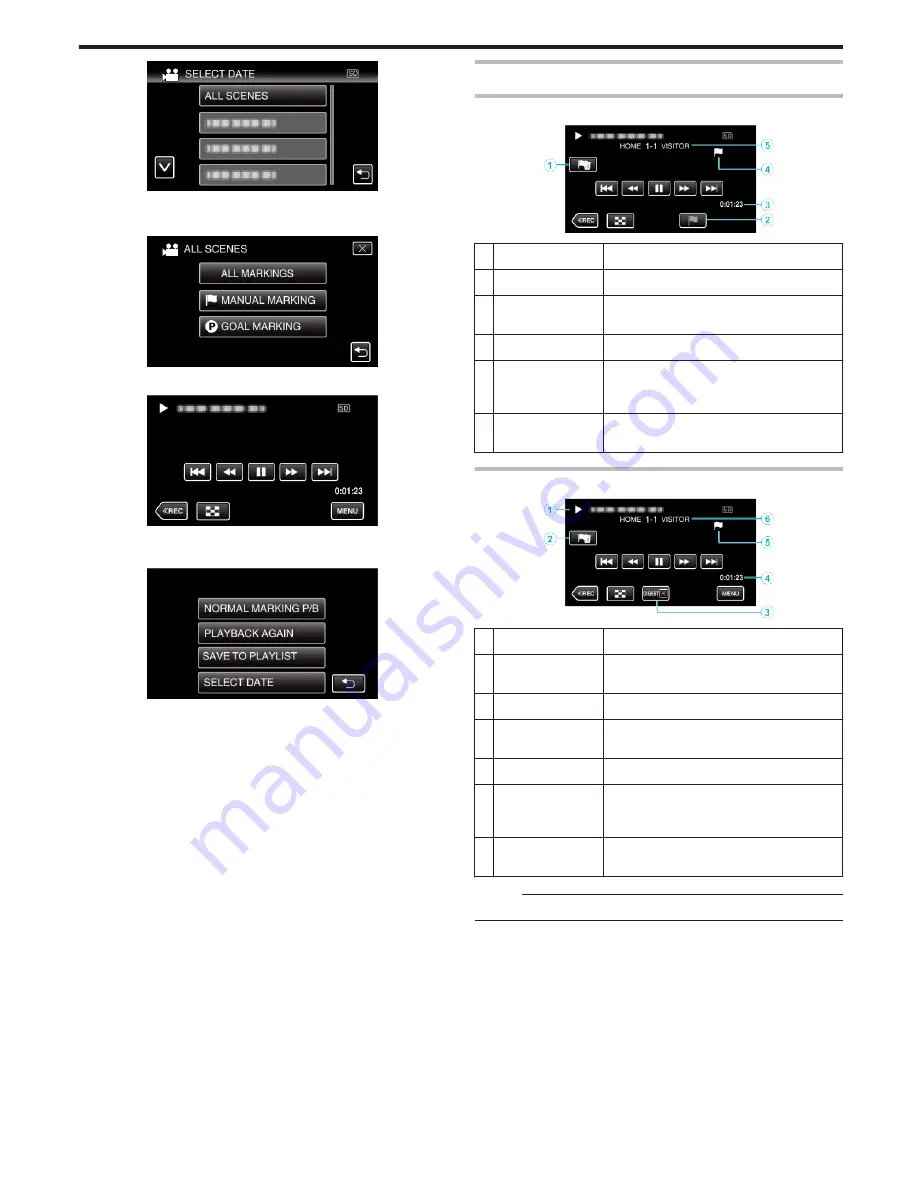
.
0
Tap “ALL SCENES” to playback all scenes.
6
Select the type of the “MARK”.
.
7
Digest Playback starts.
.
8
Digest playback stops automatically, or display the next screen by
tapping “MENU”.
.
0
NORMAL MARKING P/B: start normal marking playback.
0
PLAYBACK AGAIN: start the digest playback again.
Indications during the Marking Playback
During the Normal Marking Playback
.
Display
Description
A
Mark Delete button
Deletes the mark that is currently displayed.
B
Playback Mark
Button
Enter a mark while playback is in progress.
C
Elapsed Time
Displayed the playback time of the video.
D
“
D
” icon displayed
“P” icon displayed
Indicates that the current scene is marked.
Indicates that recording of the score is in
progress.
E
Score
Displays the score of the game (displayed only
if the score is registered.)
During the DIGEST/Mark Playback
.
Display
Description
A
Date and time
display
-
B
Mark Delete button
Deletes the mark that is currently displayed.
C
DIGEST Playback
Cancel Button
Moves to the normal mark playback.
D
Elapsed Time
Displayed the playback time of the video.
E
“
D
” icon displayed
“P” icon displayed
Indicates that the current scene is marked.
Indicates that recording of the score is in
progress.
F
Score
Displays the score of the game (displayed only
if the score is registered.)
Memo :
0
Once a scene is marked, the next mark won’t be made within 5 seconds.
Playback
67
Содержание GZ-E300
Страница 1: ...HD MEMORY CAMERA LYT2536 002A Detailed User Guide GZ E300 GZ EX310 GZ EX355 ...
Страница 174: ... 3 Tap HIGH SPEED or LOW SPEED Using Wi Fi GZ EX355 GZ EX310 174 ...
Страница 190: ... Using Wi Fi GZ EX355 GZ EX310 190 ...
Страница 261: ......






























