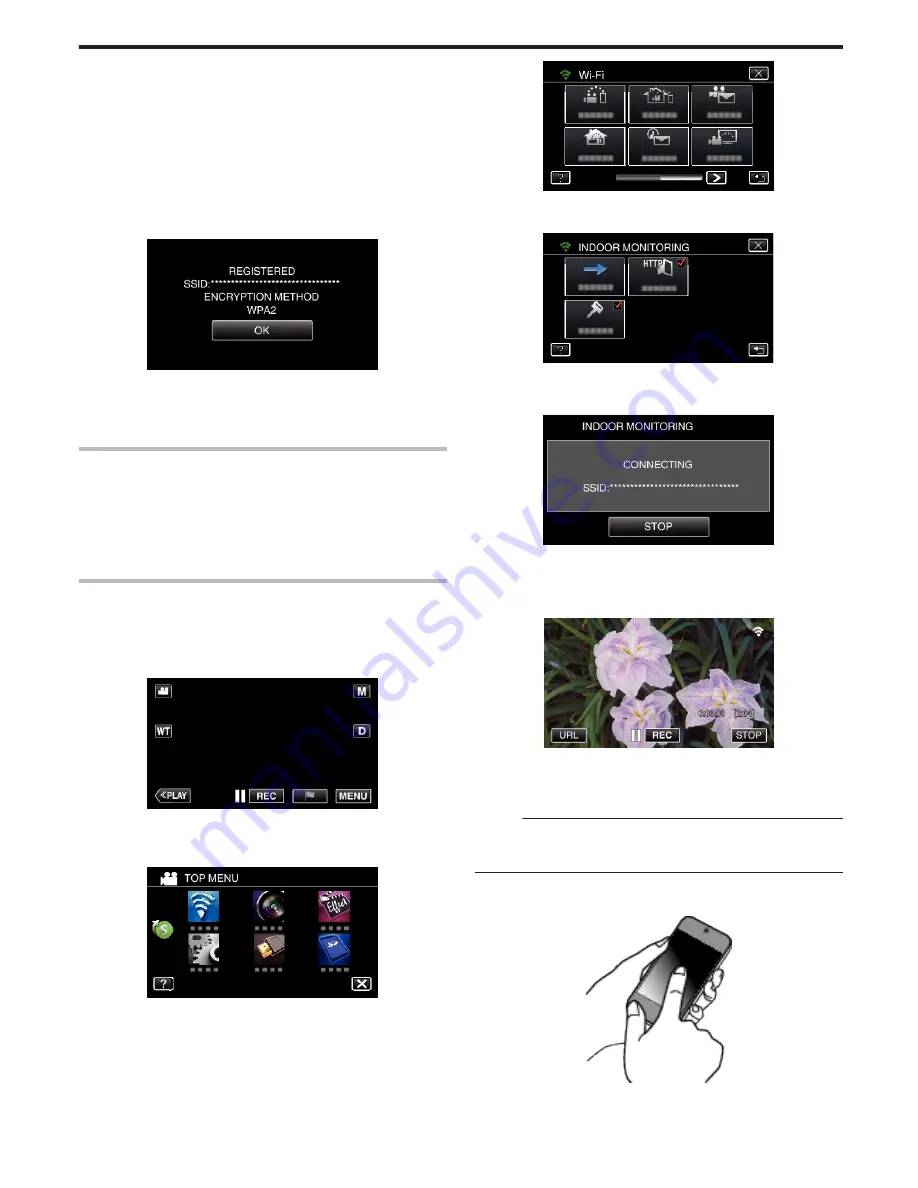
“ABC”, for example, enter “A” by tapping once, “B” by tapping twice,
or “C” by tapping 3 times.
0
Tap “DELETE” to delete a character.
0
Tap “CANCEL” to exit.
0
Tap “A/a/1” to select character input type from upper case letter, lower
case letter, and number.
0
Tap
E
or
F
to move one space to the left or right.
0
The password is not required if the wireless LAN router is not security
protected.
10
After registration is complete, tap “OK” on the camera’s screen.
(Operation on this camera)
.
0
Other methods, such as “Manual Registration” and “WPS PIN
Registration” are also available. Refer to the following link for details.
“Registering the Access Points of the Camera to Connect (ACCESS
POINTS)” (
A
p. 164)
Connecting the smartphone (or computer) to the access point
(wireless LAN router)
0
Connect the smartphone (or computer) to the access point (wireless LAN
router) at home.
0
This setting is unnecessary if the smartphone (or computer) has already
been connected to the access point (wireless LAN router) at home.
o
Regular Operation
Monitoring the images by connecting the smartphone and the
camera
o
Operation on this camera
1
Tap “MENU”.
(Operation on this camera)
.
0
The top menu appears.
2
Tap the “Wi-Fi” (
Q
) icon.
(Operation on this camera)
.
3
Tap “INDOOR MONITORING” (
O
).
(Operation on this camera)
.
4
Tap “START” (
I
).
(Operation on this camera)
.
5
Start making a connection.
(Operation on this camera)
.
0
Name (SSID) of the access point (wireless LAN router) in connection
is displayed.
6
The following is displayed when the camera is connected to the access
point.
.
0
Tap “URL” to display the URL required for connecting the camera
from browser.
o
Operation on the smartphone
Memo :
0
Prior to use this function, a smartphone application needs to be installed
on the smartphone.
“Installing Smartphone Applications” (
A
p. 175)
1
Start “Everio sync. 2” on the smartphone after setting “INDOOR
MONITORING”.
.
0
Tap “START” in INDOOR MONITORING on the camera to start.
2
Tap “INDOOR MONITORING”.
Using Wi-Fi by Creating a QR Code (GZ-EX355/GZ-EX310)
205
Содержание GZ-E300
Страница 1: ...HD MEMORY CAMERA LYT2536 002A Detailed User Guide GZ E300 GZ EX310 GZ EX355 ...
Страница 174: ... 3 Tap HIGH SPEED or LOW SPEED Using Wi Fi GZ EX355 GZ EX310 174 ...
Страница 190: ... Using Wi Fi GZ EX355 GZ EX310 190 ...
Страница 261: ......






























