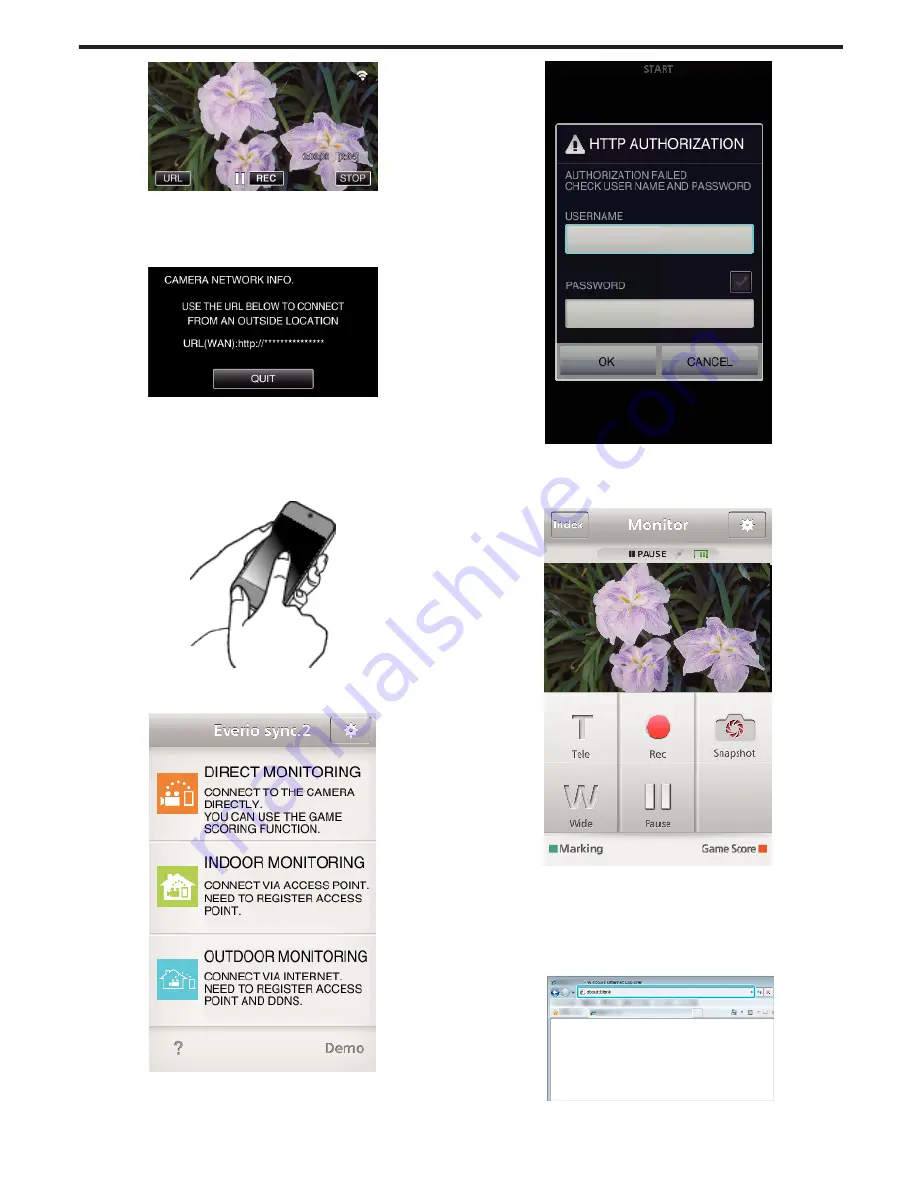
.
0
The URL (WAN) for the smartphone to connect to appears.
(Does not appear if DDNS is not set or set incorrectly.)
0
“
L
UPnP” is displayed when UPnP cannot be used.
7
Check the URL (WAN).
.
0
After checking the URL, tap “QUIT” to return to the previous screen.
0
“
L
UPnP” is displayed when UPnP cannot be used.
o
Operation on the smartphone
1
Start “Everio sync. 2” on the smartphone after setting “OUTDOOR
MONITORING”.
.
0
Tap “START” in OUTDOOR MONITORING on the camera to start.
2
Tap “OUTDOOR MONITORING”.
.
3
Log in with your username and password.
(if authentication cannot be achieved)
.
0
The username is “everio” and the default password is “0000”.
“Changing the Settings” (
A
p. 153)
4
The recording screen is displayed.
.
0
How to operate from a smartphone
“Using Smartphone Applications” (
A
p. 175)
o
Monitoring from the computer (Windows7)
1
On the Internet Explorer (web browser), enter the URL (WAN) that is
checked by “Operation on this camera”.
.
2
Log in with your username and password.
Using Wi-Fi (GZ-EX355/GZ-EX310)
141
Содержание GZ-E300
Страница 1: ...HD MEMORY CAMERA LYT2536 002A Detailed User Guide GZ E300 GZ EX310 GZ EX355 ...
Страница 174: ... 3 Tap HIGH SPEED or LOW SPEED Using Wi Fi GZ EX355 GZ EX310 174 ...
Страница 190: ... Using Wi Fi GZ EX355 GZ EX310 190 ...
Страница 261: ......
















































