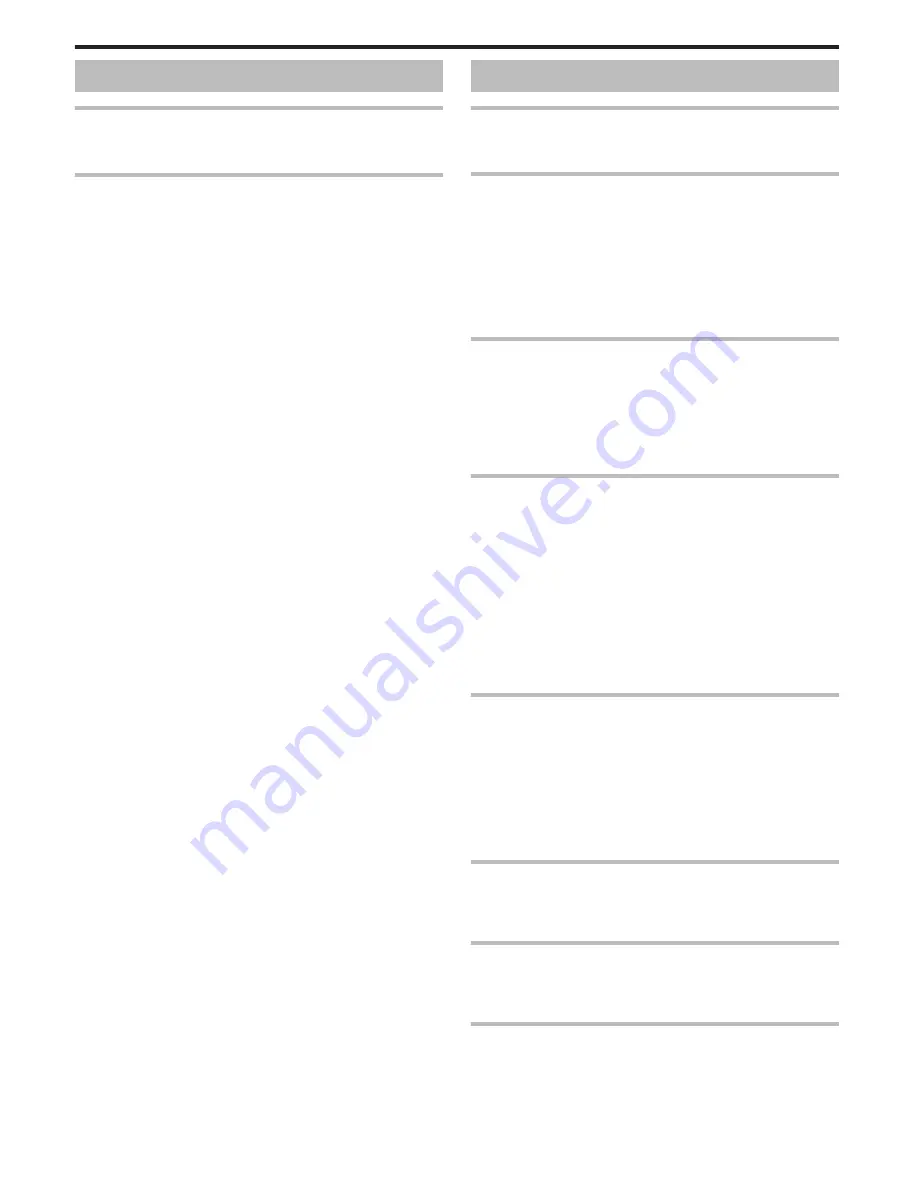
Card
Cannot insert the SD card.
Make sure not to insert the SD card in the wrong direction.
“Inserting an SD Card” (
A
p. 13)
Unable to copy to SD card.
Set “REC MEDIA FOR VIDEO”/“REC MEDIA FOR IMAGE” to SD card. (GZ-
EX355)
“REC MEDIA FOR VIDEO (GZ-EX355)” (
A
p. 242)
“REC MEDIA FOR IMAGE (GZ-EX355)” (
A
p. 242)
To use SD cards that have been used on other devices, it is necessary to
format (initialize) the SD card using “FORMAT SD CARD” from media
settings.
“ FORMAT SD CARD ” (
A
p. 242)
Playback
Sound or video is interrupted.
Sometimes playback is interrupted at the connecting section between two
scenes. This is not a malfunction.
There is no sound.
When the Silent mode is used, operation and playback sounds will not be
output. Turn off the Silent mode.
“Using the Silent Mode” (
A
p. 26)
Set “OPERATION SOUND” in the common menu to “ON”.
“ OPERATION SOUND ” (
A
p. 239)
Audio sound is not recorded for videos taken in HIGH SPEED RECORDING/
TIME-LAPSE RECORDING.
“Slow-motion (High-speed) Recording” (
A
p. 53)
“Recording at Intervals (TIME-LAPSE RECORDING)” (
A
p. 54)
The same image is displayed for a long time.
Use a high speed SD card (Class 4 or higher).
“Types of Usable SD Card” (
A
p. 14)
Clean the terminals of the SD card with a dry cotton swab or something
similar.
Execute “FORMAT SD CARD” in the “MEDIA SETTINGS” menu. (All data
will be deleted.)
“ FORMAT SD CARD ” (
A
p. 242)
The motion is choppy.
Use a high speed SD card (Class 4 or higher).
“Types of Usable SD Card” (
A
p. 14)
Clean the terminals of the SD card with a dry cotton swab or something
similar.
Execute “FORMAT SD CARD” in the MEDIA SETTINGS menu. (All data will
be deleted.)
“ FORMAT SD CARD ” (
A
p. 242)
Verify the system requirements of your computer when using LoiLoFit for
Everio to play back. (GZ-EX355/GZ-EX310)
“Verifying System Requirements (Guideline)” (
A
p. 114)
Verify the system requirements of your computer when using Everio
MediaBrowser 4 to play back. (GZ-E300)
“Verifying System Requirements (Guideline)” (
A
p. 121)
Cannot find a recorded file.
Cancel the date search function.
“Searching for a Specific Video/Still Image by Date” (
A
p. 76)
Change the playback media by tapping
I
/
J
on the touch screen. (GZ-
EX355)
“Operation Buttons for Video Playback” (
A
p. 64)
“Operation Buttons for Still Image Playback” (
A
p. 74)
Select “PLAYBACK OTHER FILE” in the menu. (Video files that have
damaged management information can be played back.)
“ PLAYBACK OTHER FILE ” (
A
p. 73)
Images do not appear on the TV properly.
Disconnect the cable and connect again.
“Connecting via the HDMI Mini Connector” (
A
p. 77)
Turn off and on this unit again.
Images are projected vertically on the TV.
Set “VIDEO OUTPUT” in the “MEDIA SETTINGS” menu to “4:3”.
“ VIDEO OUTPUT ” (
A
p. 241)
Adjust the TV's screen accordingly.
The image displayed on TV is too small.
Set “VIDEO OUTPUT” in the “MEDIA SETTINGS” menu to “16:9”.
“ VIDEO OUTPUT ” (
A
p. 241)
Troubleshooting
252
Содержание GZ-E300
Страница 1: ...HD MEMORY CAMERA LYT2536 002A Detailed User Guide GZ E300 GZ EX310 GZ EX355 ...
Страница 174: ... 3 Tap HIGH SPEED or LOW SPEED Using Wi Fi GZ EX355 GZ EX310 174 ...
Страница 190: ... Using Wi Fi GZ EX355 GZ EX310 190 ...
Страница 261: ......
























