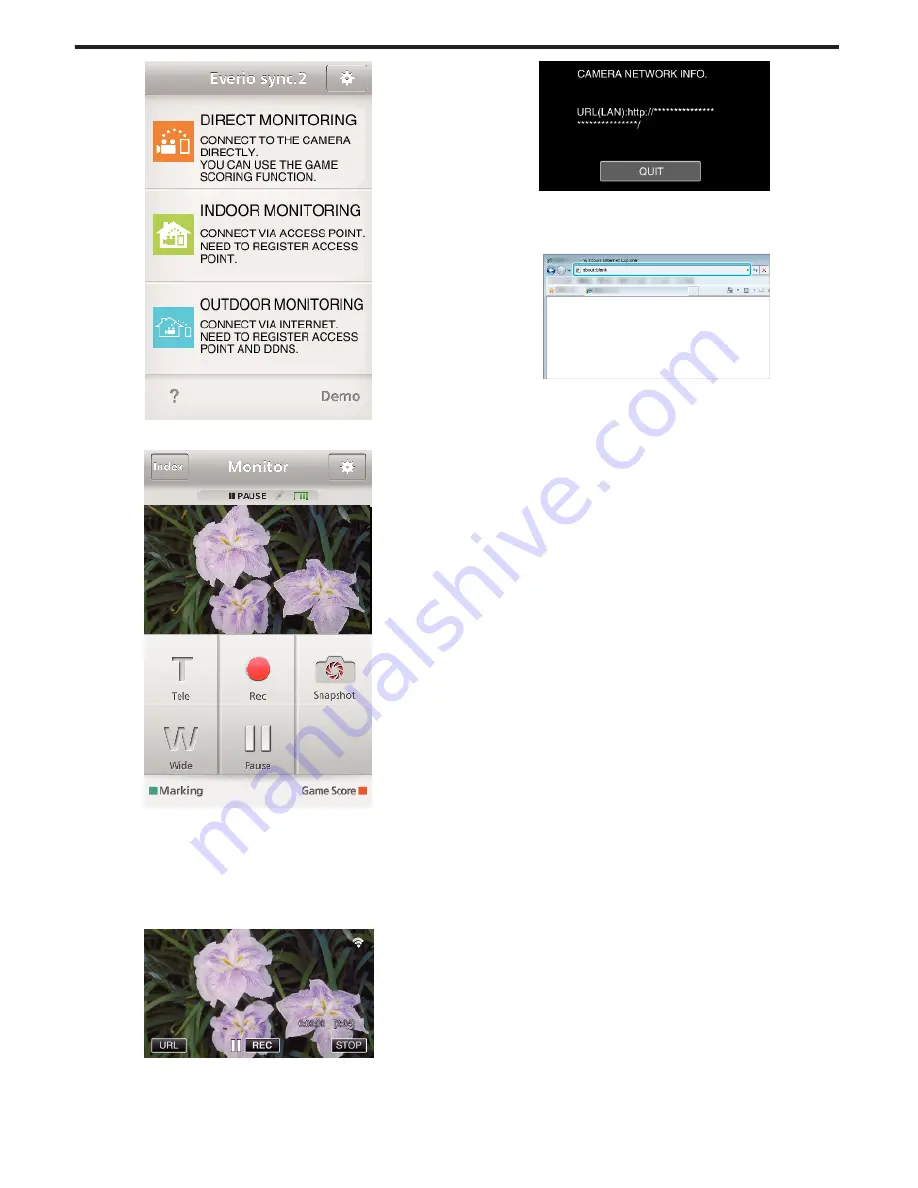
.
3
The recording screen is displayed.
.
0
How to operate from a smartphone
“Using Smartphone Applications” (
A
p. 175)
o
Monitoring from the computer (Windows7)
1
Tap the URL button shown on the camera’s screen.
(displayed when the computer and the camera are connected
wirelessly.)
.
0
The URL for the computer to connect to appears.
2
Check the URL being displayed on the camera screen, which starts from
“http://”.
.
0
After checking the URL, tap “QUIT” to return to the previous screen.
3
Start Internet Explorer (web browser) on the computer and enter the
URL.
.
4
Log in with your username and password.
0
The username is “everio” and the default password is “0000”.
“Changing the Settings” (
A
p. 153)
0
Operations from the Web browser
“Using the Wi-Fi Function from a Web Browser” (
A
p. 188)
Using Wi-Fi by Creating a QR Code (GZ-EX355/GZ-EX310)
206
Содержание GZ-E300
Страница 1: ...HD MEMORY CAMERA LYT2536 002A Detailed User Guide GZ E300 GZ EX310 GZ EX355 ...
Страница 174: ... 3 Tap HIGH SPEED or LOW SPEED Using Wi Fi GZ EX355 GZ EX310 174 ...
Страница 190: ... Using Wi Fi GZ EX355 GZ EX310 190 ...
Страница 261: ......






























