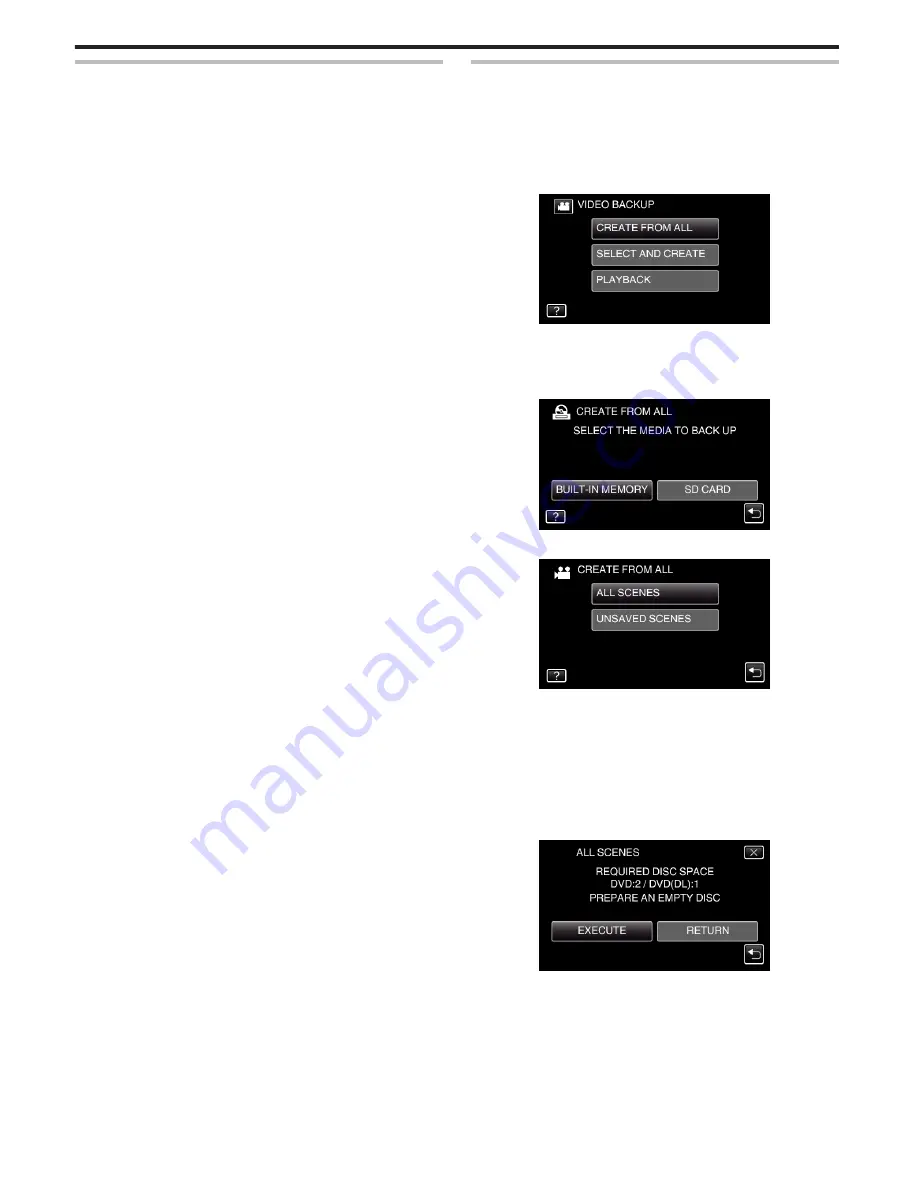
Creating a Disc
1
Prepare a DVD writer.
0
Insert a new disc into the DVD writer.
“Preparing a DVD Writer (CU-VD3)” (
A
p. 99)
“Preparing a DVD Writer (CU-VD50)” (
A
p. 99)
2
Copy files to the disc with the following methods.
“Copying All Files” (
A
p. 100)
“Copying Files by Date” (
A
p. 101)
“Copying Selected Playlists” (
A
p. 102)
“Copying Selected Files” (
A
p. 104)
Copying All Files
All videos or still images recorded on this unit will be copied.
You can also select and copy only the videos or still images that have never
been copied.
0
The following is a screen of the model with the built-in memory.
1
Select video or still image mode.
2
Tap “CREATE FROM ALL” (video) or “SAVE ALL” (still image).
.
0
While the video mode is shown in the image, the same operations
apply for the still image mode.
0
Tap
A
to switch between the video and still image modes.
3
Tap the media you would like to make a backup.
.
4
Tap the desired method.
.
0
While the video mode is shown in the image, the same operations
apply for the still image mode.
0
“ALL SCENES” (video)/“ALL IMAGES” (still image):
All videos or still images in this unit are copied.
0
“UNSAVED SCENES” (video)/“UNSAVED IMAGES” (still
image):
Videos or still images that have never been copied are automatically
selected and copied.
5
Tap “EXECUTE”.
.
0
The number of discs required to copy the files is displayed.
Prepare the discs accordingly.
6
Tap “AUTO” or “BY DATE”. (
A
mode only)
Copying
100
Содержание GZ-E300
Страница 1: ...HD MEMORY CAMERA LYT2536 002A Detailed User Guide GZ E300 GZ EX310 GZ EX355 ...
Страница 174: ... 3 Tap HIGH SPEED or LOW SPEED Using Wi Fi GZ EX355 GZ EX310 174 ...
Страница 190: ... Using Wi Fi GZ EX355 GZ EX310 190 ...
Страница 261: ......






























