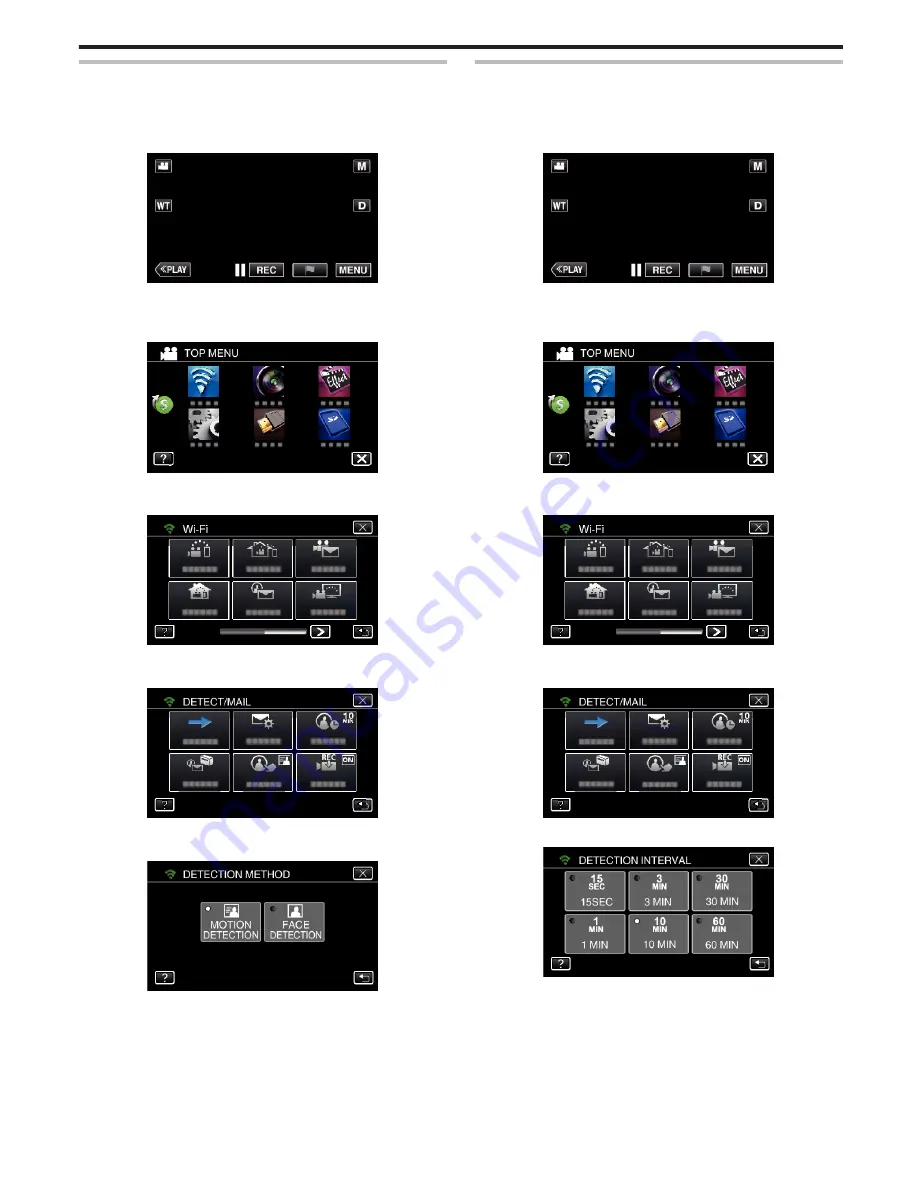
Setting the Detection Method of this Camera (DETECT/MAIL
SETTING)
Sets the detection method to start recording.
1
Tap “MENU”.
(Operation on this camera)
.
0
The top menu appears.
2
Tap the “Wi-Fi” (
Q
) icon.
(Operation on this camera)
.
3
Tap “DETECT/MAIL” (
P
).
(Operation on this camera)
.
4
Tap “DETECTION METHOD”.
(Operation on this camera)
.
5
Tap “MOTION DETECTION” or “FACE DETECTION” to make a
selection.
.
0
Select “MOTION DETECTION” to start recording upon detection of
subject’s movements.
0
Select “FACE DETECTION” to start recording upon detection of
human faces.
Setting the Detection Interval of this Camera (DETECT/MAIL
SETTING)
Sets the time period to enable detection again after the previous one.
1
Tap “MENU”.
(Operation on this camera)
.
0
The top menu appears.
2
Tap the “Wi-Fi” (
Q
) icon.
(Operation on this camera)
.
3
Tap “DETECT/MAIL” (
P
).
(Operation on this camera)
.
4
Tap “DETECTION INTERVAL”.
(Operation on this camera)
.
5
Tap the desired detection interval.
.
0
Set the interval to perform detection. By default, it is set to 10 minutes.
Using Wi-Fi (GZ-EX355/GZ-EX310)
163
Содержание GZ-E300
Страница 1: ...HD MEMORY CAMERA LYT2536 002A Detailed User Guide GZ E300 GZ EX310 GZ EX355 ...
Страница 174: ... 3 Tap HIGH SPEED or LOW SPEED Using Wi Fi GZ EX355 GZ EX310 174 ...
Страница 190: ... Using Wi Fi GZ EX355 GZ EX310 190 ...
Страница 261: ......






























