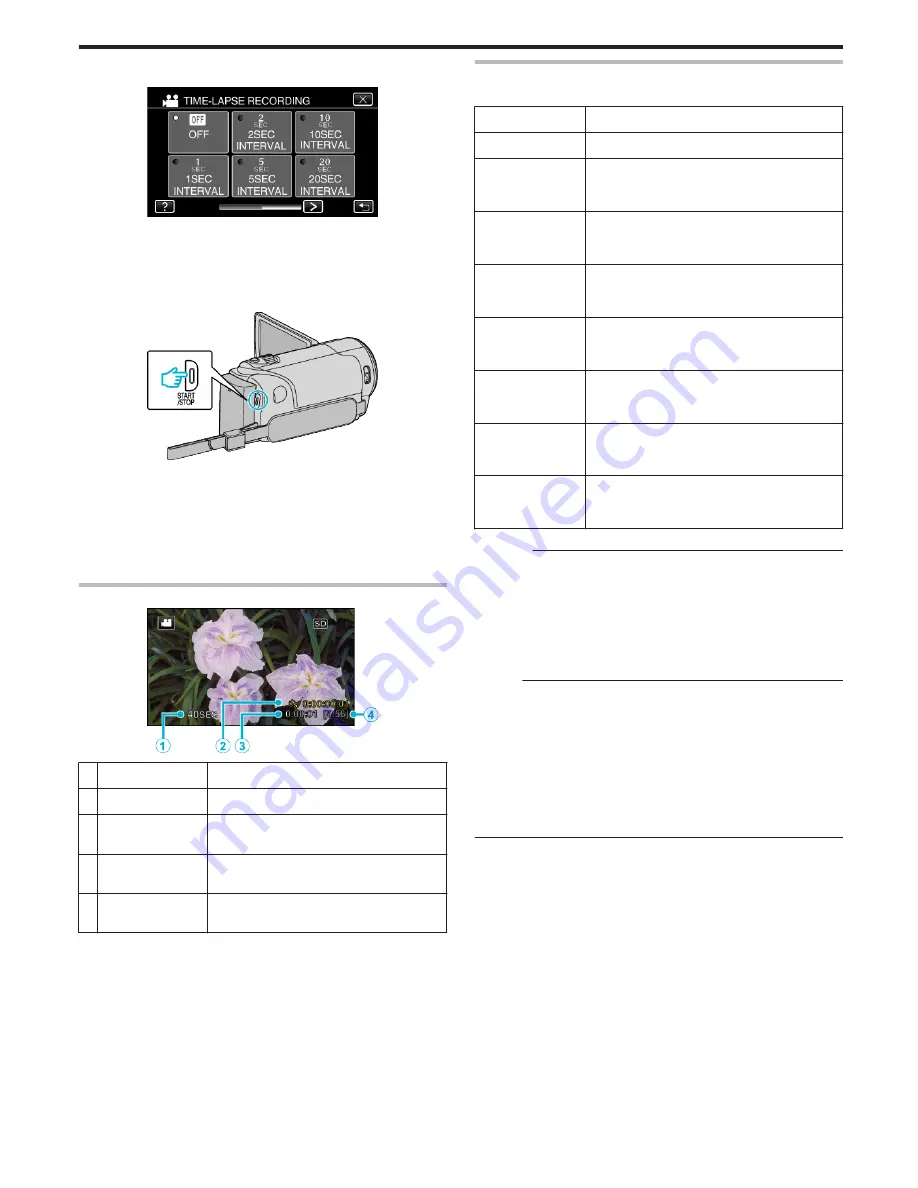
5
Tap to select a recording interval (1 to 80 seconds).
.
0
The greater the number of seconds, the longer the recording interval.
0
Tap
0
or
1
to scroll the screen.
0
Tap
L
to exit the menu.
0
Tap
J
to return to the previous screen.
6
Start recording.
.
0
A frame is taken at intervals of the selected period.
0
When the recording interval is set to “20SEC INTERVAL” or higher,
this unit switches to the power-saving mode between recordings.
At the next point to record, the power-saving mode will be turned off
and recording will start automatically.
0
Settings of Time-Lapse recording are not saved when the power is
turned off.
Indications During Time-Lapse Recording
.
Display
Description
A
Recording interval
Displays the recording interval that is set.
B
Recorded Time
Displays the actual recorded time of the video.
Recorded time increases in units of frames.
C
Actual Elapsed
Time
Displays the actual elapsed time after
recording starts.
D
Remaining
Recording Time
Remaining time left to record with the currently
selected video quality.
Time-Lapse Setting
The greater the number of seconds, the longer the recording interval.
Setting
Details
OFF
Deactivates the function.
1SEC INTERVAL
Takes a frame at 1-second intervals.
Recorded videos will be played back at 30 times
speed.
2SEC INTERVAL
Takes a frame at 2-second intervals.
Recorded videos will be played back at 60 times
speed.
5SEC INTERVAL
Takes a frame at 5-second intervals.
Recorded videos will be played back at 150 times
speed.
10SEC INTERVAL
Takes a frame at 10-second intervals.
Recorded videos will be played back at 300 times
speed.
20SEC INTERVAL
Takes a frame at 20-second intervals.
Recorded videos will be played back at 600 times
speed.
40SEC INTERVAL
Takes a frame at 40-second intervals.
Recorded videos will be played back at 1 200 times
speed.
80SEC INTERVAL
Takes a frame at 80-second intervals.
Recorded videos will be played back at 2 400 times
speed.
Caution :
0
This function does not support the iFrame recording format.
0
Audio cannot be recorded during time-lapse recording.
0
Zooming, simultaneous still image recording, and image stabilizer are not
available in time-lapse recording.
0
When recording is stopped with the recorded time less than “0:00:00:17”
, the video will not be saved.
0
Seamless recording is disabled in time-lapse recording.
Memo :
0
Settings of time-lapse recording are reset when the power is turned off.
To start time-lapse recording again, it is necessary to make the selection
once more.
0
Recording stops automatically 99 hours after it is started.
0
Make use of a tripod and AC adapter for time-lapse recordings with long
intervals.
It is also recommended to fix the focus and white balance manually.
“Tripod Mounting” (
A
p. 21)
“Adjusting Focus Manually” (
A
p. 33)
“Setting White Balance” (
A
p. 36)
Recording
55
Содержание GZ-E300
Страница 1: ...HD MEMORY CAMERA LYT2536 002A Detailed User Guide GZ E300 GZ EX310 GZ EX355 ...
Страница 174: ... 3 Tap HIGH SPEED or LOW SPEED Using Wi Fi GZ EX355 GZ EX310 174 ...
Страница 190: ... Using Wi Fi GZ EX355 GZ EX310 190 ...
Страница 261: ......






























