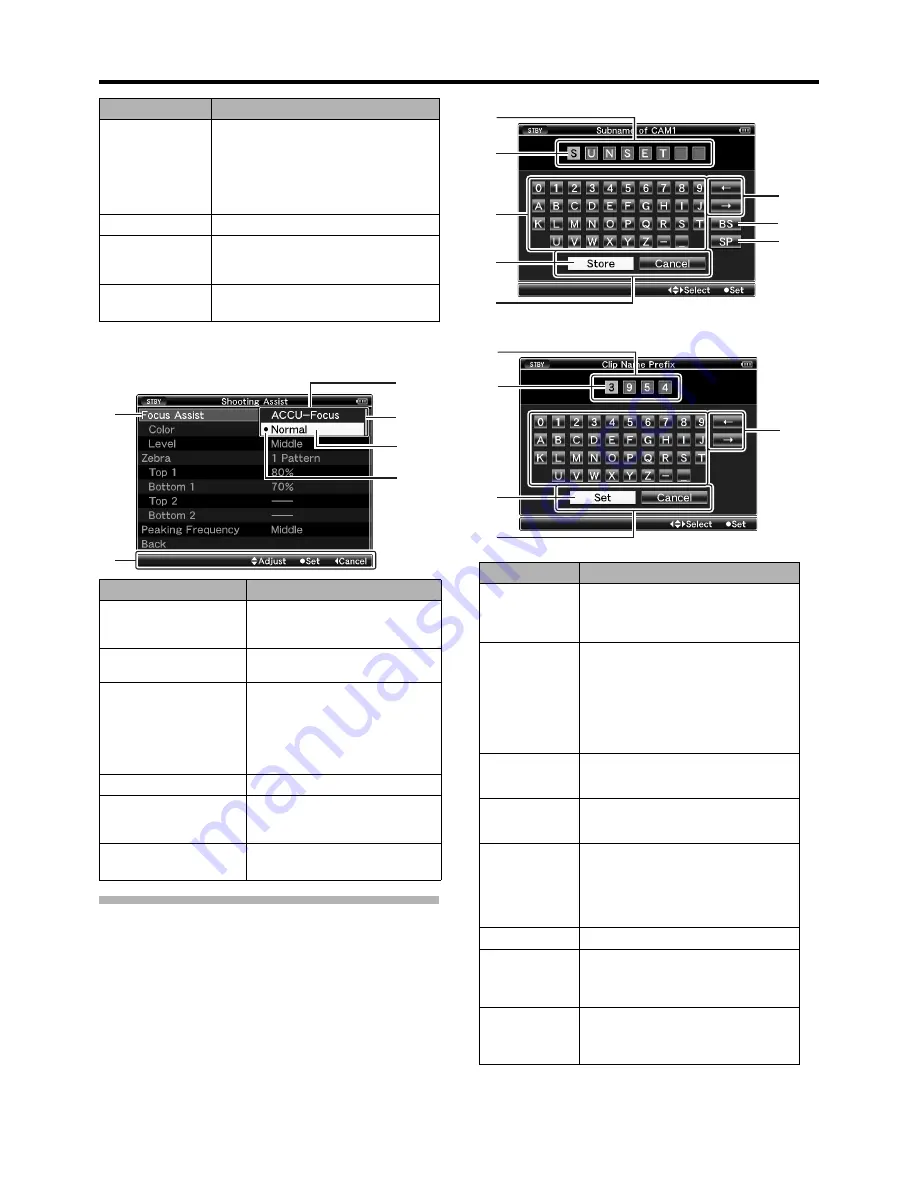
71
�
Changing Setting Values
Text Input with Software Keyboard
Use the software keyboard to enter the [Scene File]/[Picture
File] subname and [Clip Name Prefix].
�
[Scene File]/[Picture File] (
A
Page 11
8
)
�
[Clip Name Prefix] (
A
Page 76)
Name
Description
H
Header
Indicates the current menu type with the
line color.
Blue
: [Main Menu] Screen
Green
: [Favorites Menu] (Operation
screen)
Magenta : [Favorites Menu] (Editing
screen)
I
Scroll Bar
Indicates the scroll position.
J
Setting Values
Setting values for the menu items.
For menus with sub-menus, values are not
displayed.
K
Operation
Guide
Guide for the current operation buttons.
Name
Description
A
Menu Item to
Change
Menu item to be changed.
A list of setting values
C
appears in
a pop-up.
B
Operation Guide
Guide for the current operation
buttons.
C
List of Setting
Values
A pop-up displaying a list of setting
values for selection.
The height of the pop-up depends
on the number of settings available.
Use the scroll bar
D
to confirm the
current display status.
D
Scroll Bar
Indicates the scroll position.
E
Cursor
Indicates the selected item. Use the
cross-shaped button (
JK
) to move
the cursor.
F
Setting Values
Before Change
Setting values before changing.
R
appears at the beginning of the item.
D
C
E
A
F
B
Name
Description
A
Character
Entry Field
Field for entering the title.
You can enter up to 8 characters for the
[Scene File]/[Picture File] subname or up
to 4 characters for the [Clip Name Prefix].
B
Character
Cursor
Select a character using the key cursor
D
, and press the Set button (
R
) to input
the selected character at the position of
the character cursor. The character cursor
moves to the next position on the right
each time a character is input.
The cursor can be moved using the arrow
keys
F
.
C
Character
Keys
Use the cross-shaped button (
JKH I
) to
move the key cursor
D
to the character
you want to enter.
D
Key Cursor
Indicates the currently selected character
or item. Use the cross-shaped button
(
JKH I
) to move the cursor.
E
Confirmation
Buttons
Select [Set]/[Store] and press the Set
button (
R
) to confirm the title.
Select [Cancel] and press the Set button
(
R
) on the side control panel of the
camera recorder to abort character input
and return to the previous screen.
F
Arrow Keys
Moves the position of the character cursor
B
.
G
[BS]
Backspace
Key
Select [BS] and press the Set button (
R
)
on the side control panel of the camera
recorder to delete the character on the left
of the character cursor
B
.
H
[SP] Space
Key
Select [SP] and press the Set button (
R
)
on the side control panel of the camera
recorder to enter a space at the current
position of the character cursor
B
.
G
A
B
D
E
H
F
C
A
B
D
E
F
Содержание GY-HM750U
Страница 7: ...V FOR USE IN CHINA ONLY ...
















































