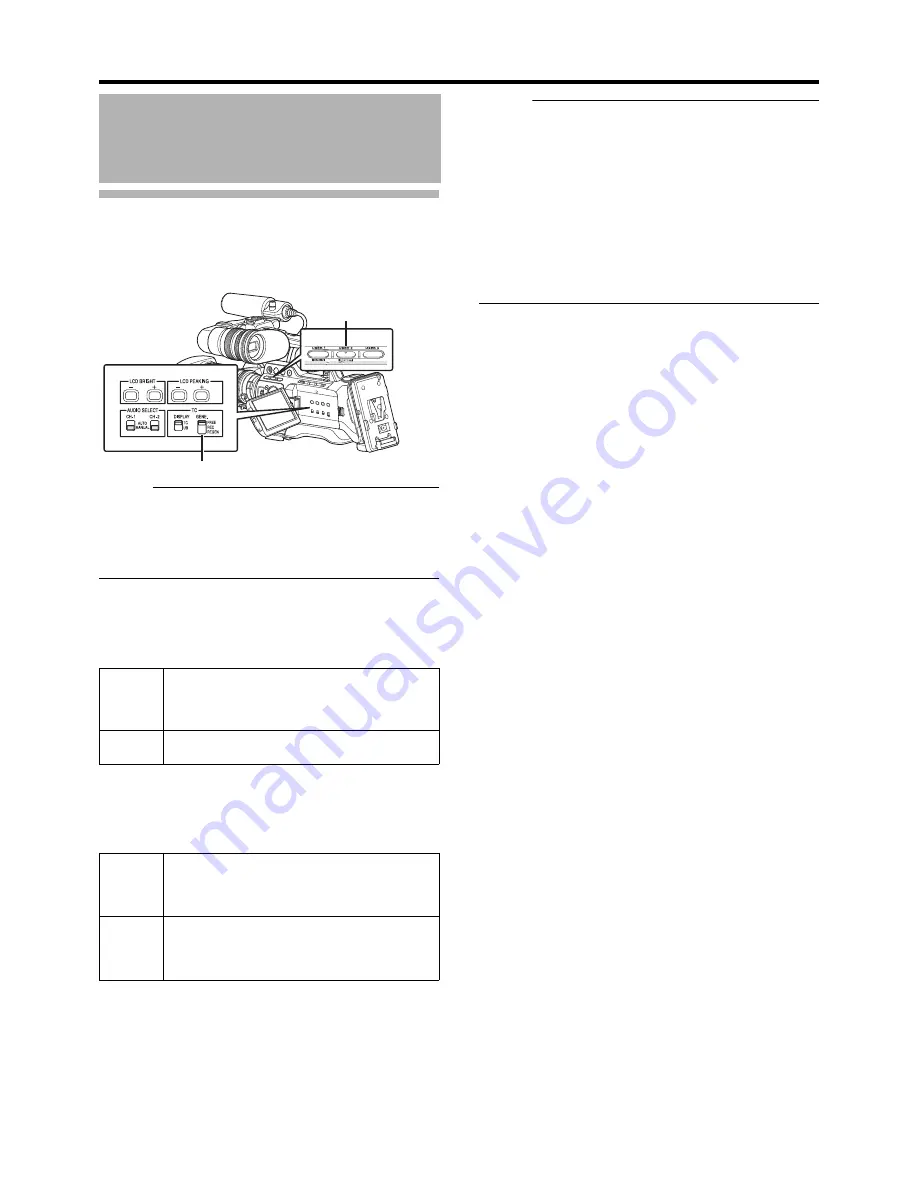
49
Presetting the Time Code
Time code and user’s bit data generated from the internal
time code generator are recorded.
This section describes how to set [TC Preset] in the [TC/UB]
menu. (
A
Page 88)
Memo :
●
When the frame rate setting in [Main Menu]
B
[Record
Set]
B
[Record Format]
B
[Frame & Bit Rate] is
A
50, 25,
24
B
, settings cannot be made in [Drop]. (
A
Page 75)
●
You can configure the setting without accessing the [TC/UB]
menu screen. (
A
Page 51)
�
Required Settings Before Preset
1
Set the [TC GENE.] switch to
A
REC
B
or
A
FREE
B
.
2
Select the framing mode for the time code generator
(only when the frame rate setting is
A
60
B
or
A
3
0
B
).
Set using [Main Menu]
B
[TC/UB]
B
[Drop].
(
A
Page 88)
Memo :
Drop frame/non-drop frame mode
●
When the frame rate setting in [Main Menu]
B
[Record
Set]
B
[Record Format]
B
[Frame & Bit Rate] is 60 (
3
0),
the actual number of frames per second is approximately
59.94 (29.97). However, the time code processing
standard is 60 (
3
0) frames. To make up for the frame
number discrepancy, the drop frame mode (Drop) drops
the 00 frame and 01 frame every minute except for
minutes that are multiples of 10.
●
On the other hand, the non-drop frame mode (Non Drop)
does not drop frames and ignores the discrepancy with
the actual time.
Time Code Generator
Settings
[REC]
Preset data in the time code generator operates in
run mode during recording mode. Set this when
recording continuous time code in connecting
frames.
[FREE]
Time code starts to operate in run mode from the
preset time in the time code generator.
[Drop]
Sets the run mode of the time code generator to drop
frame mode.
Use this setting when placing emphasis on the
recording time.
[Non
Drop]
Sets the run mode of the time code generator to non-
drop frame mode.
Use this setting when placing emphasis on the
number of frames.
[TC GENE.] Setting Switch
[USER2] Button
Содержание GY-HM750U
Страница 7: ...V FOR USE IN CHINA ONLY ...
















































