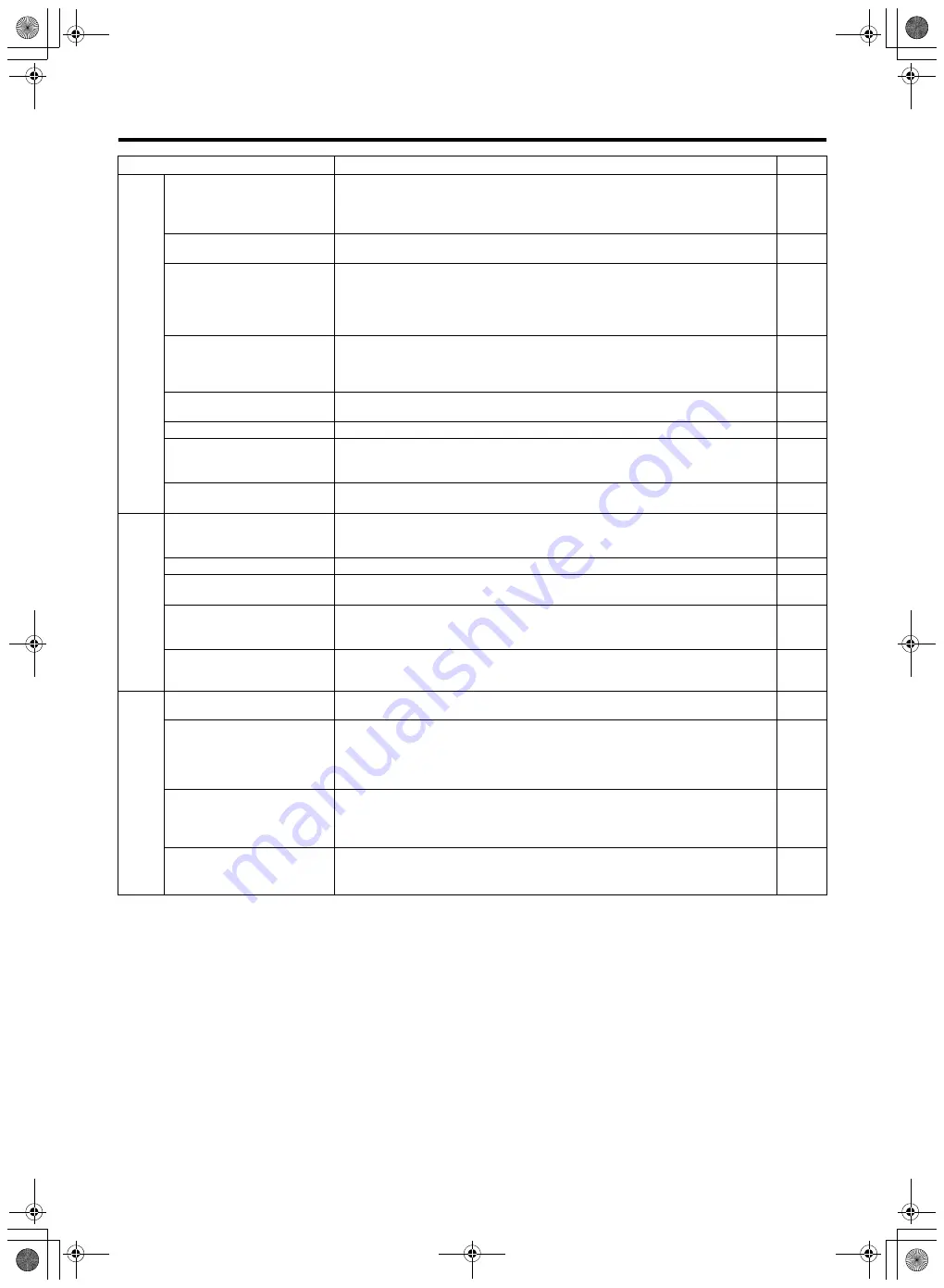
71
䡵
The following phenomena are not malfunctions.
●
The screen momentarily turns red or
b
lack when the sun
enters the field of view.
●
Black dots, or shiny red,
b
lue, or green spots appear on
the screen.
(The LCD screen contains 99.99 % or more effective pixels,
b
ut 0.01 % or fewer pixels may
b
e inactive or always lit.)
䡵
Reset the camcorder when it does not function properly.
1 .
Turn the power [OFF].
2 .
Remove the battery and AC adapter from the
camcorder, reattach them, and turn on the power.
3 .
Apply [RESET ALL MENU] in the [CAMERA
SETTINGS] menu.
S
ymptom
Action
Page
S
creen
S
creen appears dark or whitish.
●
Adjust the angle and
b
rightness of the screen.
●
When used in cold places, the screen may appear darker.
●
The screen may
b
e reaching the end of its service life. Consult our authorized dealers
or JVC service center.
-
-
S
creen display is difficult to see.
●
The screen may
b
e difficult to see if used in
b
right areas, such as under direct
sunlight.
-
S
creen is
b
lank.
●
Operate the camcorder. (If the camcorder is not operated for a certain length of time
when the AC adapter is in use, the screen will turn off automatically to save energy.)
●
Press the DI
S
PLAY
b
utton.
●
If the camcorder is in the still picture play
b
ack mode, set the [ON-
S
CREEN DI
S
PLAY]
menu to [DI
S
PLAY ALL] or [DI
S
PLAY DATE ONLY].
-
The remaining
b
attery power is
not correctly displayed.
●
Charge the
b
attery fully, use it up, and then charge again.
●
If the camcorder is used for long periods of time in high or low temperatures, or if the
b
attery is repeatedly charged, the remaining
b
attery level may not
b
e displayed
correctly.
-
S
creen display is uneven.
●
If the screen or surrounding parts have
b
een pressed, remove your hands and leave
the camera for a short while. (Applying pressure causes image unevenness.)
-
No display on the TV monitor.
●
S
et [DI
S
PLAY ON TV] in the [CONNECTION
S
ETTING
S
] menu to [ON].
No display on the LCD screen or
viewfinder.
●
Check the [PRIORITY
S
ETTING] in the [CAMERA
S
ETTING
S
] menu.
●
When the HDMI, COMPONENT OUT or A/V OUT terminal is connected, video
images will not appear on the viewfinder. Remove the ca
b
le.
Time code or user
’
s
b
it is not
displayed.
●
S
et [TC DI
S
PLAY] in the [TC/UB] menu to [TC] or [UB].
Pla
y
b
ac
k
Una
b
le to switch from the
shooting mode to play
b
ack
mode.
●
Check whether the pause mode of continuous clip recording is set. If it is, end the file
b
efore switching the mode.
S
ound or video is interrupted.
●
S
ometimes play
b
ack is interrupted at the connecting section
b
etween two scenes.
-
A part of the TV monitor screen
appears shaky.
●
S
et [HDMI OUTPUT] in the [CONNECTION
S
ETTING
S
] menu to [AUTO].
Images look unnatural on the TV
monitor screen. (long and thin,
etc.)
●
Adjust [VIDEO OUTPUT] in the [CONNECTION
S
ETTING
S
] menu to match your TV
monitor.
Recorded videos cannot
b
e
found on the index screen.
●
Check the video file format or video format. (Adjust the [FILE FORMAT], [
S
Y
S
TEM
S
ELECT], and [REC MODE] menu settings to match the video format to
b
e played
b
ack.)
Others
The camcorder heats up.
●
This is not a malfunction. (The camcorder may
b
ecome warm when used for a long
time.)
-
The indicating lamp does not
b
link during charging.
●
Check the remaining
b
attery power.
(The indicating lamp stops
b
linking when the
b
attery is fully charged.)
●
When charging the
b
attery in a hot or cold environment, ensure that the temperature
is within the allowa
b
le operating temperature range. (Charging may stop to protect
the
b
attery if the temperature is outside the allowa
b
le range.)
-
The camcorder operates slowly
when switching
b
etween video
and still picture modes or when
turning the power on or off.
●
Copy the files on the
S
D card to a PC, and delete them from the
S
D card. (If there are
many still pictures (more than 1000 files) on the
S
D card, it takes time for the
camcorder to process the files.)
-
The remote control does not
work.
●
Replace the
b
attery.
●
S
et [REMOTE] in the [CAMERA
S
ETTING
S
] menu to [ON].
●
The remote control may not function outdoors or under strong light conditions.
-
M9H7_EN_001D.book Page 71 Thursday, August 26, 2010 11:51 AM






































