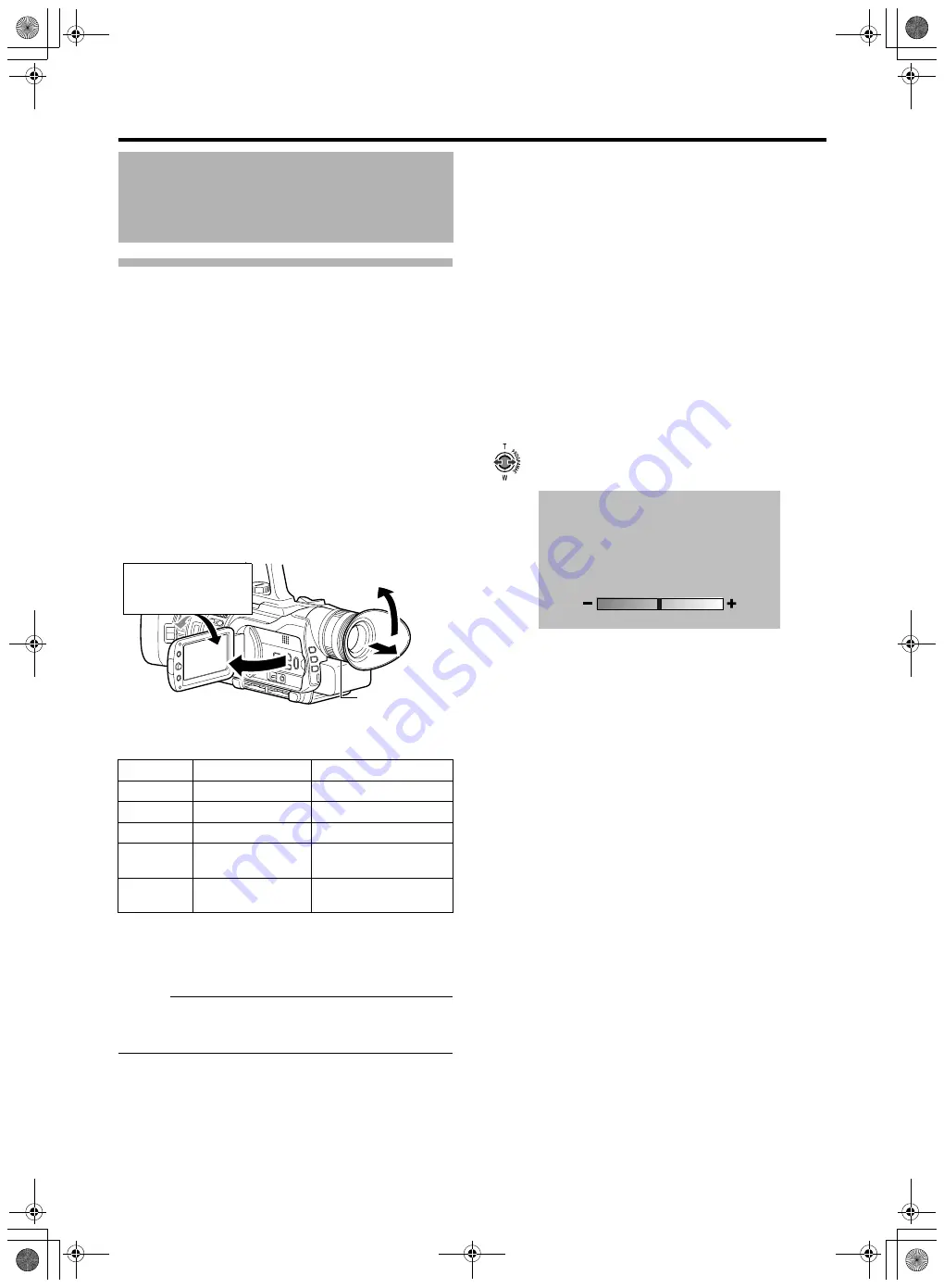
22
Viewing the Viewfinder/LCD Screen
You can monitor video images on this camcorder using the
viewfinder, LCD screen, or
b
oth.
䡵
Viewing with the viewfinder
1 .
Pull out the viewfinder.
2 .
Incline the viewfinder vertically to a po
s
ition that
enable
s
ea
s
y viewing.
3 .
Turn the eyepiece focu
s
lever to adju
s
t the focu
s
.
䡵
Viewing with the LCD
s
creen
1 .
Open the LCD cover.
2 .
Incline the LCD cover to a po
s
ition that enable
s
ea
s
y viewing.
Relationship
b
etween the viewfinder and LCD screen
displays
T
1 In accordance with [PRIORITY
S
ETTING] in the [CAMERA
S
ETTING
S
] menu. (
T
2 When [PRIORITY
S
ETTING] is set to [ALWAY
S
-ON
VIEWFINDER]
Memo :
●
When the HDMI, COMPONENT OUT or A/V OUT terminal
is connected, video images will not appear on the
viewfinder.
䡵
Adju
s
ting the brightne
ss
of the viewfinder/LCD
s
creen
When a screen is displayed on the viewfinder, performing
the following steps adjusts the
b
rightness of the viewfinder.
When a screen is displayed on the LCD, the
b
rightness of
the LCD is adjusted.
When a screen is displayed on
b
oth the viewfinder and
LCD, only the
b
rightness of the viewfinder is adjusted.
Select [MONITOR BRIGHT] in the [DISPLAY SETTINGS]
menu. (
A slide
b
ar for adjusting the screen
b
rightness appears.
1 .
Pu
s
h the Set Lever to the left or right.
●
Doing so moves the slide
b
ar and changes the
b
rightness of the screen.
2 .
Pre
ss
the center of the Set Lever.
䡵
S
etting the
b
rightness of the LCD screen
b
acklight
Select [MONITOR BACKLIGHT] in the [DISPLAY
SETTINGS] menu. (
VF
S
tatus
LCD
S
tatus
Video Output
OFF
OFF
VF
ON
OFF
VF
OFF
ON
LCD, VF (
T
2)
ON
ON
In accordance with the
menu settings (
T
1)
ON
ON (Face-to-face
shooting direction)
VF and LCD
ON
ON
Eyepiece
Focus Lever
Face-to-face
S
hooting
Direction
(direction in which the
screen faces the su
b
ject)
0
M9H7_EN_001D.book Page 22 Thursday, August 26, 2010 11:51 AM






























