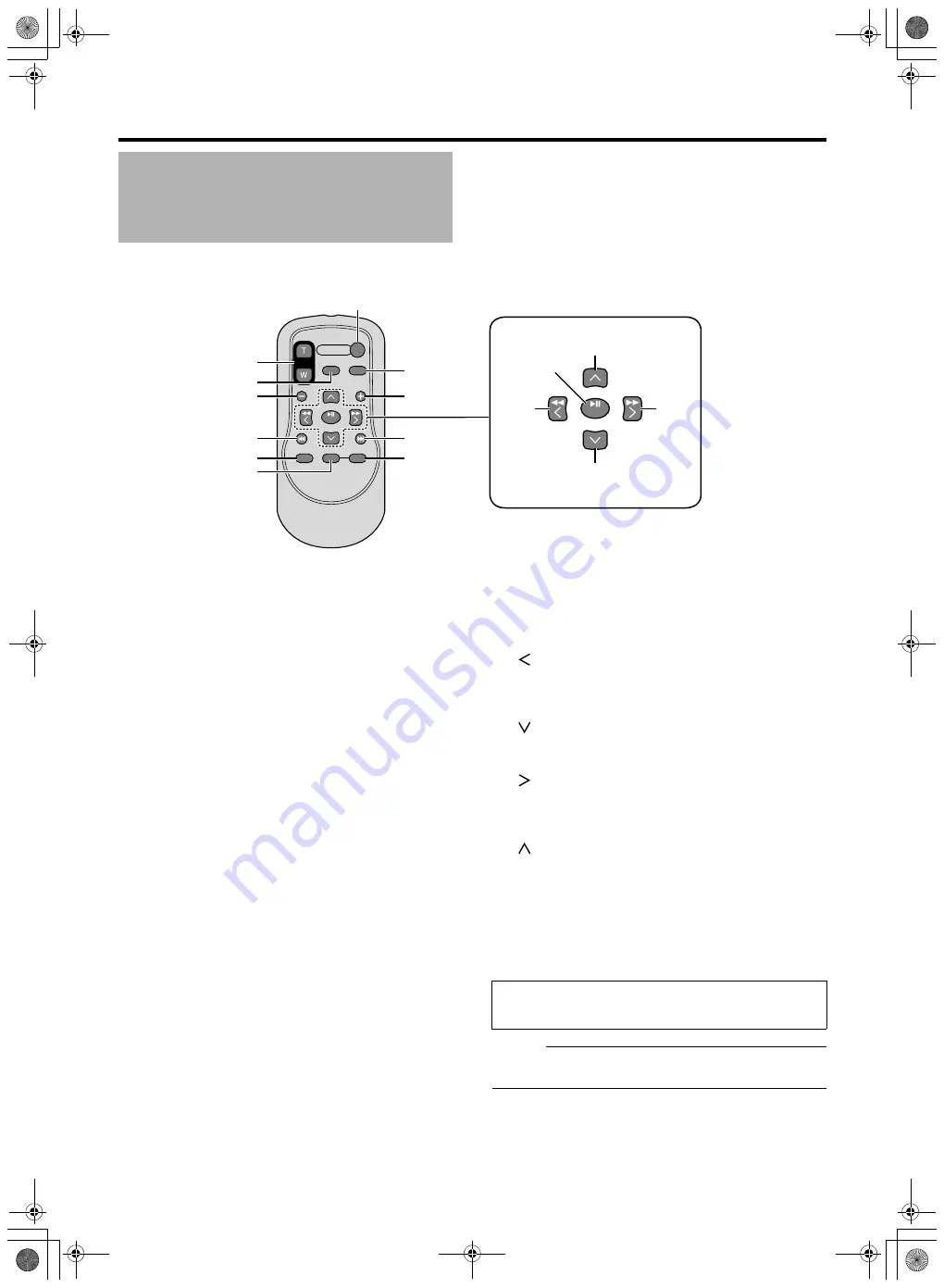
14
A
[
S
TART/
S
TOP]
b
utton
Button for starting or stopping video recording.
B
[ZOOM]
b
utton
Press (T) to zoom in.
Press (W) to zoom out.
Play
b
ack zoom can
b
e used when a video is paused or
during play
b
ack of still images.
C
[
S
.
S
HOT]
S
NAP
S
HOT
b
utton
Button for starting the recording of still images.
D
[–]
b
utton
Moves to the previous date when the play
b
ack index
screen is displayed.
E
[
N
] Reverse
b
utton
Returns to the
b
eginning of the file during play
b
ack.
F
[PLAYLI
S
T]
b
utton
This function is not availa
b
le on this camcorder.
G
[DI
S
P] DI
S
PLAY
b
utton
For switching the displays on the LCD screen and
viewfinder.
H
[INDEX]
b
utton
Displays the remaining space on the
S
D card and the
remaining
b
attery power.
When in the play
b
ack mode, pressing this
b
utton
switches
b
etween the play
b
ack index and date search
screens.
I
[
O
] Forward
b
utton
Advances to the next file during play
b
ack.
J
[+]
b
utton
Moves to the next date when the play
b
ack index screen is
displayed.
K
[INFO]
b
utton
When in the play
b
ack mode, pressing this
b
utton displays
the file information.
L
[
] Left
b
utton
Moves the cursor to the left on the menu screen or
play
b
ack index screen.
It is also used to perform reverse search during play
b
ack.
M
[
] Down
b
utton
Moves the cursor downward on the menu screen or
play
b
ack index screen.
N
[
] Right
b
utton
Moves the cursor to the right on the menu screen or
play
b
ack index screen.
It is also used to perform forward search during play
b
ack.
O
[
] Up
b
utton
Moves the cursor upward on the menu screen or
play
b
ack index screen.
P
[
S
ET]
b
utton
For confirming a selected item on the menu screen or
play
b
ack index screen.
It is also used to start or stop play
b
ack when in the
play
b
ack mode.
Memo :
●
To use the remote control, set [REMOTE] in the [CAMERA
S
ETTING
S
] menu to [ON]. (
Name
s
of Remote Control
Part
s
and Function
s
SET
SET
S
R
Q
d
c
b
T
U
V
W
X
Y
Z
a
e
f
The Left, Right, Up, and Down
b
uttons can
b
e used to shift
the zoom position when a still image is enlarged using the
ZOOM
b
utton.
M9H7_EN_001D.book Page 14 Thursday, August 26, 2010 11:51 AM





























