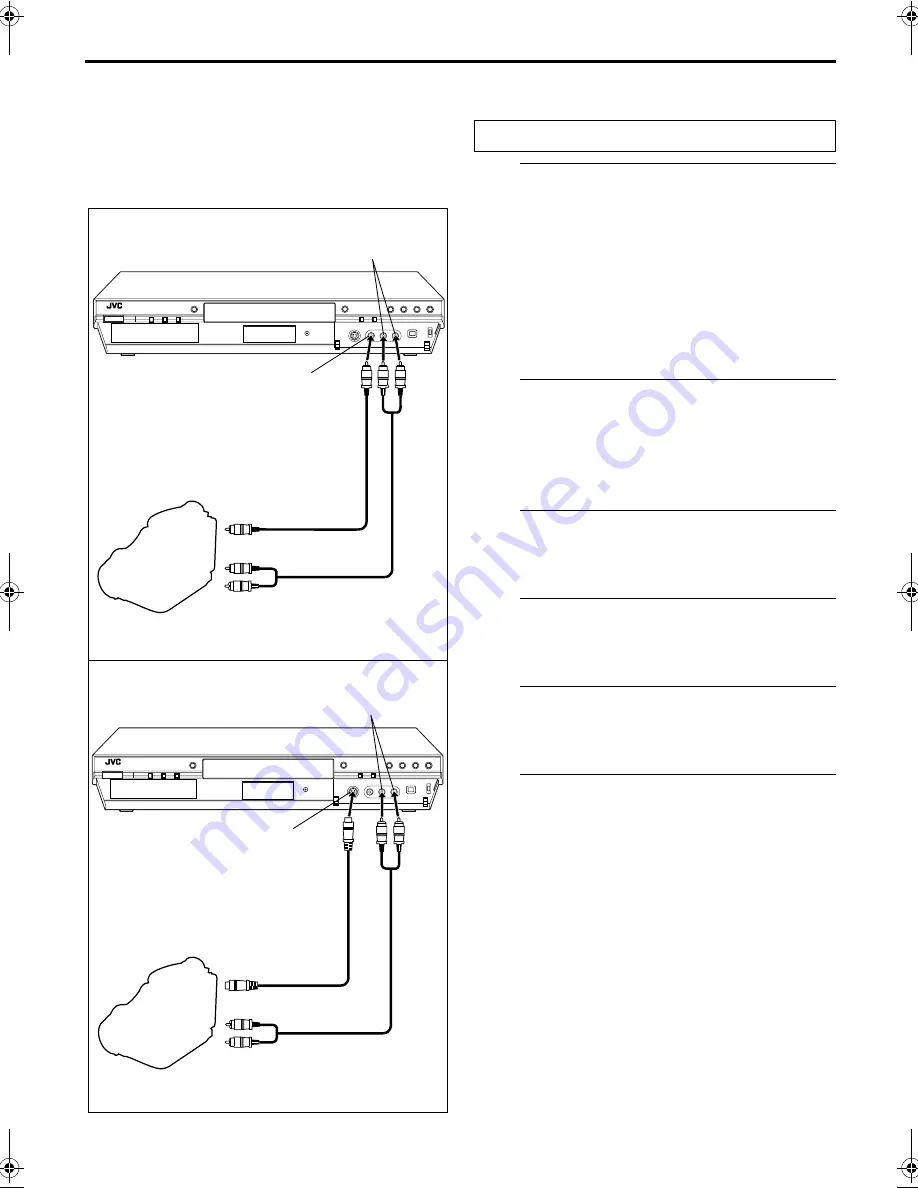
Filename [DR-M1EK_10Editing.fm]
Masterpage:Left+
Page 82
August 15, 2003 7:53 pm
EDITING (cont.)
82
Edit From A
Camcorder
You can use a camcorder as the source player and your
unit as the recording deck.
A
Make connections.
A
If the camcorder has no S-VIDEO output connector:
— connect the camcorder’s AUDIO OUT and VIDEO
OUT connectors to the unit’s AUDIO and VIDEO
input connectors on the front panel.
B
If the camcorder has an S-VIDEO output connector:
— connect the camcorder’s AUDIO OUT and
S-VIDEO OUT connectors to the unit’s AUDIO and
S-VIDEO input connectors on the front panel.
●
When using a monaural camcorder, connect its AUDIO OUT
connector to the AUDIO L input connector on your unit.
B
Set the unit’s input mode.
Press
PR +/–
to set the channel to “F-1”.
●
Set “F-1 INPUT” to “VIDEO” for the VIDEO input connector,
or “S-VIDEO” for the S-VIDEO input connector, depending on
the connector being used. (
墌
pg. 85, “F-1 Input Setting
(F-1 INPUT)”)
C
Set the recording speed.
Press
REC MODE
repeatedly until the desired recording
speed appears.
D
Prepare the camcorder for dubbing.
Start playback on the camcorder slightly before the actual
point from where you wish to start dubbing.
E
Start dubbing.
Press and hold
7
, then press
4
on the remote control, or
press
7
on the unit.
F
Stop dubbing.
Press
8
on the unit, then stop playback on the
camcorder.
NOTES:
●
All necessary cables can be obtained from your dealer.
●
Refer to the camcorder’s instruction manual for operating
procedure.
●
The quality of dubbed picture becomes poorer than that of the
original.
A
If the camcorder has no S-VIDEO output connector:
B
If the camcorder has an S-VIDEO output connector:
Recorder
AUDIO OUT
VIDEO OUT
Camcorder
AUDIO input
Player
VIDEO input
Video cable (not provided)
Recorder
Audio cable (not provided)
S-VIDEO OUT
AUDIO OUT
Camcorder
S-VIDEO input
Player
AUDIO input
S-Video cable (not provided)
Audio cable (not provided)
Slide the
TV/CABLE/SAT/DVD
switch to
DVD
.
DR-M1EK_01.book Page 82 Friday, August 15, 2003 7:53 PM
















































