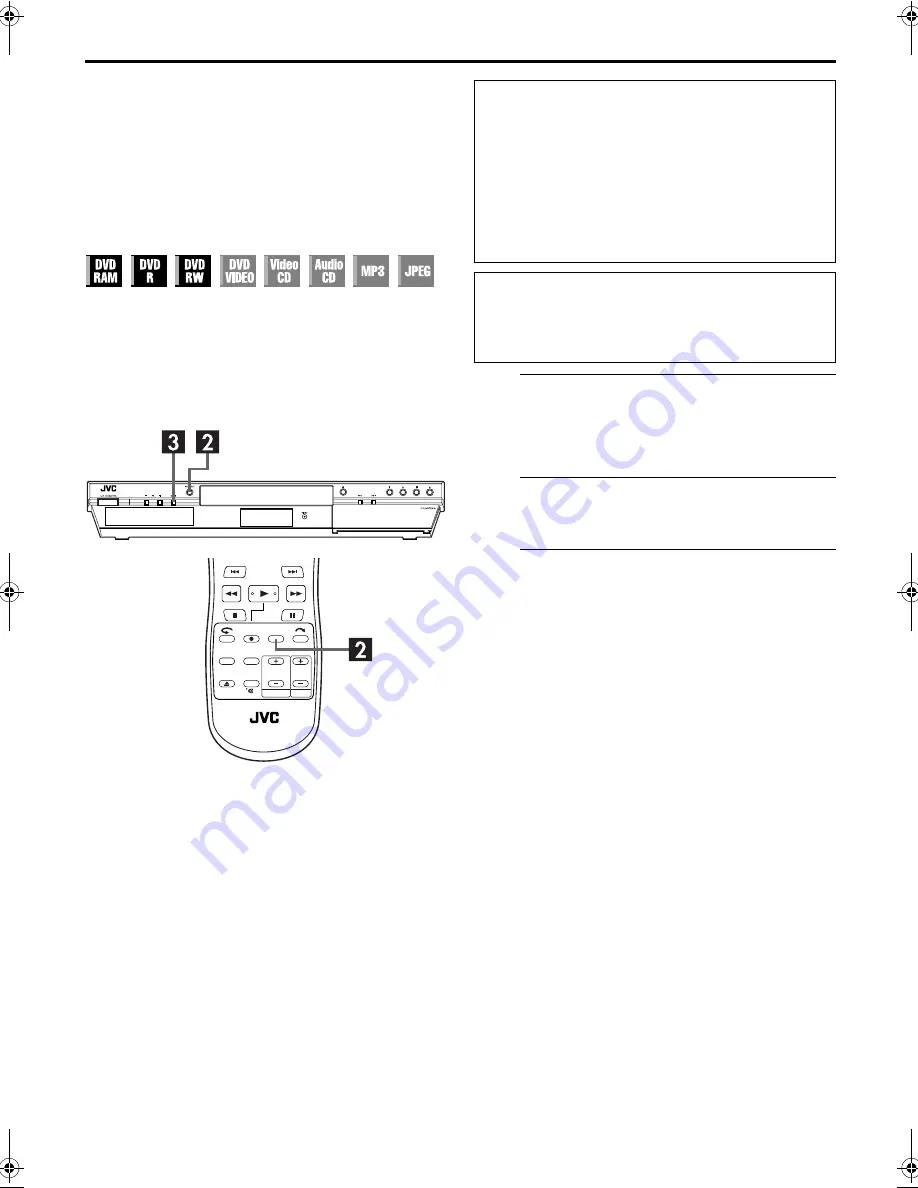
Masterpage:Right-No-Heading
Filename [DR-M1EK_08Recording.fm]
Page 65
August 15, 2003 7:53 pm
65
Automatic Satellite
Programme
Recording
This function allows you to automatically record a
satellite programme which is timer-programmed on your
external satellite receiver. Connect a satellite receiver to
the unit’s L-2 IN/DECODER connector and programme
the timer on the satellite receiver. When the signals come
into the unit from the satellite receiver, the unit
automatically turns on and starts recording.
A
Select the L-2 SELECT mode.
Set “L-2 SELECT” to “SAT VIDEO” or “SAT S-VIDEO”
(
墌
pg. 85, “L-2 Select Setting (L-2 SELECT)”).
●
Also refer to “IMPORTANT” on page 90.
B
Set the recording speed.
Press
REC MODE
.
C
Engage the Automatic Satellite Programme
Recording mode.
Press and hold
SAT
#
for about 2 seconds. “SAT
#
”
appears on the front display panel and the unit turns off
automatically.
NOTES:
●
To disengage the Automatic Satellite Programme Recording mode, press
SAT
#
.
●
If the unit’s power is off, it is not possible to engage the Automatic Satellite Programme Recording mode.
●
In step
C
, if “SAT
#
” blinks quickly on the front display panel even though your satellite receiver’s power is off, Automatic Satellite
Programme Recording will not work properly with that satellite receiver*. If this is the case, perform “Manual Timer Programming”
(
墌
pg. 58) to timer-record a satellite programme.
* Some satellite receivers output signals even if the power is off. Automatic Satellite Programme Recording is not possible with those satellite receivers.
●
“SAT
#
” blinks on the front display panel while Automatic Satellite Programme Recording is in progress.
●
For timer programming of the satellite receiver, refer to the instruction manual of the satellite receiver.
●
Automatic Satellite Programme Recording is not possible if your satellite receiver does not have a timer.
●
Pressing the unit’s
1
button while Automatic Satellite Programme Recording is in progress turns off the unit’s power and disengages
the Automatic Satellite Programme Recording mode.
●
If there are more than one satellite programmes you wish to record with Automatic Satellite Programme Recording, it is not possible
to set different recording speeds for each programme.
●
Depending on the type of satellite receiver, the unit may not record a slight portion of the beginning of the programme or may record
slightly longer than the actual length of the programme.
●
If you engage the Automatic Satellite Programme Recording mode when the satellite receiver’s power is on, the unit will not start
Automatic Satellite Programme Recording even though “SAT
#
” blinks on the front display panel. When the satellite receiver shuts
off once and is turned back on again, the unit starts recording.
●
You can also record a programme from your cable system in the same way if the system has a timer.
●
Just Clock (
墌
pg. 104) does not work when the Automatic Satellite Programme Recording mode is engaged.
●
When the Automatic Satellite Programme Recording mode is engaged, or the unit’s power is turned off after Automatic Satellite
Programme Recording is finished, the unit will not enter the Timer mode even though “AUTO TIMER” is set to “ON” (
墌
pg. 96).
ATTENTION:
●
Be sure not to turn on the satellite receiver before the
programme is executed; otherwise, the unit will start
recording when the satellite receiver’s power is turned on.
●
If you have connected another appliance other than a
satellite receiver to the L-2 IN/DECODER connector, be
sure not to engage the Automatic Satellite Programme
Recording mode; otherwise, the unit will start recording
when the connected appliance’s power is turned on.
●
Automatic Satellite Programme Recording and
timer-recording cannot be done at the same time.
Before performing the following steps:
●
Make sure the satellite receiver is connected to the unit’s L-2
IN/DECODER connector. (
墌
pg. 90)
●
Programme the timer on the satellite receiver.
●
Slide the
TV/CABLE/SAT/DVD
switch to
TV
.
DR-M1EK_01.book Page 65 Friday, August 15, 2003 7:53 PM
















































