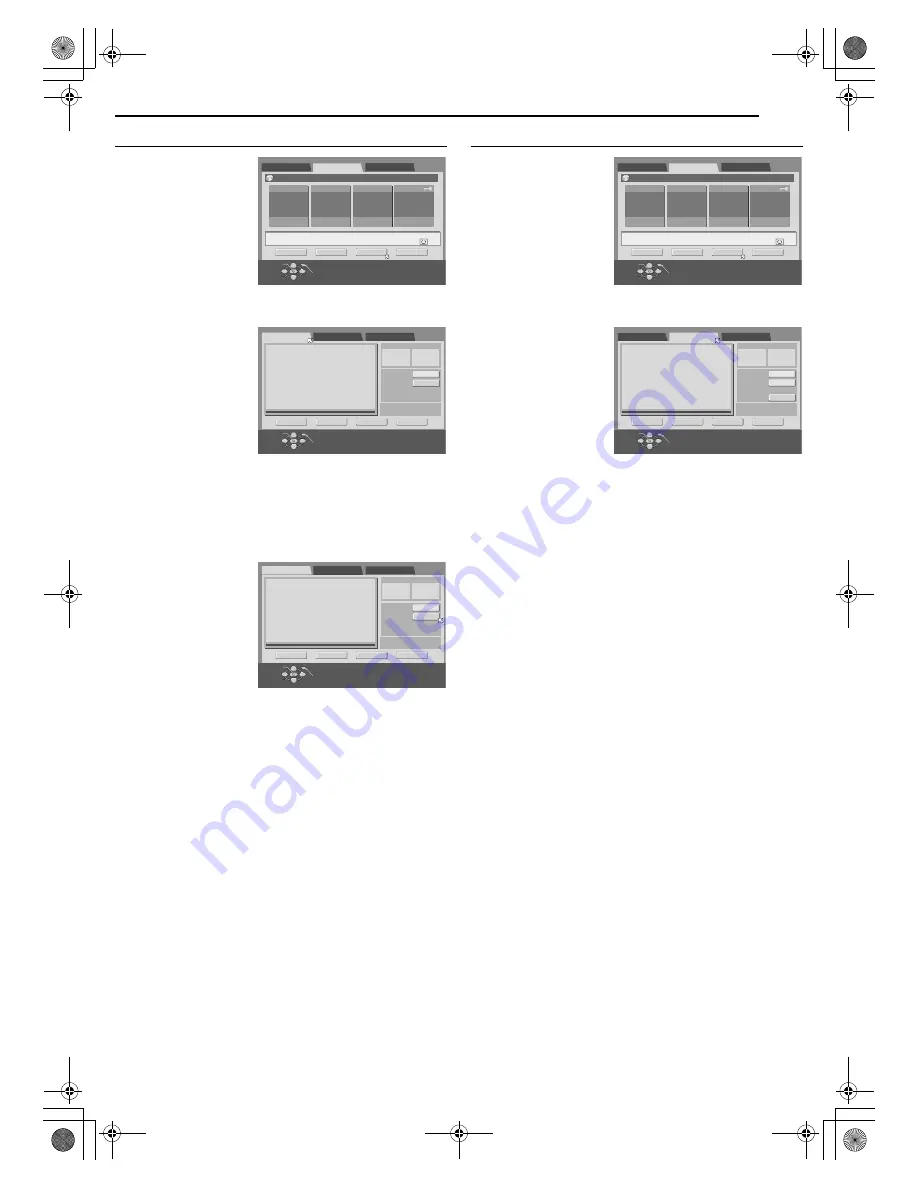
Masterpage:Right+
EN
49
Filename [M150SEK_08Navigation.fm]
NAVIGATION
Delete Scenes
1
Press
NAVIGATION
to
display the Library
Database Navigation
screen.
2
Press
selection keys
to
select
A
PLAY LIST
B
, then
press
ENTER
.
3
Press
selection keys
to
select a play list from
which you wish to delete
unwanted scenes, then press
G
.
4
Press
selection keys
to select
A
EDITING
B
, then press
ENTER
.
5
Press
selection keys
to
select
A
DELETE
SCENE
B
, then press
ENTER
.
6
Press
I
to start
playback.
●
Press
O
or
N
to find
the point where you want
the deletion to begin,
then press
W
.
7
Confirm the arrow is on
A
IN
B
, then press
ENTER
.
●
The edit-in time is displayed on the left of the
A
IN
B
window.
8
Press
I
to resume playback.
●
Press
W
to pause at the point where you want the deletion to
end.
9
Confirm the arrow is on
A
OUT
B
, then press
ENTER
.
●
The edit-out time is displayed on the left of the
A
OUT
B
window.
10
Press
selection keys
to select
A
PREVIEW
B
,
then press
ENTER
. A
preview of the scene
approximately
5 seconds before and
after the deleted part is
played back.
●
To cancel the deletion,
press
selection keys
to select
A
RETURN
B
,
then press
ENTER
.
To modify the points
A
Press
selection keys
to select
A
CLEAR
B
, then press
ENTER
.
B
Press
selection keys
to select
A
IN
B
.
C
Perform steps
6
-
10
.
11
Press
selection keys
to select
A
EXECUTE
B
, then press
ENTER
.
12
Press
NAVIGATION
to return to the normal screen.
Move Scenes
1
Press
NAVIGATION
to
display the Library
Database Navigation
screen.
2
Press
selection keys
to
select
A
PLAY LIST
B
, then
press
ENTER
.
3
Press
selection keys
to
select a play list which
you wish to move a
scene, then press
G
.
4
Press
selection keys
to select
A
EDITING
B
, then press
ENTER
.
5
Press
selection keys
to
select
A
MOVE SCENE
B
,
then press
ENTER
.
6
Press
I
to start
playback.
●
Press
O
or
N
to find
the point where you want
the moved scene to
begin, then press
W
.
7
Confirm the arrow is on
A
IN
B
, then press
ENTER
.
●
The edit-in time is displayed on the left of the
A
IN
B
window.
8
Press
I
to start playback.
●
Press
W
to pause at the point where you want the moved scene
to end.
9
Confirm the arrow is on
A
OUT
B
, then press
ENTER
.
●
The edit-out time is displayed on the left of the
A
OUT
B
window.
10
Press
I
to start playback.
●
Find the point where you want the moved scene to be moved,
then press
W
.
11
Confirm the arrow is on
A
MOVE TO
B
, then press
ENTER
.
12
Press
selection keys
to select
A
PREVIEW
B
, then press
ENTER
. A preview of approximately 5 seconds before and
after the point to which the scene has been moved is played
back.
●
To cancel the moving, press
selection keys
to select
A
RETURN
B
, then press
ENTER
.
To modify the points
A
Press
selection keys
to select
A
CLEAR
B
, then press
ENTER
.
B
Press
selection keys
to select
A
IN
B
.
C
Perform steps
6
-
12
.
13
Press
selection keys
to select
A
EXECUTE
B
, then press
ENTER
.
14
Press
NAVIGATION
to return to the normal screen.
0001
1
2
3
4
DANCE CURNIV
28/07/03 MON10:00 - 11:00
PR. 7 SP
60min
[OTHERS]
MODIFY
DELETE
EDITING
CREATE
DANCE
ORIGINAL
PLAY LIST
LIBRARY
REMAIN TIME
87min(SP)
SELECT WITH [CURSORS]
THEN PRESS [ENTER]
EXIT
OK
SELECT
NAVIGATION
-:--:--:--
-:--:--:--
:
:
:
DELETE SCENE
MOVE SCENE
ADD SCENE
TIME -- --:--:--:--
IN
IN
OUT
OUT
TOTAL TIME
TITLE 05 CHAPTER 01
RETURN
PREVIEW
EXECUTE
CLEAR
SELECT SCENE WITH [PLAY/PAUSE etc.]
THEN PRESS [ENTER]
EXIT
OK
SELECT
NAVIGATION
-:--:--:--
-:--:--:--
: : :
DELETE SCENE
MOVE SCENE
ADD SCENE
TIME -- --:--:--:--
IN
IN
OUT
OUT
TOTAL TIME
TITLE 05 CHAPTER 01
RETURN
PREVIEW
EXECUTE
CLEAR
SELECT SCENE WITH [PLAY/PAUSE etc.]
THEN PRESS [ENTER]
EXIT
OK
SELECT
NAVIGATION
0001
1
2
3
4
DANCE CURNIV
28/07/03 MON10:00 - 11:00
PR. 7 SP
60min
[OTHERS]
MODIFY
DELETE
EDITING
CREATE
DANCE
ORIGINAL
PLAY LIST
LIBRARY
REMAIN TIME
87min(SP)
SELECT WITH [CURSORS]
THEN PRESS [ENTER]
EXIT
OK
SELECT
NAVIGATION
-:--:--:--
-:--:--:--
-:--:--:--
: : :
DELETE SCENE
MOVE SCENE
ADD SCENE
TIME -- --:--:--:--
MOVE TO
IN
IN
OUT
OUT
TOTAL TIME
TITLE 05 CHAPTER 01
RETURN
PREVIEW
EXECUTE
CLEAR
SELECT SCENE WITH [PLAY/PAUSE etc.]
THEN PRESS [ENTER]
EXIT
OK
SELECT
NAVIGATION
M150SEK_00.book Page 49 Wednesday, June 15, 2005 4:04 PM






























