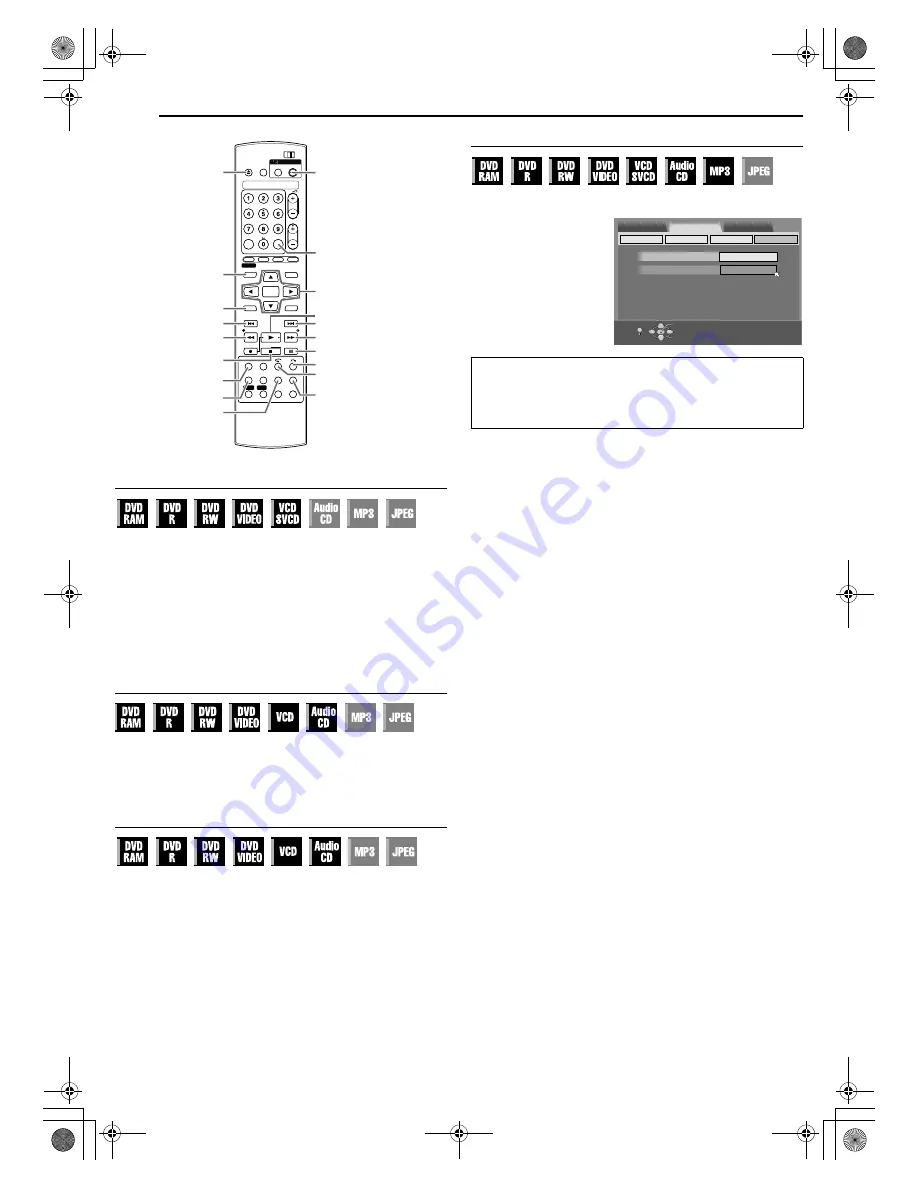
Filename [M150SEK_06DVD Operation.fm]
Masterpage:Left+
24
EN
BASIC OPERATIONS ON DVD DECK
Slow Motion
1
Press
W
to pause during playback.
2
Press
SLOW –
(
O
) or
SLOW +
(
N
).
●
Each press of
SLOW –
(
O
) or
SLOW +
(
N
) increases the
slow motion speed for each direction.
●
Slow motion for reverse direction cannot be performed with
Video CD/SVCD discs.
OR
Press and hold
S
or
T
for 2 or more seconds.
●
Releasing the button resumes normal playback.
Skip Search
Press
v
during playback.
●
Each press initiates an approximately 30 second period of fast-
motion playback. Normal playback resumes automatically.
●
This function is not possible when playing back a Video CD using
the PBC function.
One Touch Replay
You can move back the playback position slightly.
Press
w
.
●
Each press skips back for approximately 7 seconds and resumes
playback.
●
Pressing while paused skips back for approximately 7 seconds
and resumes pause.
●
This function is not possible when playing back a Video CD using
the PBC function.
Resume Function
It is possible to memorise the position where you stop playback
and resume playback from that position.
●
Be sure to set
A
RESUME
B
to
A
ON
B
or
A
DISC
RESUME
B
. (
A
pg. 61)
1
Press
o
during playback to memorise a resume point.
●
The unit enters Resume Stop mode and memorises the
position where you have stopped playback as a resume point.
(The inside of the disc status indicator on the front display panel
blinks while memorising.)
●
The unit retains a memory of the resume points of the last
30 discs played back, even though they have been ejected if
A
RESUME
B
is set to
A
DISC RESUME
B
. (
A
pg. 61)
●
To clear the resume points:
(The inside of the disc status indicator stops blinking and lights.)
When
A
RESUME
B
is set to
A
ON
B
:
• Press
DVD
A
to turn off the unit.
• Press
M
to take out the disc.
• Press
o
in stop mode.
• Press
TOP MENU
to display the top menu, then start playback by
selecting an item, etc.
• Press
MENU
to display the disc menu, then start playback by
selecting an item, etc.
When
A
RESUME
B
is set to
A
DISC RESUME
B
:
•
A
RESUME
B
must be set to
A
OFF
B
. (
A
pg. 61)
• Press
o
in stop mode.
• Press
TOP MENU
to display the top menu, then start playback by
selecting an item, etc.
• Press
MENU
to display the disc menu, then start playback by
selecting an item, etc.
2
Press
I
in stop mode to resume playback. The unit starts
playback from the resume point.
NOTES:
●
A
DISC RESUME
B
setting works on DVD VIDEO, VCD, SVCD and
finalised DVD-R/DVD-RW (Video mode) discs. For other types of
discs, the function under
A
ON
B
setting will be applied even if
A
RESUME
B
is set to
A
DISC RESUME
B
. (
A
pg. 61)
●
If you stop the playback of a disc for which a resume point has
already been memorised, the memory will be updated with the
new resume point.
●
After the unit has memorised the resume points for 30 discs,
remembering a new resume point will cause the unit to delete the
oldest memorised point. Stopping playback of a disc for which a
resume point is already stored may change the order in which the
points are stored. This may potentially change the order in which
points are deleted.
●
When the unit memorises a resume point for a disc, it also
remembers audio language, subtitle and angle settings.
●
This function may not work for some Video CD/SVCDs.
●
When
A
RESUME
B
is changed to
A
ON
B
or
A
OFF
B
(
A
pg. 61),
resume points of the discs memorised with
A
RESUME
B
set to
A
DISC RESUME
B
will be cleared.
●
Resume points are memorised for each side of a double-sided
disc.
T
N
/SLOW +
MARK
ANGLE
(
FGDE
)
ENTER
TOP MENU
DISPLAY
REMAIN
SUBTITLE
MENU
S
M
O
/SLOW -
DVD
A
I
W
v
w
o
Selection Keys
ATTENTION:
When a playback-only disc is played, pressing
o
once results in a
blue screen. To perform Resume Function with these discs, follow
the procedures as described below under the blue screen
condition.
DVD SET UP
AUTO TIMER
FUNCTION SET UP
INITIAL SET UP
RESUME
VIDEO IN/OUT
OFF
ON
RECORDING SET
DISPLAY SET
OTHERS
SELECT WITH [CURSORS]
THEN PRESS [ENTER]
OK
SELECT
SET UP
EXIT
M150SEK_00.book Page 24 Wednesday, June 15, 2005 4:04 PM






























