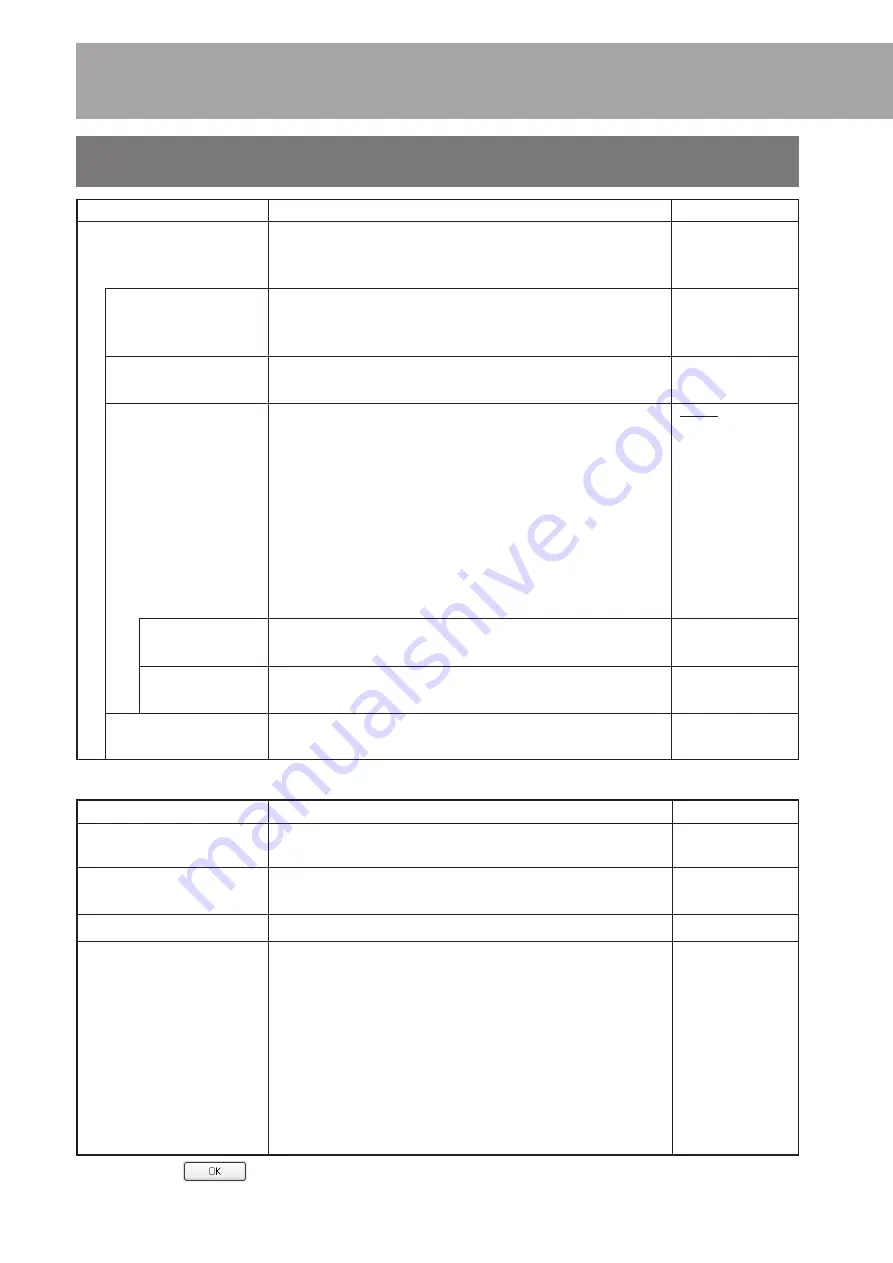
38
Step 6 Detailed Setup
(Continued)
Send To
Item
Content
Default value
IP Address
Set the address to send the alarm information.
Blank
Up to 2 destination addresses can be specified.
Port
Set the port number to send the alarm information.
10000
The maximum value is 65535.
Data
Set the sending data. Up to 64 characters can be entered.
data
Protocol
Set the transmission protocol:
TCP
TCP: Alarm information is sent by TCP.
Character string entered in Data will be sent to the
set port no.
Some custom application software may be required
to receive the alarm information by TCP.
API: Select when sending the alarm information to
monitor side DM-NC40 for automatic connection.
Port is set to “-----” (default) and Data is set to
“Disable”.
6-5 ALARM SETUP screen
(Continued)
Item
Content
Default value
Input Pin
1
* Following settings are to
be performed for each pin.
Trigger
Disabled
Trigger Duration
100ms
Recording Duration
Before Trigger
10s
After Trigger
20s
Comment
Input characters must be alphanumerical characters
dm-nc40
with a maximum of 64 characters.
Select the pin no. of the alarm port to set.
[Variable: 1~4]
Select the polarity of the alarm input signal.
Input signal is invalid when setting to Disable.
[Variable: Low, High, Disabled]
Set the length of input signal to assume as an alarm.
[Variable: 50ms, 100ms, 200ms, 300ms, 400ms, 500ms]
CF recording duration triggered by alarm is set. Duration
before the alarm and duration after the alarm are set.
The maximum time for CF recording triggered by one alarm
is 30 seconds. (Set so that the total time of Before Trigger
and After Trigger is 30 seconds or less.)
0 cannot be set for both Before Trigger and After Trigger.
* For CF recording, set JPEG in the ENCODE PARAMETERS
screen to “Video In 1” or “Video In 2”. (See page 32)
* Recording will be made before and after for about 1 sec-
ond even when setting to 0s.
Set the length of time of CF recording before alarm input.
[Variable: 0s, 5s, 10s, 15s, 20s] (Unit: sec)
Set the length of time of CF recording after alarm input.
[Variable: 0s, 5s, 10s, 15s, 20s] (Unit: sec)
* When clicking
with Comment and Data left blank, an underscore (_) will be inserted automatically.
Содержание DM-NC40
Страница 59: ...59 ...
















































