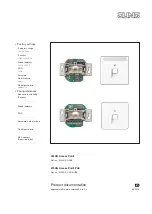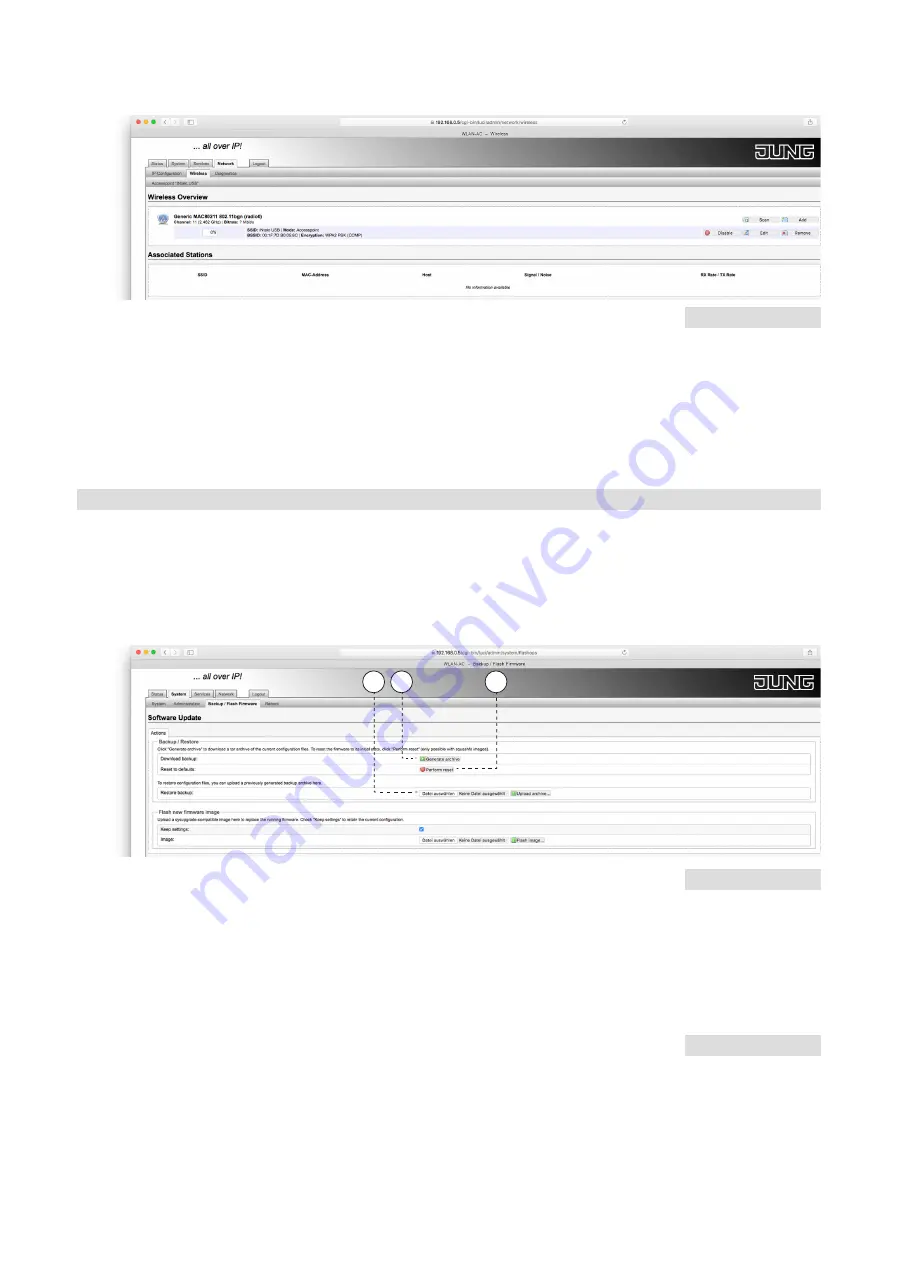
14
WLAN Access Point · Configuration
Under
Network > Wireless
, the overview can be specified further.
There are two different types of action available:
•
Scan:
The network is scanned again for existing interfaces.
•
Add:
New interfaces can be added.
•
Disable:
The interface is disabled.
•
Edit:
Allows the configuration of the relevant interface.
•
Remove:
Deletes the interface – this step cannot be undone!
There must be at
least one interface – otherwise you will lose access to the device.
Backup / software update
For safety reasons, you can save your individual settings on a PC, restore them from there
or reset them to the factory settings.
Download backup
•
To do this, go to
System > Backup / Software Update
under
Actions > Backup /
Restore
(see figure below).
•
Download a backup by clicking on
Generate archive
(K).
•
The backup is stored as a compressed file with the suffix .bin in the download
folder of your PC.
- The file name will be assigned automatically.
•
If necessary, rename the file and save it to a location of your choice.
Restore backup
Now proceed as follows:
•
To do this, go to the menu item
System > Backup / Software Update
to the
Actions sub-item as described above or shown.
•
Click on
Select file
(J).
•
Select the desired backup with the suffix .bin.
•
Download the backup to the WLAN Access Point by clicking on
Restore backup.
- The process must not be interrupted and takes about 2 to 3 minutes.
‘REMOVED‘
After a backup restore,
all WLAN passwords
must be re-assigned.
Otherwise, the WLAN
will remain inactive.
Tip
If you want to install
several WLAN Access
Points with the same
configuration, you can
save the backup of
one device and load it
into other devices.
Note:
The presentation may
differ slightly if you are
logged in via WLAN
(not via the front
socket).
K
L
J
Содержание WLAN-AC-POE-UAE
Страница 2: ...2...
Страница 50: ...50 WLAN Access Point Annex Notes...