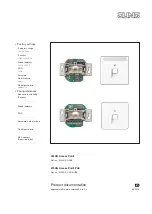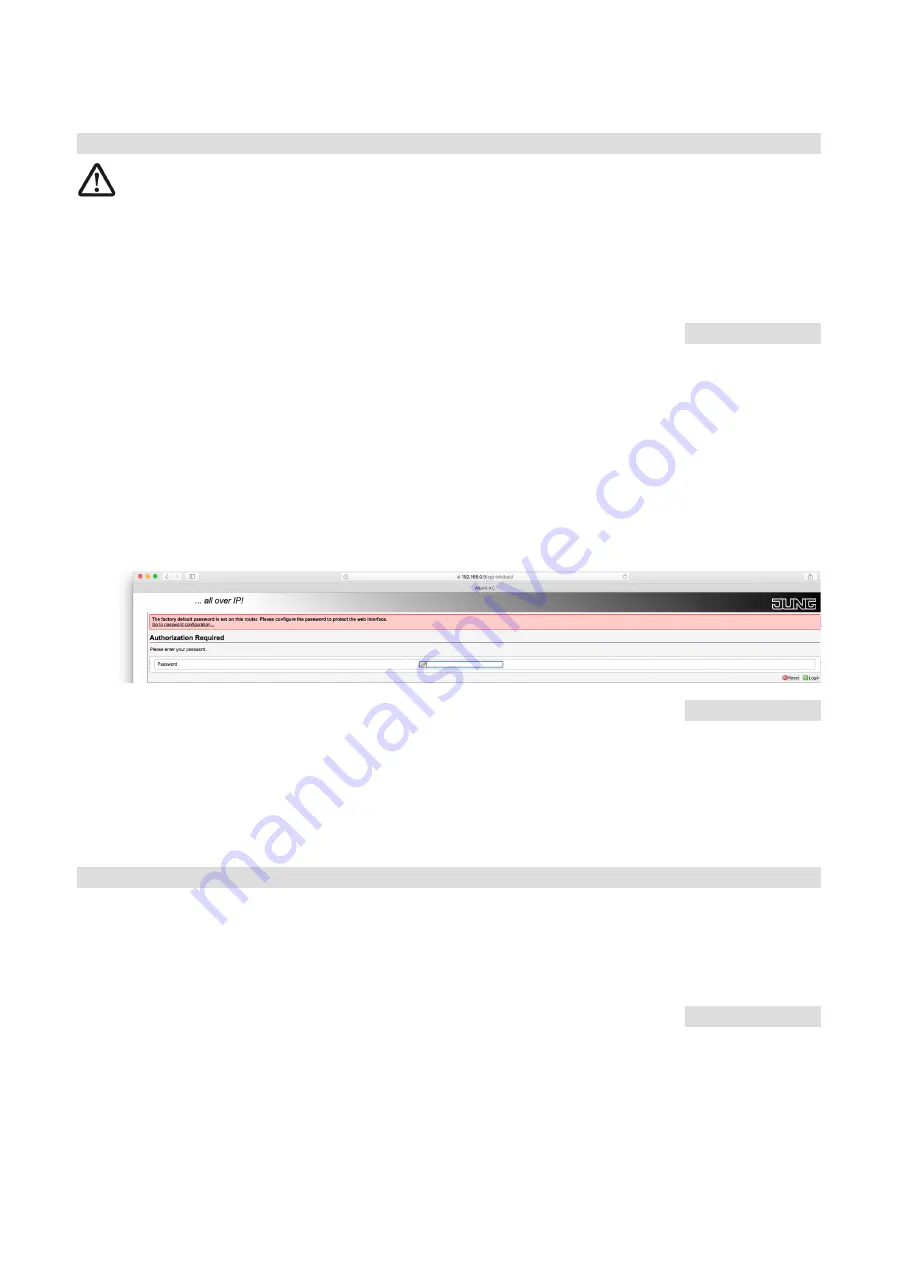
10
WLAN Access Point · Configuration
Configuration
Initial configuration
Make sure the device is properly connected.
You will find information in the associated installation instructions.
In order to avoid connection interruptions after the changing of settings, it is recommended
to carry out the initial configuration via one of the LAN interfaces of the device – e.g. via the
front socket.
•
Use a patch cable to connect the LAN interface of your PC / tablet with that of the
WLAN Access Point.
The address of the programming PC / tablet must be in the range 192.168.0.xxx
(xxx ≥ 0 ≤ 255, xxx ≠ 5), the subnet mask must be set to 255.255.255.0.
•
Start your browser (e.g. Chrome, Edge, Firefox, Safari, etc.) and enter
https://192.168.0.5
in the address bar.
- The communication between your browser and the WLAN Access Point
is encrypted (https://).
For websites, a security certificate is usually exchanged prior to communication, and both
parties must be aware of this.
WLAN Access Point is a device, not a website – no certif-
icate is provided.
If the corresponding browser messages (e.g. Chrome:
‘This is not a secure connection’
)
appear, you can switch to Advanced Mode and allow the connection. To avoid having to do
this step each time, you should add an exception in the browser and download a certificate
that is then provided.
•
To
access the web interface
, enter the appropriate password
admin
(as delivered state).
•
Log in by clicking on the green icon at the bottom right.
If the initial configuration can only be done via WLAN, first search the WLAN Access Point
via the radio interface of the device intended for commissioning (tablet, PC or similar). The
WLAN Access Point logs on to the network with the SSID
Jung
. The
WLAN password
is
wireless123
when delivered. Possibly, the IP address of the tablet / PC must be adjusted
manually beforehand ! (192.168.0.xxx, Subnet 255.255.255.0) – see e.g. page 45.
Individual configuration
When delivered, the WLAN Access Point is provided with factory settings (see page 44) and
ready for operation.
Via the web interface, you can configure the WLAN Access Point and thus adapt it to your
needs (e.g. the language). Access is possible via patch cable, fixed connection or WLAN.
We recommend adapting the following factory settings:
-
Password of web interface:
admin
……………………………… (see page 11)
-
Password of WLAN:
wireless123
……………………………… (see page 11)
-
SSID:
Jung
……………………………… (see page 12)
-
Device name:
WLAN-AC
……………………………… (see page 12)
-
Time zone:
Europe / Berlin
……………………………… (see page 12)
-
Language:
German
……………………………… (see page 12)
Password assign.
For a change of pass-
words, SSID etc., use
only
numbers
and
let-
ters
(without spaces).
Pop-up blocker
If the blocking of pop-
ups is enabled in the
browser, you must
explicitly allow access
beforehand via the cor-
responding dialogue.
Note:
For information on
remote access via
SSH, see page 38.
Содержание WLAN-AC-POE-UAE
Страница 2: ...2...
Страница 50: ...50 WLAN Access Point Annex Notes...