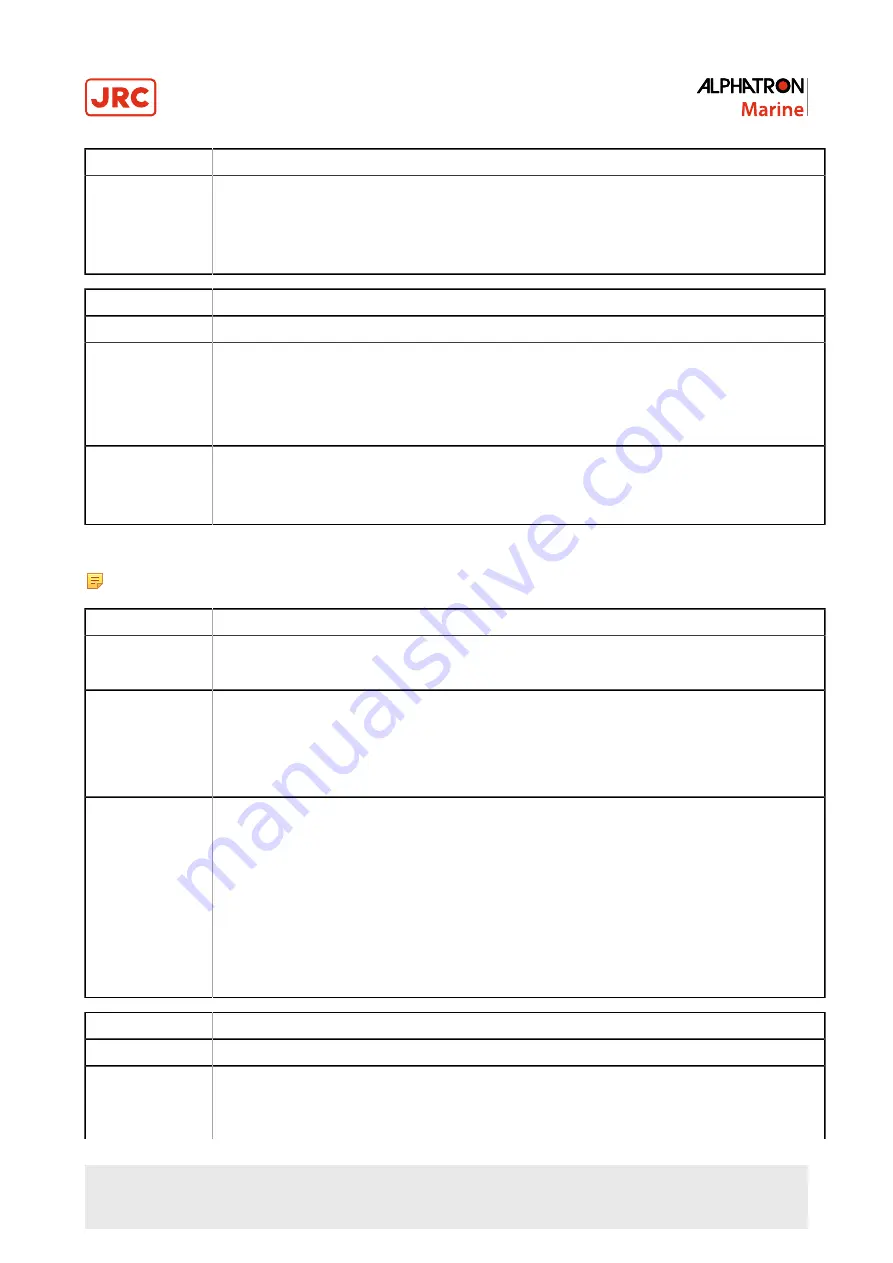
76 | Operation
Alarm
'GYRO-x ALARM"
When this does not solve the problem, contact ALPHATRON MARINE.
NO:
Restart DP workstation x by turning power inside UPS-x OFF/ON.
When this does not solve the problem, contact ALPHATRON MARINE.
Alarm
"HEADING REFERENCE NOT AVAILABLE"
Cause
No healthy GYRO reference available.
Reaction
Alarm on buzzer and on workstation.
Last valid Heading freezes.
Last valid ROT freezes.
If in Auto Position mode and DP2, then the control is automatically transferred to the other station.
Action
Check if any GYRO is selected.
Restart DP workstation(s) x by turning power inside UPS-x OFF/ON.
When this does not solve the problem, contact ALPHATRON MARINE.
2.6.8 Wind Sensor Alarms
Note The alarm descriptions ‘x’ displays sensor number.
Alarm
"WIND-x ALARM"
Cause
COM port failure.
Input sentence not valid or time-out.
Reaction
Alarm on buzzer and on workstation.
Quality for this Wind sensor is set to 0.
Weight for this Wind sensor is set to 0.
Rating for this Wind sensor is set to 0.
Action
Does alarm occur at DP_SYSTEM1, DP_SYSTEM2 and JC_SYSTEM?
YES:
Check Power supply to WIND-x.
Check wiring between WIND-x and DP system.
When this does not solve the problem, contact ALPHATRON MARINE.
NO:
Restart DP workstation x by turning power inside UPS-x OFF/ON.
When this does not solve the problem, contact ALPHATRON MARINE.
Alarm
"WIND REFERENCE NOT AVAILABLE"
Cause
No healthy Wind reference available.
Reaction
Alarm on buzzer and on workstation.
Relative wind speed is set to 0.
Relative wind direction is set to 0.
Содержание Alphatron Marine AlphaDynaPos
Страница 1: ...AlphaDynaPos Ship Automation and Navigation system Operation Manual www jrc am ...
Страница 5: ...5 Contents 4 2 Appendix B Checklist for Taking DP system into Operation 85 ...
Страница 13: ...13 Introduction III 3 System Overview DP2 Figure 2 system Overview DP2 ...
Страница 14: ...14 Introduction III 4 Sensor Overview Figure 3 Sensor Overview ...











































