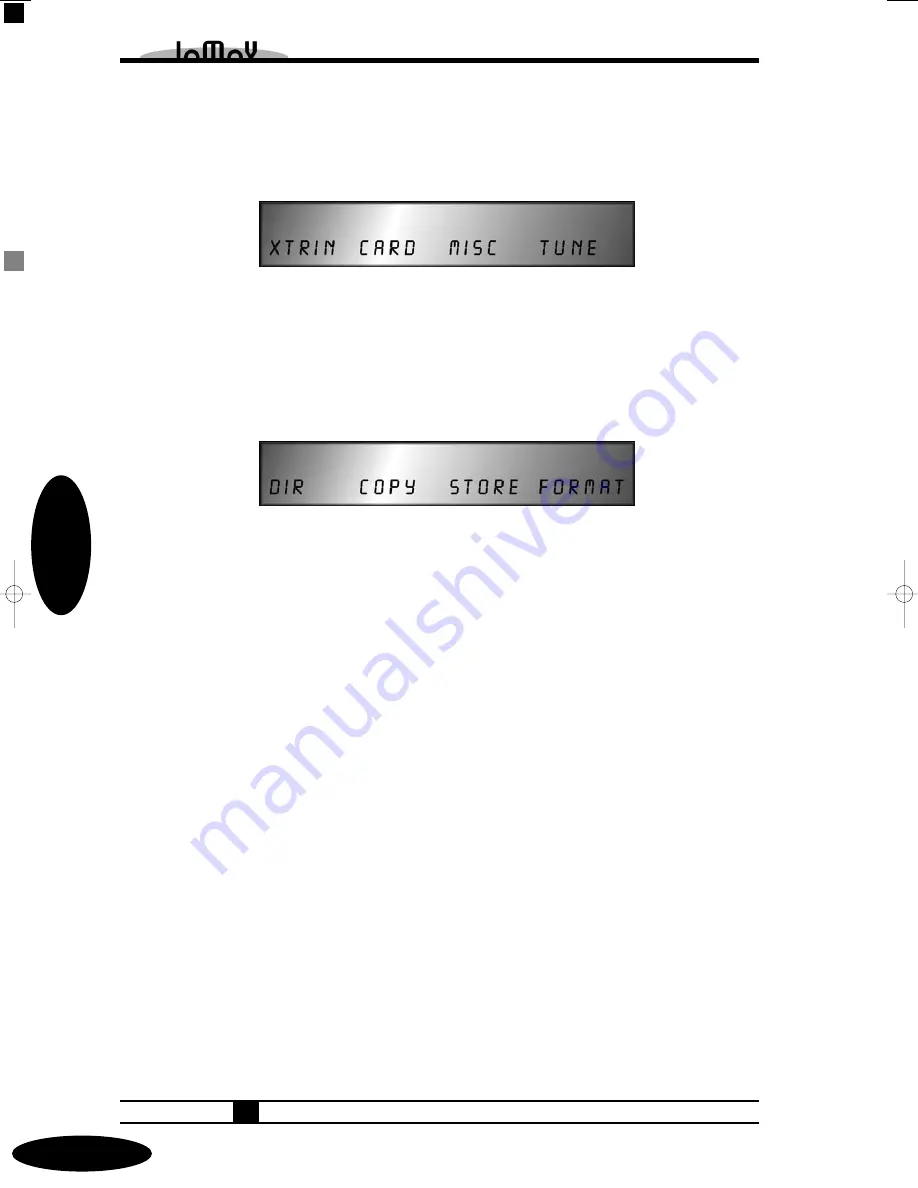
Global-Menu
In this menu, you can adjust general settings which are identical for all voices. It’s split into
four sub menus.
After pressing the
(Soft-Button) < Global >
The LC-Display shows:
External In (XtrIn)
Here you can change the settings of the External Input. They’re explained in chapter
External In - Menu-driven features.
Card
After pressing the
(Soft-Button) < Card >
The LC-Display indicates:
This is the place where you can set all PCMCIA card parameters. All of these features are
only active when a card is inserted. The SUNSYN will show an error message (Card DOS
error) if you try to use the features without a card being inserted. The cards that can be used in
the SUNSYN are PCMCIA photo memory cards with a maximum capacity of 16 Mb. The
SUNSYN can read Windows-formatted PC Cards and all its contents.
The soft controller/buttons have the following features in this menu:
1.
(Soft-Controller) < DIR >
(Directory)
This gives you a directory listing (view the contents) of the inserted disc. Use the soft
controller to scroll through the wavesets, sound programs and multi programs.
2.
(Soft-Button) < Copy >
Allows you to copy data from the card into the SUNSYN’s RAM (random access memory).
Because its RAM is battery-backed, the stored data remain in the SUNSYN even after
powering it down.
• Here’s how to copy a RCO waveset to the SUNSYN’s RAM:
–Press the
(RCO Menu)
–button to get into the RCO menu.
–Use the
(Soft-Controller) <RCOBnk>
to select the bank to which you want to copy. If the
selected location already contains a waveset, it’ll be overwritten.
–Leave the RCO menu be pressing the
(Menu)
-button.
–Press (Soft-Button)
<Global>
and
(Soft-Button) <Card>
to get back to the card menu.
–Now the
(Soft-Controller) <DIR>
can be used to select the waveset that you want to copy
into the SUNSYN’s RAM.
–You can cancel the copy process by pressing the
(Soft-Button) <Copy>.
Menu-Driven Features
3-11
066
Single Mode
thebook-all 07.11.2002 18:28 Uhr Seite 66 (Schwarz Bogen)






























