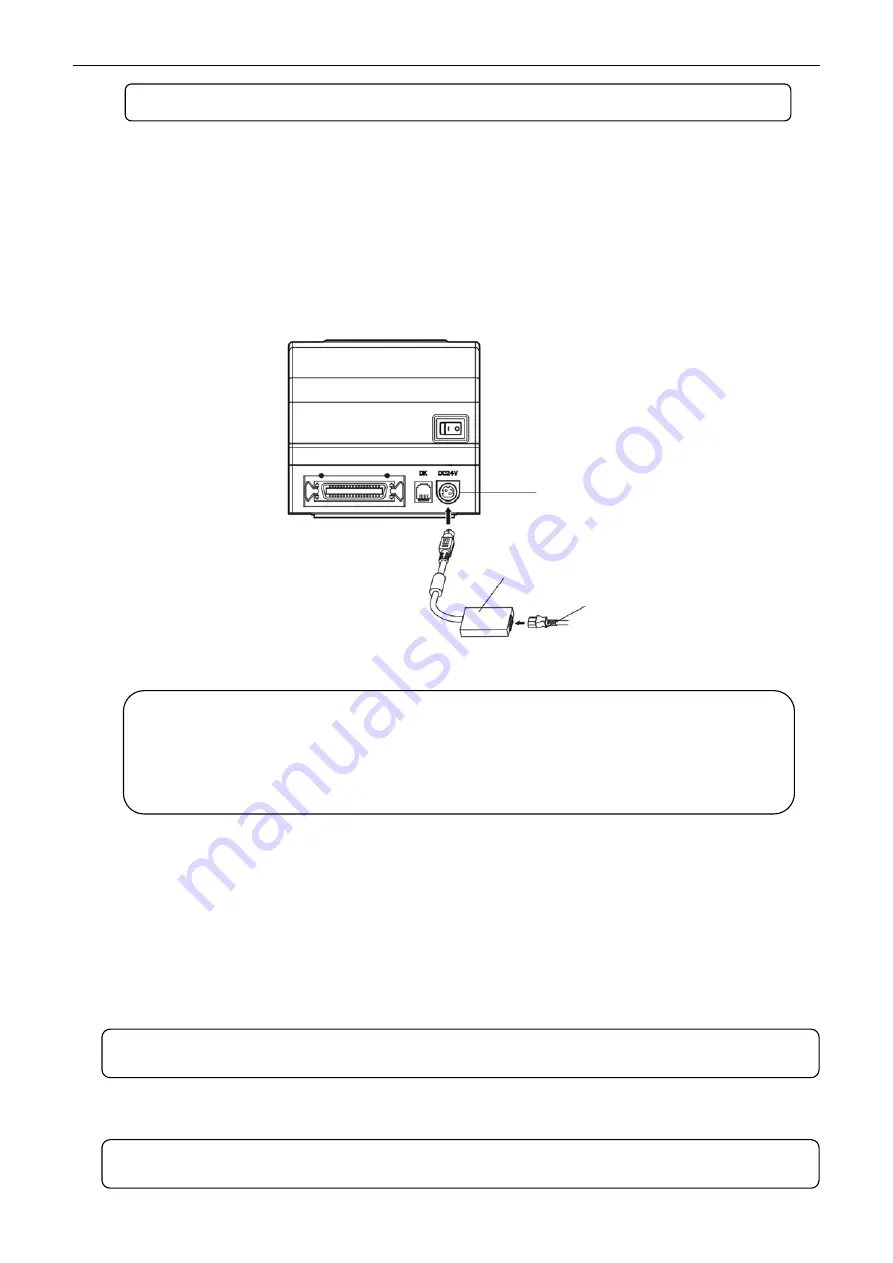
TP830 User's Manual
- 6 -
2.4 Connecting the Power Cord
1. Make sure the printer is turned off. (The pressed down side on the switch with “O” mark denotes the
printer is off)
2. Make sure the voltage of the electrical outlet matches that of the printer.
3. Plug the AC adapter to the printer’s power supply inlet.
4. Plug one end of power cord into the AC adapter, and then plug the other end of the power cord into
the grounded electrical outlet.
2.5 Installing the Printer Driver and Selecting the Cutter
You should setup the printer driver in Windows before using the TP830 printer.
Please use the cable to connect computer with printer, then turn on the computer and the printer, put
the driver CD into the CD-ROM. Install driver by the following ways:
Auto-install way
Double click the file “Setup.exe” in the driver disc, install driver by the following guide.
Hand operated installing way
Figure 2-7 Connecting the power cord
Warning: 1. If the rated voltage doesn’t match the outlet voltage, contact your dealer
for assistance. Do not plug in the power cord.
2. Please use the electrical outlet connecting the ground properly.
3. Please use original AC adapter only. Manufacturer will not honor warranty
when using unauthorized AC adapter.
Note: Auto-install way needs the operation systems of Windows 2000 and above and the
operation systems of Window 98/ME and below are not supported.
Note: Please refer to the
user’s manual
for detailed instructions of network settings.
Power cord
AC adapter
Power supply inlet
Note: The hand-operated installing ways of serial interface and parallel interface are the
same.
Содержание TP830 Series
Страница 1: ...User s Manual TP830 Series Thermal Receipt Printer ...
Страница 23: ...TP830 User s Manual 18 Figure 5 Double click Local Area Connection 2 SSID ...
Страница 36: ...TP830 User s Manual 31 ...
Страница 65: ......


























