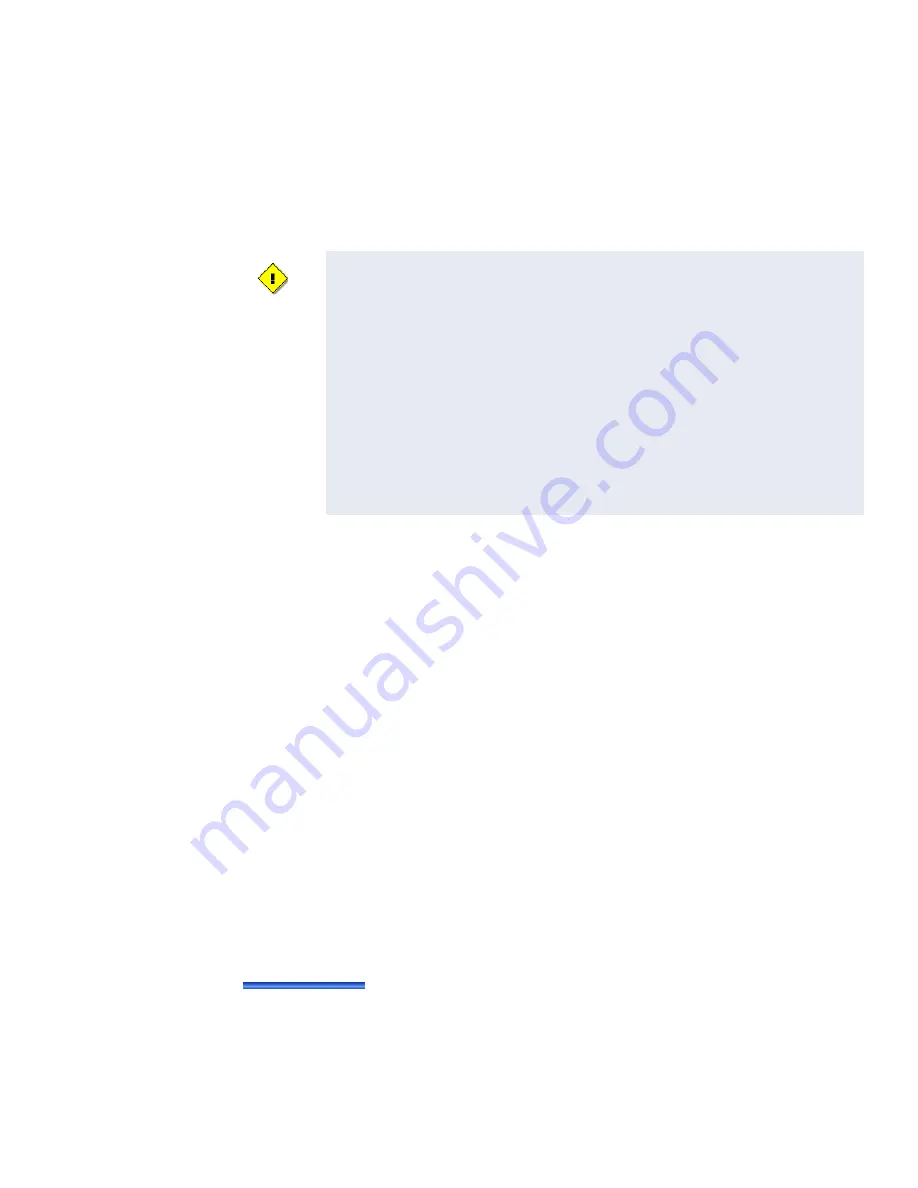
Installation
iSTAR Ultra Installation and Configuration Guide
2–15
Installation
This section assumes that the site meets the requirements.
The iSTAR Ultra does not include mounting hardware. The mounting hardware depends on
the site, and must be approved by a structural engineer or other certified professional. See
Wall Mount Installation
The most common installation is the wall mount. In this installation, the enclosure is mounted
directly to a wall or uni-strut using suitable user-supplied hardware. See
for more detail.
Requirements
The anchoring system must be capable of sustaining 75 lb (34 kg). This weight does not
include the cables.
The cables are protected by use of conduit, which is metal, plastic, or flexible.
An external power supply provides 12 Vdc to run the logic of the iSTAR and the read
heads. There is an option for two external power supplies to supply the locks using wet
relays. The lock power supplies are rated at 0 -30 Vdc, but are usually 12 Vdc or 24 Vdc. In
some installations, the locks can be two 12 Vdc or two 24 Vdc, or either combination of
both voltages.
The enclosure has knock-outs for installing and removing wires into and out of the wall
mount enclosure.
The enclosure door supports up to four accessory boards.
Refer to
for the recommended hardware to use on
the different types of surfaces.
To Wall Mount the Controller:
1. Carefully unpack the components. Software House recommends removing the GCM and
the ACM(s) from the enclosure before mounting. Use ESD procedures while handling the
boards.
ELECTROSTATIC SENSITIVE DEVICES
: Observe precautions for
handling.
Before handling any internal components, discharge static electricity by
touching and holding a grounded surface for three seconds.
Wear a grounding wrist strap and stand on a grounded static mat.
Reduce movement during installation to reduce static buildup.
Make sure work area is safeguarded.
Transport components in static-shielded containers.
Note: The outside of the ESB bags are not ESD protective.
Verify that all components, materials, and the installer are referenced to a
common ground.
Содержание tyco iSTAR Ultra
Страница 8: ...Table of Contents viii iSTAR Ultra Installation and Configuration Guide...
Страница 66: ...Visual Indicators 4 10 iSTAR Ultra Installation and Configuration Guide...
Страница 98: ...Readers and Accessory Boards 5 32 iSTAR Ultra Installation and Configuration Guide...
Страница 101: ...Overview iSTAR Ultra Installation and Configuration Guide 6 3 Figure 6 1 IP ACM Ethernet Door Module v2...
Страница 102: ...Overview 6 4 iSTAR Ultra Installation and Configuration Guide...
Страница 110: ...Firmware Upgrades 7 8 iSTAR Ultra Installation and Configuration Guide...
Страница 118: ...GCM Battery Replacement 8 8 iSTAR Ultra Installation and Configuration Guide...
















































